Article Number: 000213452
麦克风在戴尔网络摄像头 WB2023 或 Dell Pro 网络摄像头 5023 上无法正常工作
Summary: Dell Webcam WB3023 和 Dell Pro Webcam WB5023 的用户必须启用麦克风才能使用它。
Article Content
Symptoms
Dell 网络摄像头的麦克风不会显示在统一通信应用程序(Zoom、Teams 等)中。
受影响的产品:
- 戴尔专业网络摄像头 - WB5023
- 戴尔网络摄像头 - WB3023
Cause
网络摄像头麦克风的默认设置设置为 off 。
Resolution
启用麦克风的方法因您使用的是 Windows 还是 macOS 而异。单击相应操作系统以了解更多信息。
- 下载 并 安装 Dell Peripheral Manager (DPeM)。
- 从 Dell Peripheral Manager 设置面板的 Audio 下,滑动 摄像头麦克风 以启用麦克风。
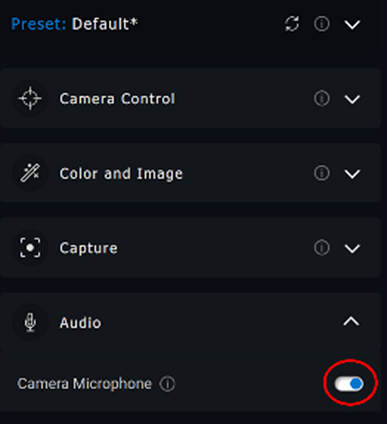
图 1:启用摄像头麦克风
- 如果在 Dell Peripheral Manager 中启用了麦克风,并且麦克风仍然无法正常工作,请从 Windows 设置中启用麦克风。要执行此操作,请单击 开始 菜单,搜索 声音设置,然后打开 声音设置 。
- 在 Input 下,选择 Microphone (Dell Webcam WBxxxx) 作为输入设备。您的戴尔网络摄像头 WB3023 或 Dell Pro Webcam 5023 麦克风现在应检测到音频。
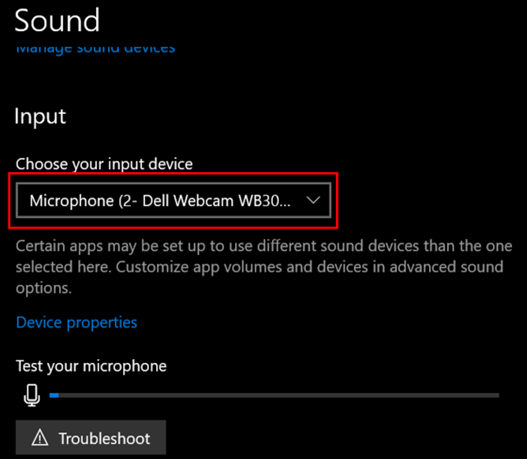
图 2:选择输入设备
- 转至 Dell Display and Peripheral Manager (DDPM)。
- 单击 Drivers & Downloads 选项卡。
- 在 操作系统 下选择 Apple Mac 操作系统 。
- 单击 下载 按钮以下载 Dell Display 和 Peripheral Manager 应用程序。
- 将 WB5023 或 WB3023 连接到 Mac。
- 单击左侧面板上的 网络摄像头 选项卡。
- 单击右侧面板上的 网络摄像头控制 。
- 在右侧面板上,滑动 摄像头麦克风 以启用麦克风。
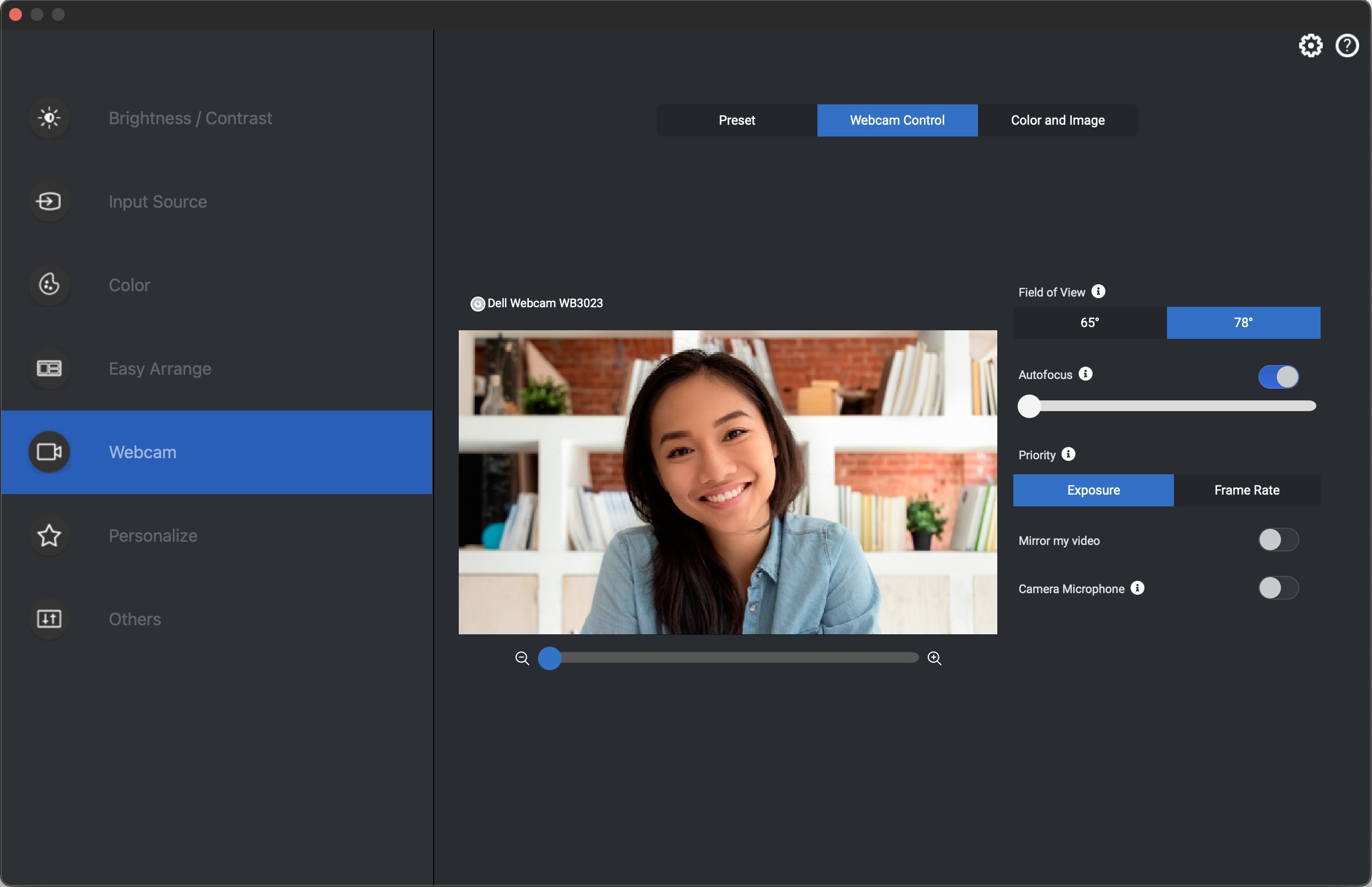
图 3:摄像头麦克风设置
- 更改设置后,网络摄像头 电源将重新打开 。
Article Properties
Affected Product
Dell Pro Webcam WB5023, Dell Webcam WB3023
Last Published Date
23 May 2023
Version
1
Article Type
Solution