Article Number: 000213452
Microfoon werkt niet op Dell Webcam WB2023 of Dell Pro Webcam 5023
Summary: Gebruikers van de Dell Webcam WB3023 en Dell Pro Webcam WB5023 moeten de microfoon in staat stellen deze te gebruiken.
Article Content
Symptoms
De microfoon van de Dell webcam wordt niet weergegeven in Unified Communication-apps (Zoom, Teams, enzovoort).
Betreffende producten:
- Dell Pro Webcam - WB5023
- Dell Webcam - WB3023
Cause
De standaardinstelling van de microfoon van de webcam is uitgeschakeld.
Resolution
De methode voor het inschakelen van de microfoon verschilt afhankelijk van of u Windows of macOS gebruikt. Kies het gewenste besturingssysteem voor meer informatie.
- Download en installeer Dell Peripheral Manager (DPeM).
- Schuif in het installatiepaneel van Dell Peripheral Manager onder Audio de cameramicrofoon om de microfoon in te schakelen.
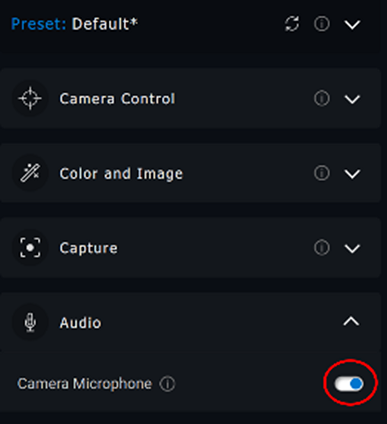
Afbeelding 1: Camera-microfoon inschakelen
- Als de microfoon is ingeschakeld in Dell Peripheral Manager en de microfoon nog steeds niet werkt, schakelt u de microfoon in vanuit Windows-instellingen. Om dit te doen, klikt u op het menu Start, zoekt u naar geluidsinstellingen en opent u vervolgens Geluidsinstellingen.
- Selecteer microfoon (Dell Webcam WBxxxx) onder Invoer als invoerapparaat. Uw Dell Webcam WB3023 of Dell Pro Webcam 5023 microfoon zou nu audio moeten detecteren.
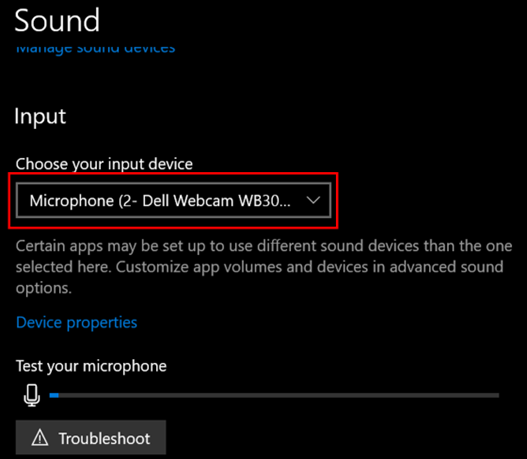
Afbeelding 2: Het invoerapparaat selecteren
- Ga naar Dell Display and Peripheral Manager (DDPM).
- Klik op het tabblad Drivers en downloads.
- Selecteer Apple Mac OS onder Besturingssysteem.
- Klik op de knop Downloaden om de Applicatie Dell Display and Peripheral Manager te downloaden.
- Sluit uw WB5023 of WB3023 aan op uw Mac.
- Klik op het tabblad Webcam in het linkerpaneel.
- Klik op Webcambesturing in het rechterpaneel.
- Schuif in het rechterpaneel de cameramicrofoon om de microfoon in te schakelen.
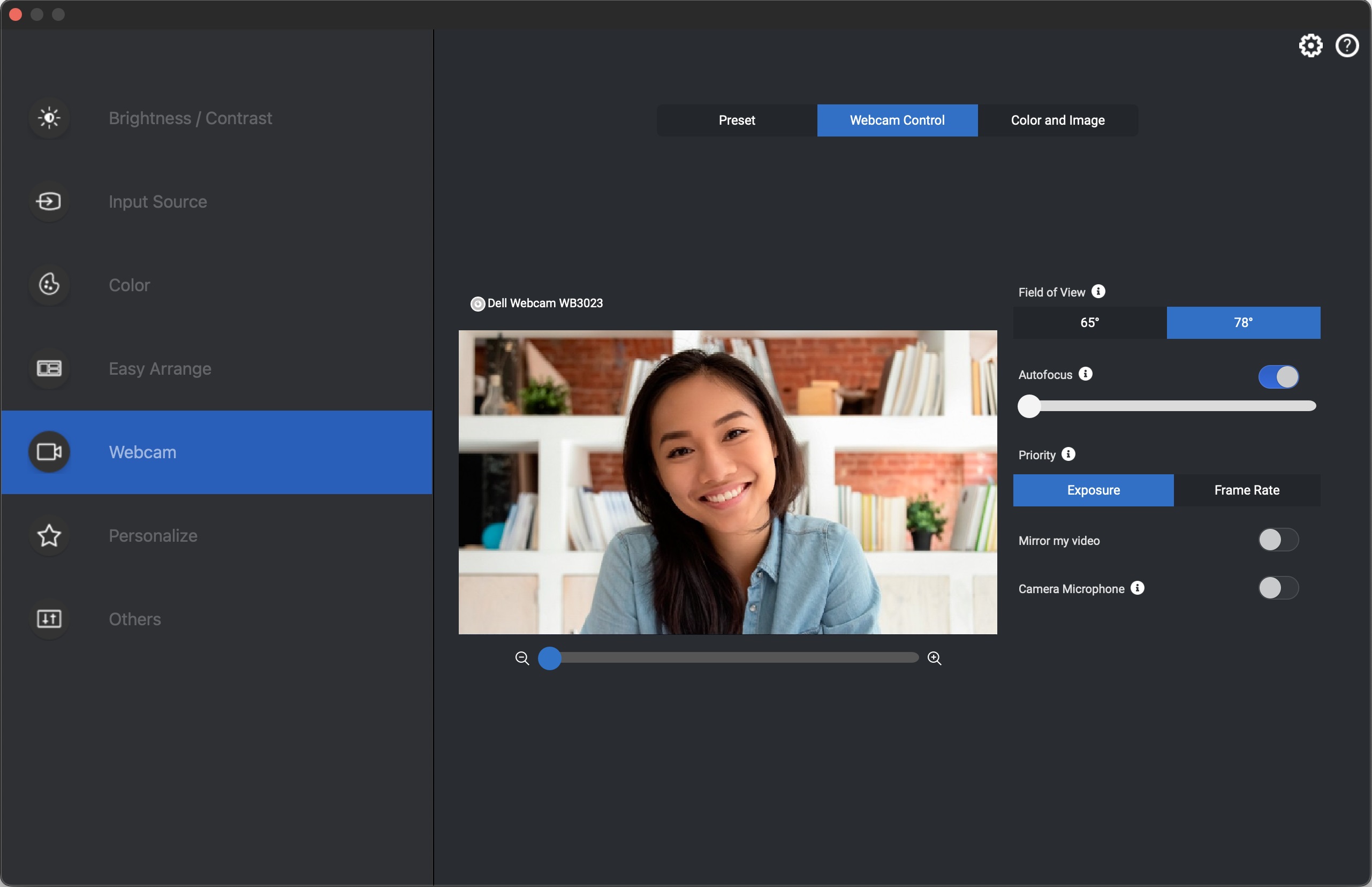
Afbeelding 3: Camera-microfooninstelling
- De webcam wordt ingeschakeld nadat u de instelling hebt gewijzigd.
Article Properties
Affected Product
Dell Pro Webcam WB5023, Dell Webcam WB3023
Last Published Date
23 May 2023
Version
1
Article Type
Solution