MD3000 / MD3000i : How to collect diagnostic logs?
Summary: This article explains how to generate logs on a MD3000 or MD3000i.
Symptoms
 Note: This article is part of the Dell PowerVault knowledge library, available here.
Note: This article is part of the Dell PowerVault knowledge library, available here.
Cause
-
Resolution
To gather the diagnostic logs on your MD3000/3000i storage, you will need the Modular Disk Storage Manager v5.0 (MDSM) and the steps below:
 Note: The system will automatically name the file if not given.
Note: The system will automatically name the file if not given.
 Note: The support report should not be larger than 3 MB.
Note: The support report should not be larger than 3 MB.
- Open the Modular Disk Storage Manager (MDSM).
- Connect to the storage device from which you want to gather support information.
- Choose the tab Support.
- Now click on Gather Support Information.
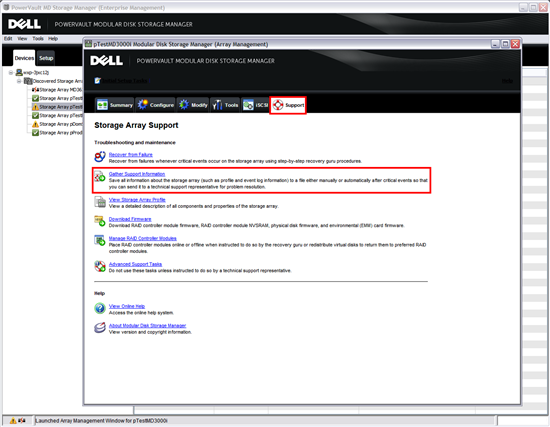
Figure 1: MDSM interface : Support Tab
- In the next dialog box, which will appear click Save Support Information.
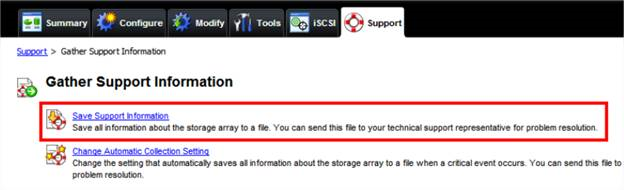
Figure 2: MDSM interface : Support Tab
- Click "Browse" and then select a Name and a Location to save the support information report.
 Note: The system will automatically name the file if not given.
Note: The system will automatically name the file if not given.
- Click Start. The support information will be gathered.
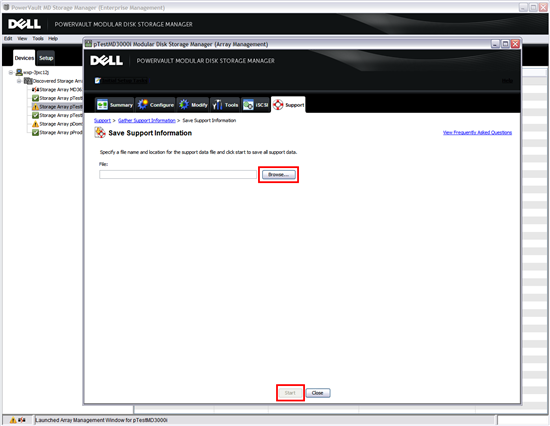
Figure 3: MDSM interface : Support Tab
- After the task is completed click on Close to close the window.
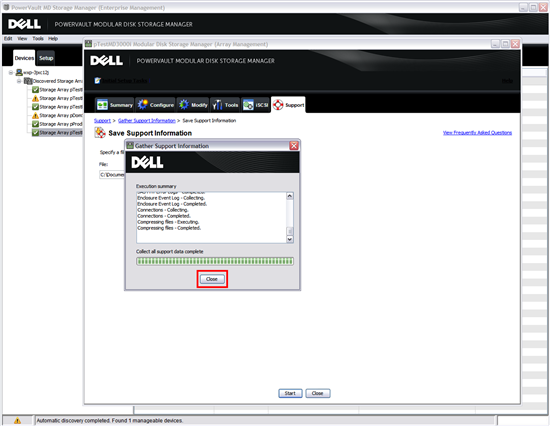
Figure 4: MDSM interface : Gather Support Information
- The report log is created at the named location as a *.zip-File
- Please send to the Technical Support this report for analysis. How to open an incident online is explained in this article.
 Note: The support report should not be larger than 3 MB.
Note: The support report should not be larger than 3 MB.