PowerProtect Data Manager Appliance | DM5500: How to generate a TSR SupportAssist Collection
Summary: This article explains the steps to generate a TSR log (also known as SupportAssist) bundle on PowerProtect Data Manager Appliance, or DM5500 system, using iDRAC. These logs are used for Support to troubleshoot and analyze various system-related issues. ...
This article applies to
This article does not apply to
This article is not tied to any specific product.
Not all product versions are identified in this article.
Instructions
The DM5500 log bundle includes this TSR log bundle by default. It does not contain full Storage Logs so the below procedure may be required.
See Knowledge Base Article Dell PowerProtect Data Manager Appliance - DM5500: How to collect an Administrative log bundle
Purpose:
This article details the basic steps to generate a TSR log bundle (also known as SupportAssist) for PowerProtect systems.
The Technical Support Report (TSR) is a collection of logs for the Dell Server platform gathered from the iDRAC interface.
These logs are used for Support to troubleshoot various issues.
Procedure:
- Log in to iDRAC (Internet Browser connected to iDRAC IP display login screen of iDRAC UI). Admin user is created at deployment.
- Navigate to the Maintenance tab.
- Select SupportAssist tab.
- Select Start a Collection button.
- Select All logs to be included in the bundle, then click Collect to start the log generation
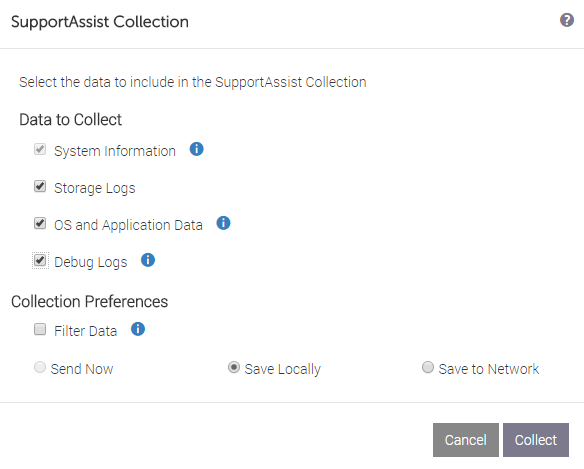
- Once the log collection is completed, select OK to start the download to your workstation
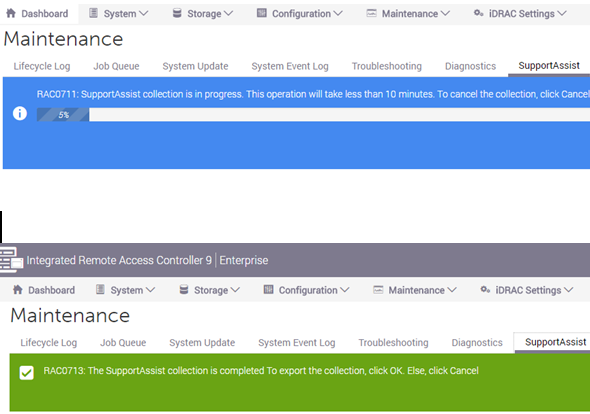
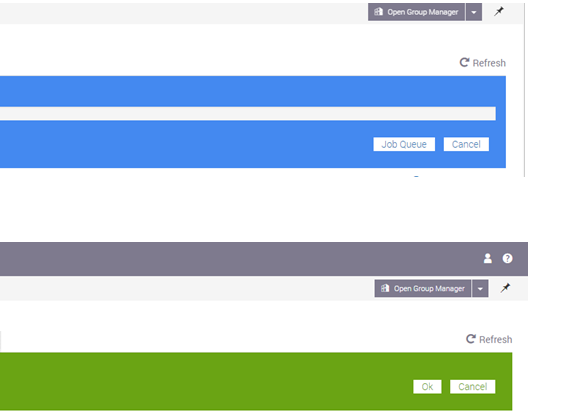
- Upload to Dell Support with your preferred method.
- Attach to Service Request.
- Request an FTP directory from Support.
Additional Information
How to Read the TSR Log:
Example of the 'viewer.html' page:

This video shows how to collect and view the TSR:
- Extract the TSR file.
- Browse to the 'tsr' folder contained within.
- Open the 'viewer.html' file using a Web Browser (such as Chrome)
- Use the menus to browse to relevant or required content.
Example of the 'viewer.html' page:

This video shows how to collect and view the TSR:
Affected Products
PowerProtect DM5500Products
PowerProtect Data Manager ApplianceArticle Properties
Article Number: 000227990
Article Type: How To
Last Modified: 18 Sep 2024
Version: 2
Find answers to your questions from other Dell users
Support Services
Check if your device is covered by Support Services.