Data Protection Advisor: Upgrade succeeds, but Application fails to start and must be manually restarted again to begin working
Summary: Upgrade succeeds, but the Application fails to start and must be manually restarted again to begin working.
Symptoms
The Data Protection Advisor (DPA) upgrade installation completes without issue on the DPA Datastore (DS) and DPA Application (App).
After the DPA Application upgrade completes, it should run the upgrade scripts and start. In this case, the DPA Application startup fails with the message "DPA control failed to start." The DPA Application status shows it in a stopped state.
If the DPA Application is manually started again, it starts properly.
The DPA upgrade log reports:
Input validation failed for object Schedule Original message: schedule is used in DC requests datadomain/analysis. Updated definition is invalid: "Point in time" schedules are only supported
The error identifies the Data Domain data collection datadomain/analysis requests, and a schedule.
The Data Domain analysis requests are configured identically and use the same schedule. Other requests are also using this schedule.
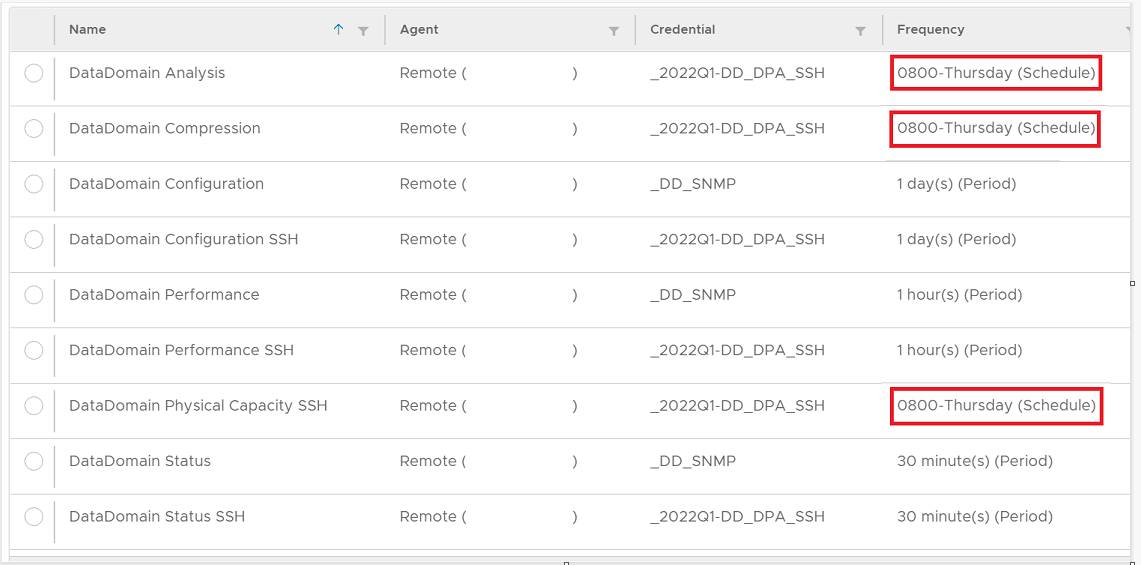
The schedule and configuration appear to be correct. This is a Point In Time schedule.
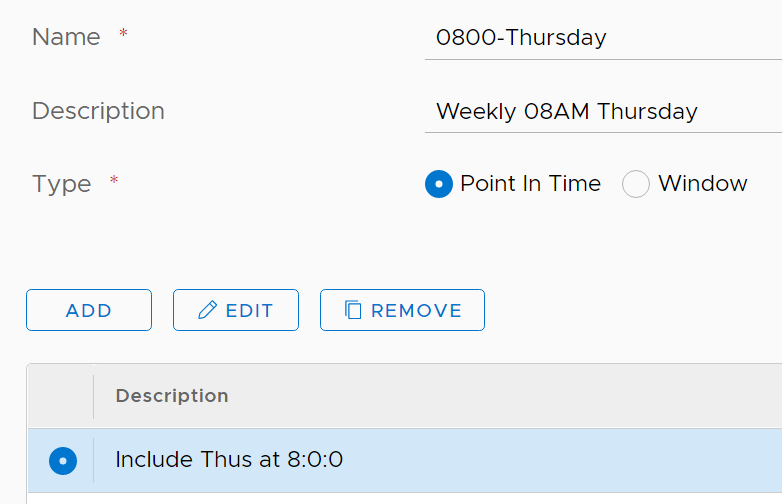
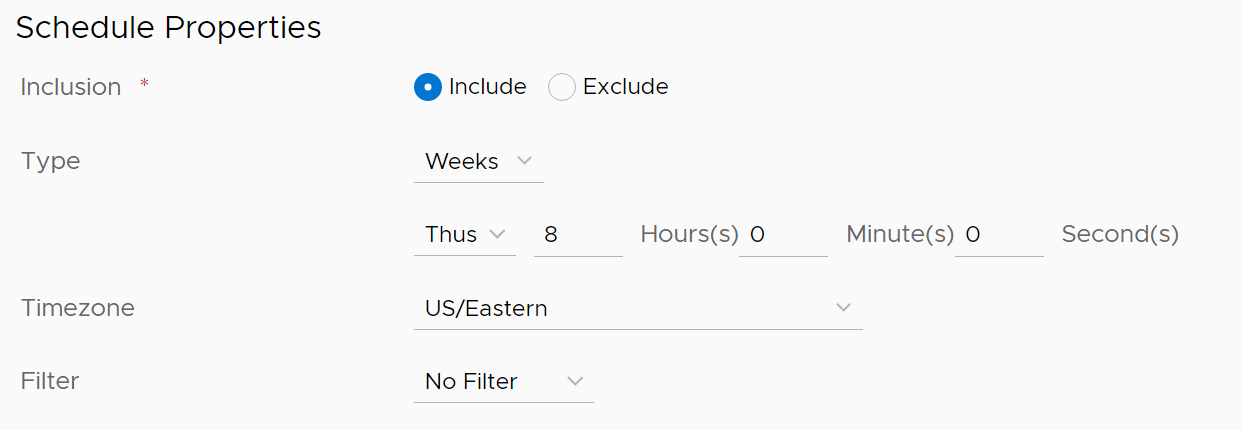
Cause
The cause is not confirmed. It is suspected that a DPA default system schedule was accidentally modified by a user. The default system schedule is named "always."
The schedule is expected to be present and of a certain type when the DPA Application runs the upgrade scripts. This causes the error to log and the DPA App to fail to start the first time afterwards.
On the next DPA Application start attempt, the upgrade scripts are no longer run. DPA Application does not encounter this issue and starts properly.
The behavior is seen again on the next DPA upgrade.
Resolution
There is no resolution to this issue. Engineering is examining the situation.
Workaround:
The existing DPA schedule leading to this issue must be deleted and replaced with a newly created schedule. This must be done for all data collection Requests that are using this problematic schedule.
Instructions:
- In the DPA UI, examine all likely Objects (in this example, Data Domains) and identify if this Schedule is assigned.
- Remove this Schedule from all Requests and assign a different Schedule or create a new Schedule with identical details
- In the DPA UI, go to System, then Schedules.
- Delete the problematic Schedule (in our example, 0800-Thursday)
If any of the problematic Schedules are not removed or replaced, the data collection Request may fail or cause unpredictable behavior.
The next upgrade of DPA completes properly after completing these steps. The DPA Application should start as usual. The default system Schedule is re-created during the upgrade.
Also, examining the DPA upgrade.log should show that the error message is not seen.
If these steps do not resolve the issue or the problematic Schedule cannot be identified, contact Dell Technical Support.