PowerProtect Data Manager: Gathering logs for Troubleshooting
Summary: Instructions for gathering logs for troubleshooting PowerProtect Data Manager issues.
This article applies to
This article does not apply to
This article is not tied to any specific product.
Not all product versions are identified in this article.
Instructions
There are three sets of files that may be required for resolving an issue for PowerProtect Data Manager.
- General PowerProtect Data Manager logs
- VM Direct (VProxy logs) * These logs are required for troubleshooting File Level Recovery (FLR) issues.
- PowerProtect Elastic Search Database (Disaster Recovery backup)
Gathering logs from PowerProtect Data Manager:
- Click the Gear icon and then click Support.
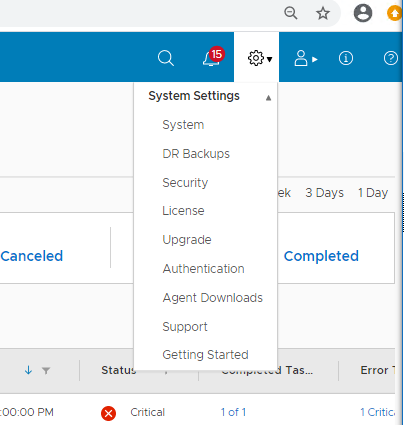
- On the Support page, click Logs and then click Add.
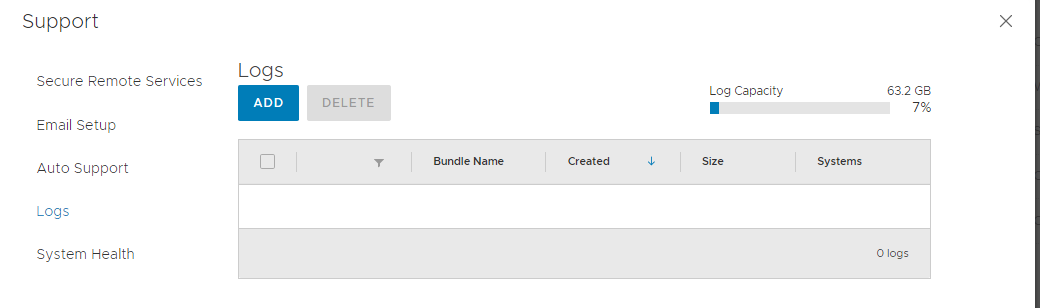
- Check both boxes for Data Manager and VM Direct Engines, and then select the date range. In this case, today would be sufficient.
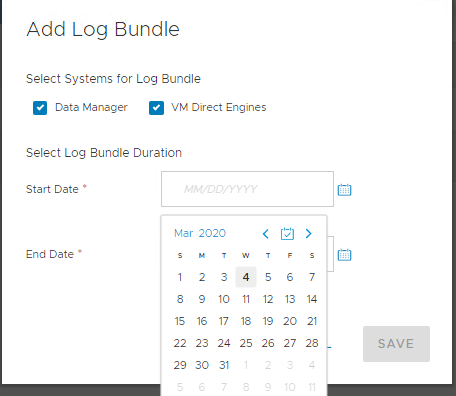
- Once the log bundle is created, click each of the logs that are listed in the Bundle Name column and it downloads these logs.
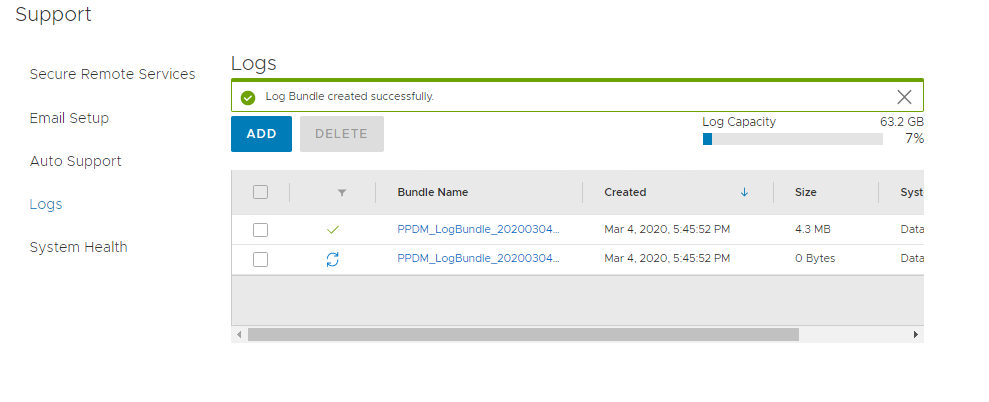
If you cannot view the Log bundles in the UI, you can copy them from the PowerProtect Data Manager using WINSCP.
- Using WINSCP, connect to the PowerProtect Data Manager as admin.
- Log bundles are in /var/log/logbundles/ file.
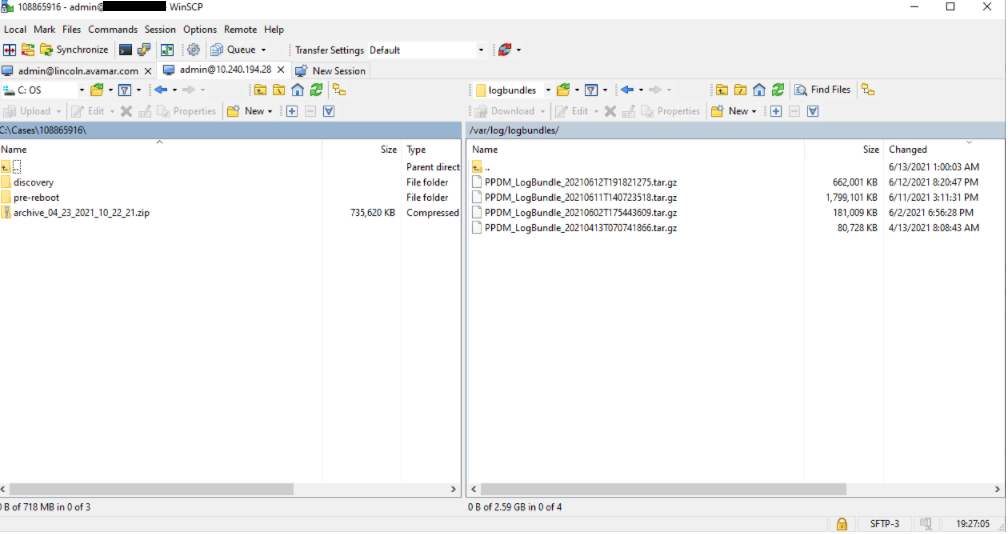
Getting a copy of the Elastic Search Database
- Backups are found in the directory structure /data01/server_backups/ppdm_<numeric string>.
- Type ls-ltr command to list them or find the most recent. It is in a directory that is named by a numeric string.
Example: ppdm_4b5cd8e5-e07e-4546-86ee-be87b021194c (see the image below)
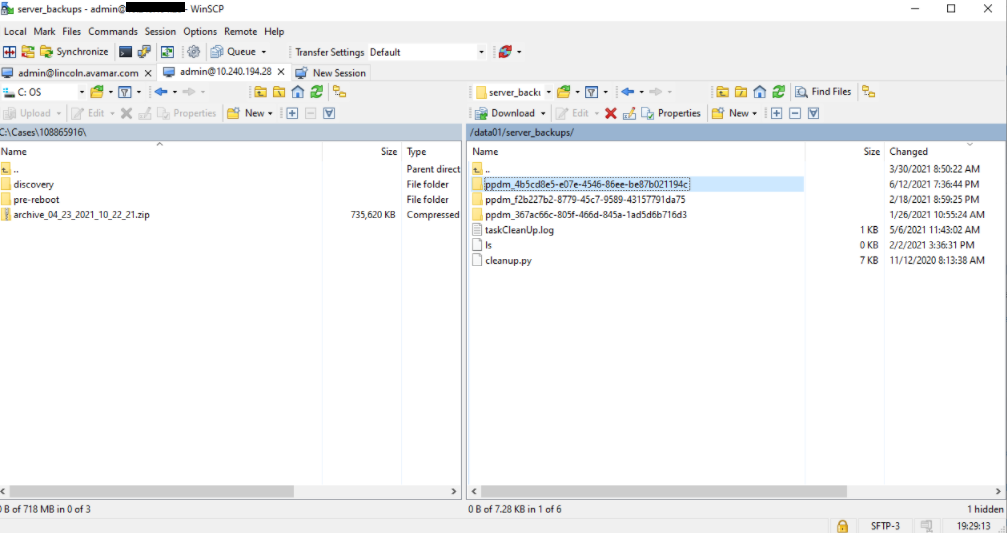
- Analyze in that directory and there is another numeric string directory.
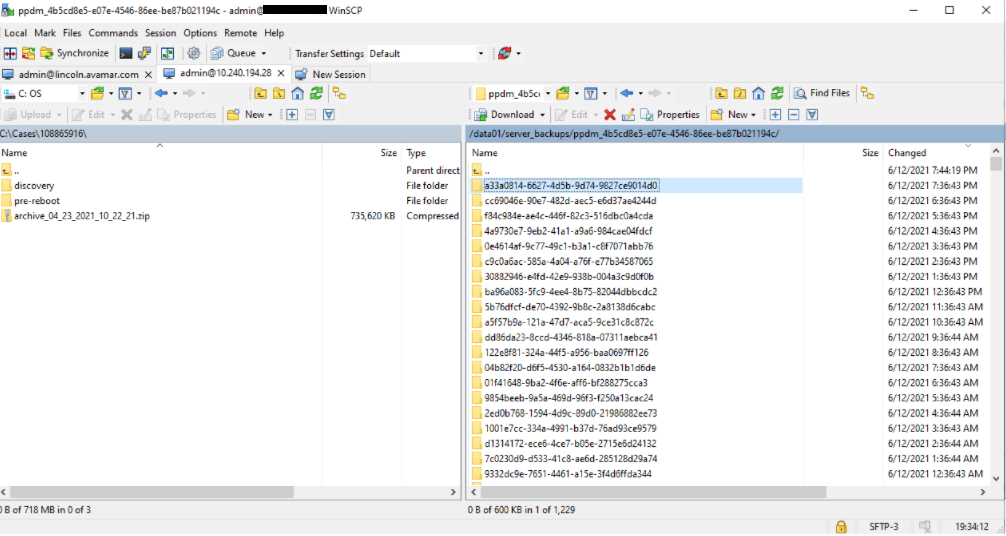
Beneath that is a PowerProtect Data Manager directory.
/data01/server_backups/ppdm_<numeric string>/<numeric string>/PPDM
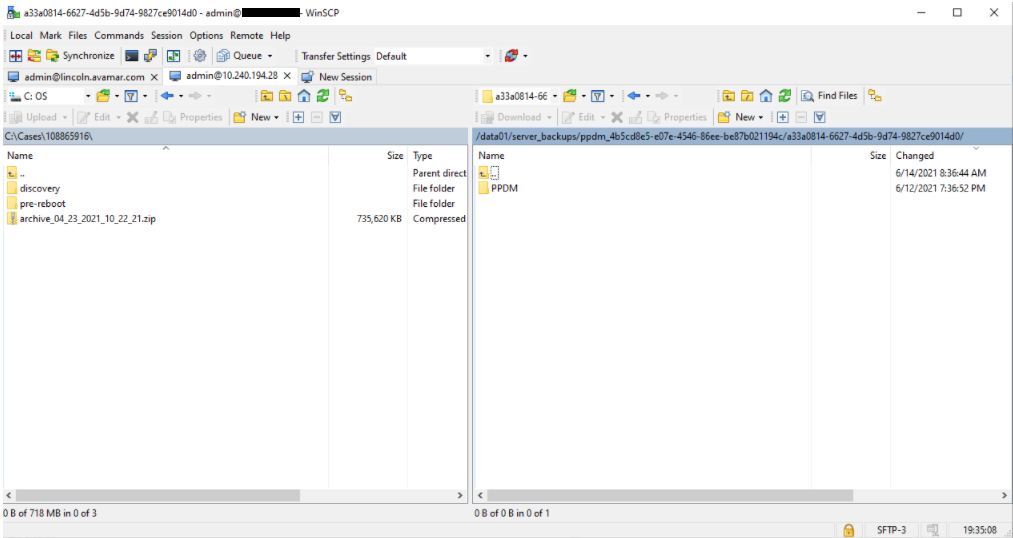
- Inside the PowerProtect Data Manager directory is the .tar.bz2 file that is that DR backup.
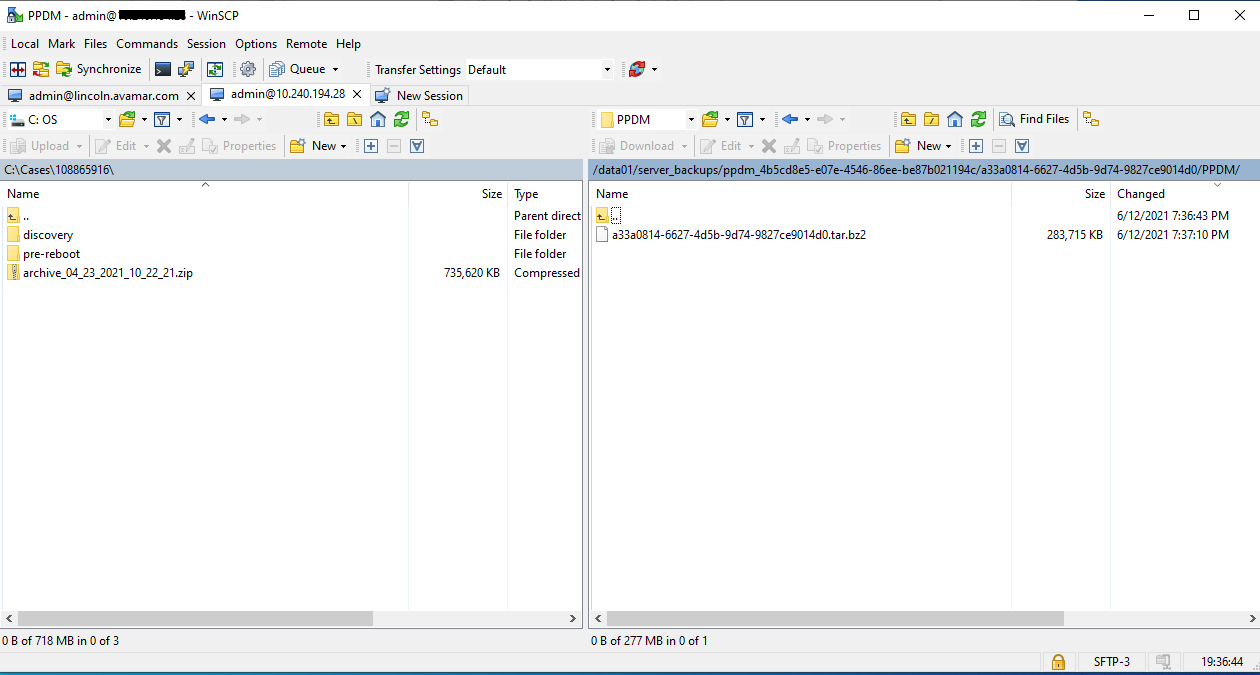
- Use WINSCP to connect to the PowerProtect Data Manager and copy the backup to a machine from which you can upload it to the SR.
Affected Products
PowerProtect SoftwareArticle Properties
Article Number: 000188424
Article Type: How To
Last Modified: 03 Mar 2025
Version: 2
Find answers to your questions from other Dell users
Support Services
Check if your device is covered by Support Services.