PowerProtect Data Manager:トラブルシューティングのためのログの収集
Summary: PowerProtect Data Managerの問題をトラブルシューティングするためのログ収集の手順。
This article applies to
This article does not apply to
This article is not tied to any specific product.
Not all product versions are identified in this article.
Instructions
PowerProtect Data Managerの問題を解決するには、次の3つのファイル セットが必要になります。
- PowerProtect Data Managerの一般的なログ
- VM Direct(vProxyログ) * これらのログは、ファイル レベル リカバリー(FLR)の問題のトラブルシューティングに必要です。
- PowerProtect Elastic Search Database(ディザスター リカバリー バックアップ)
PowerProtect Data Managerからのログの収集:
- ギア アイコンをクリックして、 Supportをクリックします。
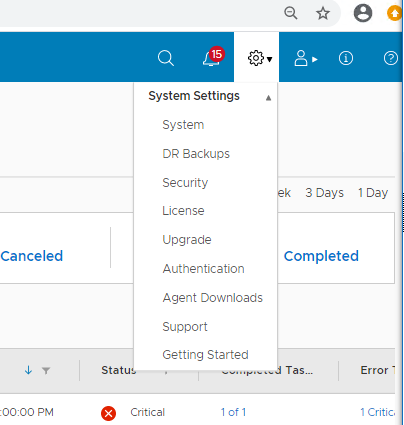
- Supportページで Logs をクリックし、 Addをクリックします。
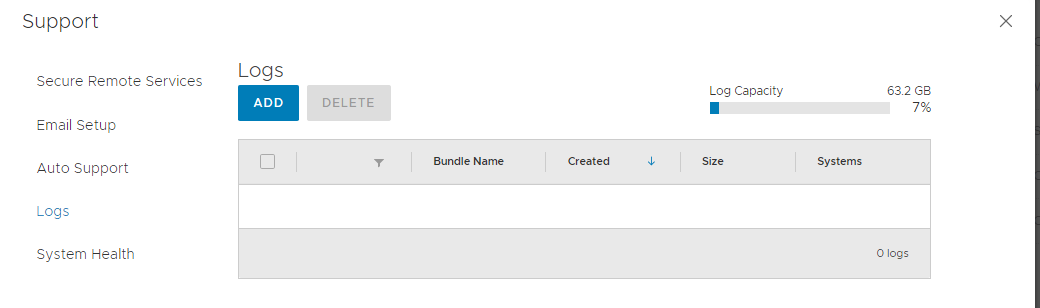
- [Data Manager]と[VM Direct Engine]の両方のチェックボックスをオンにして、日付範囲を選択します。この場合、今日はこれで十分です。
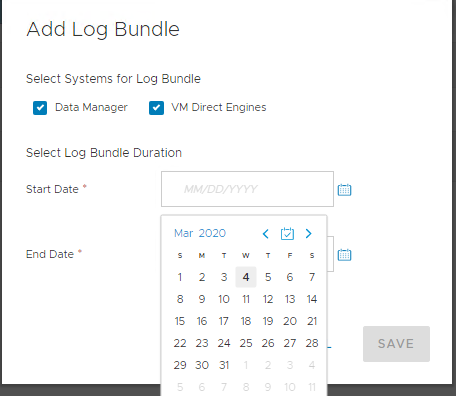
- ログ バンドルが作成されたら、[ Bundle Name]列に表示されている各ログをクリックすると、これらのログがダウンロードされます。
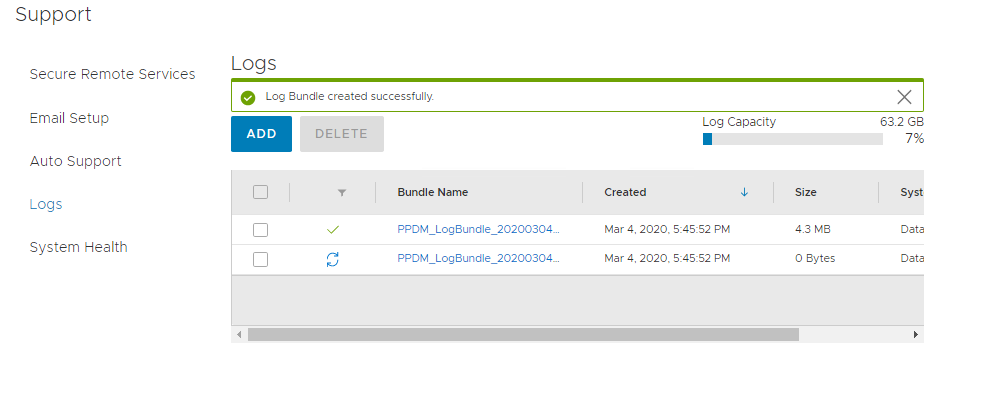
UIでログ バンドルを表示できない場合は、WINSCPを使用してPowerProtect Data Managerからログ バンドルをコピーできます。
- WINSCPを使用して、管理者としてPowerProtect Data Managerに接続します。
- ログ バンドルは/var/log/logbundles/ファイルにあります。
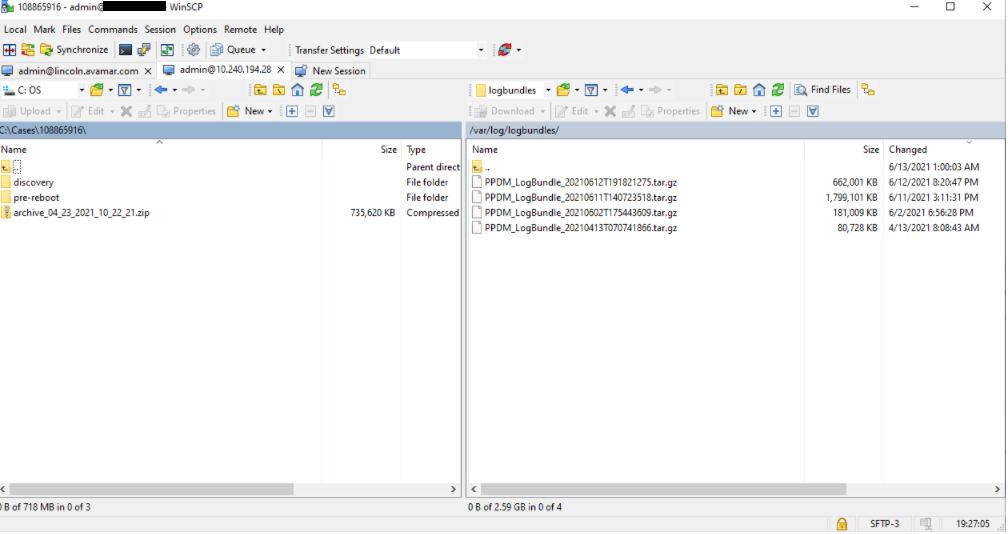
Elastic Search データベースのコピーの取得
- バックアップは、ディレクトリー構造/data01/server_backups/ppdm_<数値文字列>にあります。
- ls-ltrコマンドを入力してリストするか、最新のコマンドを検索します。これは、数値文字列で名前が付けられたディレクトリー内にあります。
例:ppdm_4b5cd8e5-e07e-4546-86ee-be87b021194c(下の画像を参照)
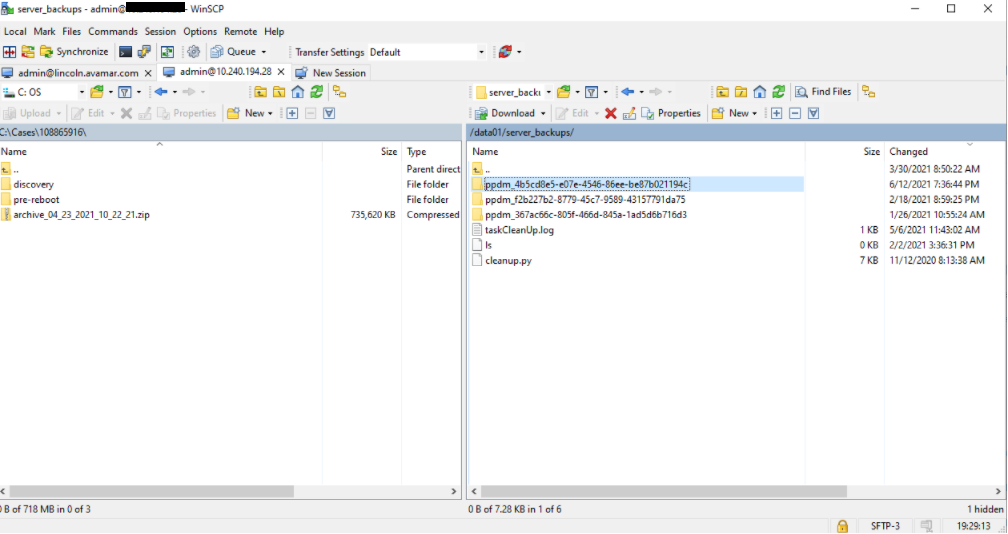
- そのディレクトリーを分析すると、別の数値文字列ディレクトリーがあります。
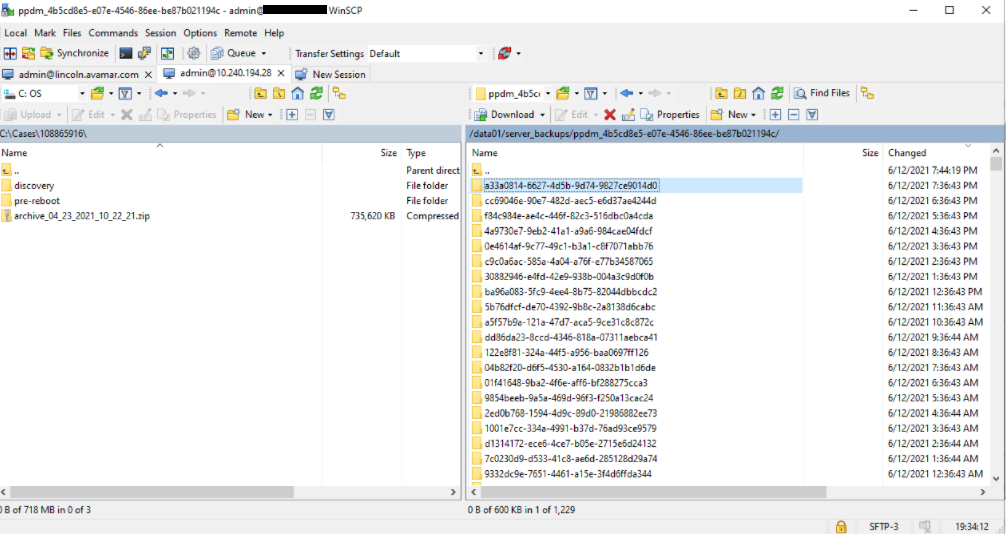
その下には、PowerProtect Data Managerディレクトリーがあります。
/data01/server_backups/ppdm_<数値文字列>/<数値文字列>/PPDM
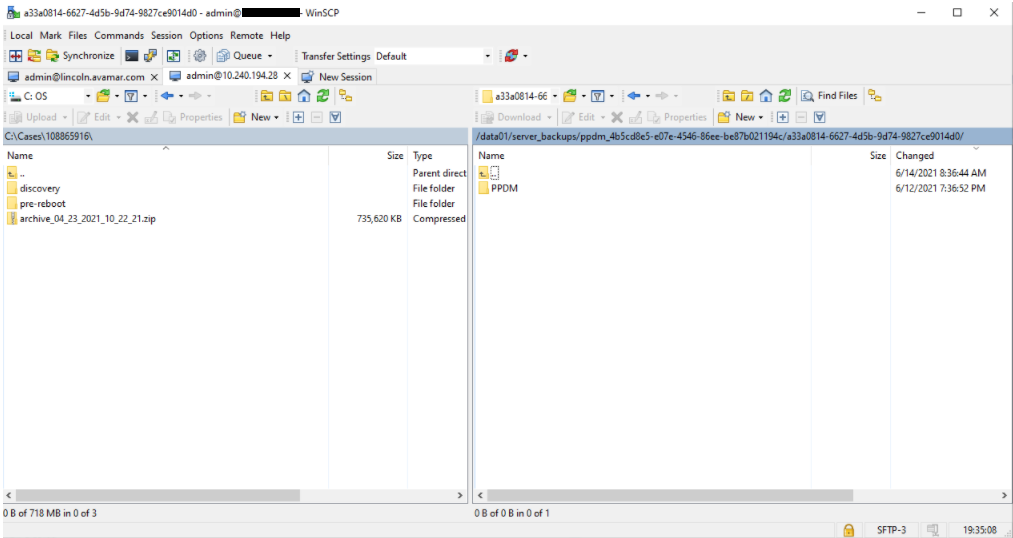
- PowerProtect Data Managerディレクトリー内には、DRバックアップである.tar.bz2ファイルがあります。
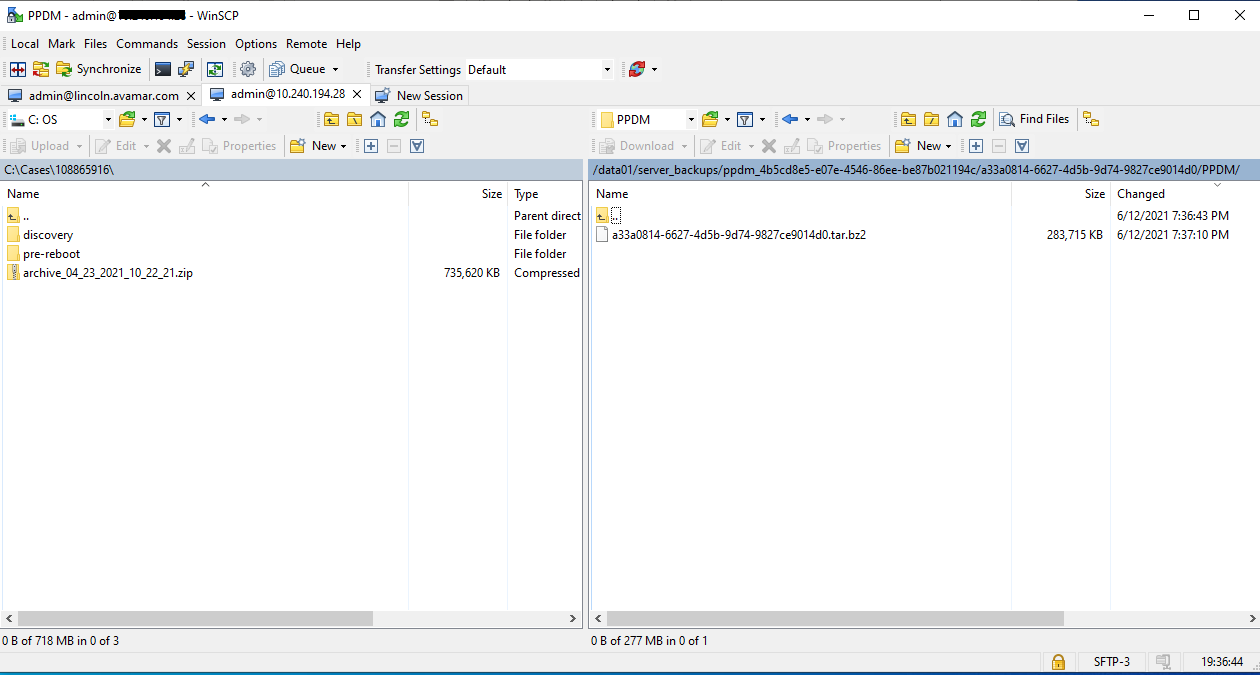
- WINSCP を使用して PowerProtect Data Manager に接続し、SR にアップロードできるマシンにバックアップをコピーします。
Affected Products
PowerProtect SoftwareArticle Properties
Article Number: 000188424
Article Type: How To
Last Modified: 03 Mar 2025
Version: 2
Find answers to your questions from other Dell users
Support Services
Check if your device is covered by Support Services.