File Explorer in Windows 10 stops responding when opened
Summary: This article describes an issue where File Explorer in Windows 10 stops responding when opened.
This article applies to
This article does not apply to
This article is not tied to any specific product.
Not all product versions are identified in this article.
Symptoms
The File Explorer application in Windows 10 may default to Quick Access when it is opened. This can cause the computer to stop responding when a reference in Quick Access is either corrupt or is no longer available.
To test the File Explorer:
- Click the Windows start menu
- Type "C:"
- Check if File Explorer opens and allows you to navigate without it failing to respond (Where Quick Access is not selected)
The problem is most likely associated to the Quick Access cache - Clear the cache to prevent the problem from recurring
Note: If the File Explorer does not open, this article does not apply.
Cause
The problem is with the Quick Access cache for the File Explorer application.
Resolution
The following steps take you through clearing the Quick Access and Recent Files and Folders cache in Windows 10:
- Open File Explorer from the start menu by typing "C:"
- Click the View tab
- Click Options
- Under the Privacy tab, click the Clear box
- Click Ok
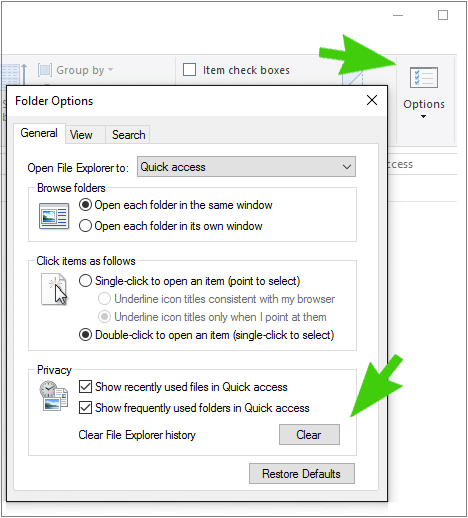
Affected Products
Inspiron, OptiPlex, Vostro, XPS, G Series, G Series, Latitude, Vostro, XPSArticle Properties
Article Number: 000148808
Article Type: Solution
Last Modified: 30 Aug 2024
Version: 8
Find answers to your questions from other Dell users
Support Services
Check if your device is covered by Support Services.