Alert! iDRAC6 not responding. Power required may exceed PSU wattage.
Summary: This article provides information on iDRAC6 communication failure message occurs at POST on a Dell PowerEdge 11G servers.
This article applies to
This article does not apply to
This article is not tied to any specific product.
Not all product versions are identified in this article.
Symptoms
When you reboot a PowerEdge 11th Generation server you may see the following error during POST.
Alert! iDRAC6 not responding. Power required may exceed PSU wattage. Alert! Continuing system boot accepts risk that system may power without warning. Strike the F1 key to continue, F2 to run the system setup program
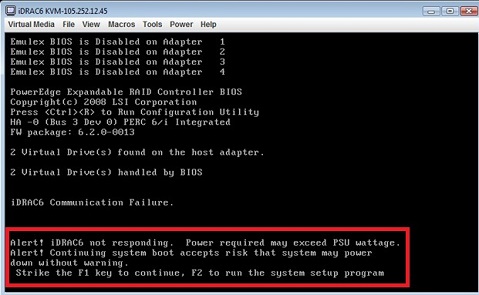
Cause
Troubleshooting questions
- 1.Is iDRAC accessible via local racadm from within the Server OS? (Run "racadm getsysinfo" and see if the idrac returns a response).
- Is the iDRAC web GUI accessible from a client web browser?
- Is the iDRAC IP address pingable?
- Does the error occur on every reboot or is problem intermittent?
- Once power was drained, did the error immediately come back at the next POST?
- Has any hardware been replaced?
- Is the iDRAC still in the hung state after AC cycle?Is this an iDRAC Express or Enterprise? If Enterprise, is the NIC configured for Shared or Dedicated?
- Can you connect to iDRAC via SSH/Telnet connection?
- If Dell OpenManage Server Administrator (OMSA) is installed, is the iDRAC present?
- Can the issue be reproduced?
- Is iDRAC LAN disabled in CTRL+E Configuration Utility?
Resolution
Attempt to reboot the server and the error may clear. If the error is still present, remove AC power for 30 seconds. Once AC power is re-applied, allow 2 minutes for the iDRAC6 to complete POST/Initialize, before powering the server back on.
Additional Steps to Resolve
Through testing in multiple environments, the following steps have been discovered to resolve this issue a majority of the time.
If the issue remains, it means that the iDRAC is not working and needs to be replace. Also the issue can come from the motherboard as the iDRAC is plugged on it.
Additional Steps to Resolve
Through testing in multiple environments, the following steps have been discovered to resolve this issue a majority of the time.
- Clear flea power (unplug power and hold power button for 20 seconds).
- Boot to F2 BIOS Configuration Utility and soft reset it (turn on Caps Lock, Scroll Lock, and NUM Lock. Press Alt+e, Alt+f, Alt+b and the system will reboot).
- Boot into the Ctrl+E iDRAC BIOS and reset it to Default, escape and the system will reboot.
- Boot back into the iDRAC BIOS again and verify that the iDRAC LAN and IPMI over LAN are both enabled, save and exit, escape and the system will reboot.
- Boot the system to the OS and attempt iDRAC firmware flash to the latest version available.
If the issue remains, it means that the iDRAC is not working and needs to be replace. Also the issue can come from the motherboard as the iDRAC is plugged on it.
In systems with software RAID controllers (S100 and S200), the BIOS soft reset will also revert the on-board SATA controller to default. In order to return control of the drives to the SATA controller, boot to system setup and set the SATA controller mode to RAID.
Affected Products
iDRAC6Article Properties
Article Number: 000137180
Article Type: Solution
Last Modified: 06 Jun 2024
Version: 5
Find answers to your questions from other Dell users
Support Services
Check if your device is covered by Support Services.