移动宽带手动激活帮助
Summary: 本文介绍如何获取激活时需要使用的移动宽带卡国际移动设备标识 (IMEI) 码。
This article applies to
This article does not apply to
This article is not tied to any specific product.
Not all product versions are identified in this article.
Symptoms
Cause
无原因信息。
Resolution
IMEI 码
要手动激活移动宽带 (MMB) 或无线广域网 (WWAN) 卡,您必须获得卡的国际移动设备标识 (IMEI) 码。下面是使用命令提示符获取 IMEI 码的说明。
- 对于 Windows 10,请按 Windows + X 键。单击 命令提示符 (Admin) 以在管理员模式下打开(图 1,仅英文)。
命令提示符选项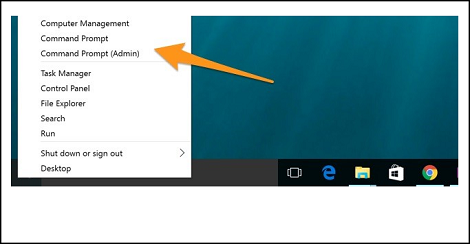
图 1
- 要查找本地系统上某个设备的设备信息,请在命令提示符中使用以下命令:
netsh mbn show interface
(图 2,仅英文版)
按 Enter 键。
netsh mbn show interface 命令。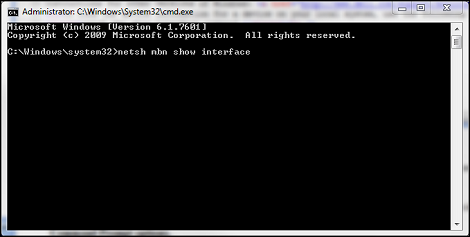
图 2
- 设备 id 是 IMEI 码(图 3,仅限英文)。
命令提示符设备 ID。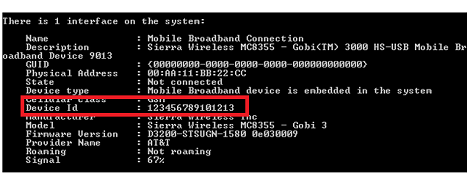
图 3
如果 WWAN 服务 已禁用,命令提示符中将显示一条消息(图 4,仅英文):“移动宽带服务 (wwansvc) 未运行。”
(wwansvc) 未运行。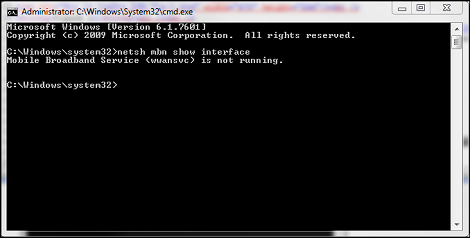
图 4
启动服务第 1 种选择。
- 使用命令提示符命令激活服务。
- 再次打开命令提示符并键入:
net start wwanSvc
按Enter键。
启动服务第 2 种选择。
- 在“服务”菜单中,激活该服务。
- 再次打开命令提示符并键入:
services.msc
按Enter键。 - 查找“WWAN AutoConfig”(图 5,仅限英文)。
WWAN AutoConfig 服务。
图 5
- 双击 WWAN 服务 条目,它应打开 WWAN 服务 常规选项卡(图 6,仅英文)。
WWAN 服务“常规”选项卡。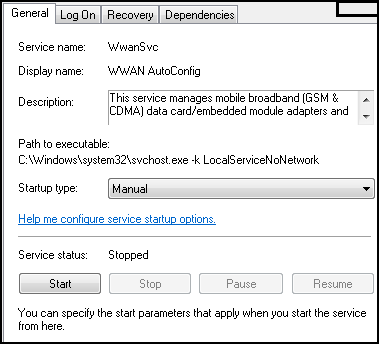
图 6
- 将 Startup Type (启动类型)更改为:自动。
- 单击开始按钮。
- 服务成功启动后,从命令提示符重试“
netsh mbn show interface”以捕获 IMEI 编号。
提醒: 如果没有 IMEI 编号,将无法进行激活。下一种选择(不推荐,因为它可能会导致进一步的麻烦)是打开电池和系统护盖以查找 IMEI 码不干胶标签。
您现在可以联系您的运营商(Verizon、T-Mobile、AT&T 等)来激活该卡。
Affected Products
Home & Office Networking, Wireless NetworkingArticle Properties
Article Number: 000130127
Article Type: Solution
Last Modified: 11 Feb 2025
Version: 6
Find answers to your questions from other Dell users
Support Services
Check if your device is covered by Support Services.