Article Number: 000130127
移动宽带手动激活帮助
Summary: 本文介绍如何获取激活时需要使用的移动宽带卡国际移动设备标识 (IMEI) 码。
Article Content
Symptoms
Cause
无原因信息。
Resolution
IMEI 码
要手动激活移动宽带 (MMB) 或无线广域网 (WWAN) 卡,您必须获得卡的国际移动设备标识 (IMEI) 码。下面是使用命令提示符获取 IMEI 码的说明。
- 对于 Windows 10,请按 Windows + X 键。单击 命令提示符 (Admin) 以在管理员模式下打开(图 1,仅英文)。
命令提示符选项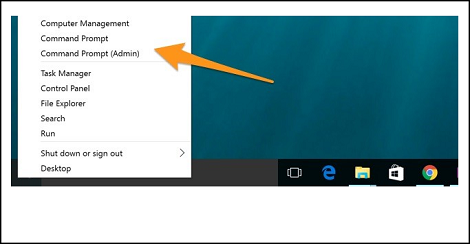
图 1
- 要查找本地系统上某个设备的设备信息,请在命令提示符中使用以下命令:
netsh mbn show interface
(图 2,仅英文版)
按 Enter 键。
netsh mbn show interface 命令。
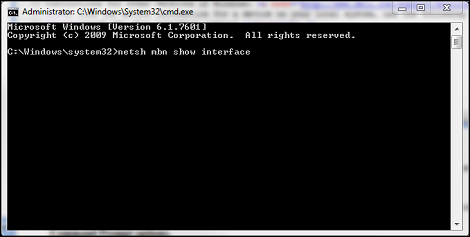
图 2
- 设备 id 是 IMEI 码(图 3,仅限英文)。
命令提示符设备 ID。
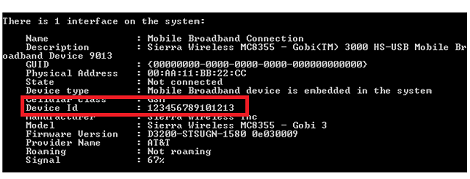
图 3
如果 WWAN 服务 已禁用,命令提示符中将显示一条消息(图 4,仅英文):“移动宽带服务 (wwansvc) 未运行。”
(wwansvc) 未运行。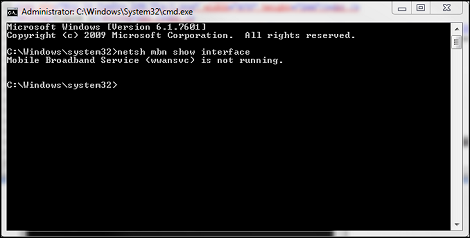
图 4
启动服务第 1 种选择。
- 使用命令提示符命令激活服务。
- 再次打开命令提示符并键入:
net start wwanSvc
按Enter键。
启动服务第 2 种选择。
- 在“服务”菜单中,激活该服务。
- 再次打开命令提示符并键入:
services.msc
按Enter键。 - 查找“WWAN AutoConfig”(图 5,仅限英文)。
WWAN AutoConfig 服务。

图 5
- 双击 WWAN 服务 条目,它应打开 WWAN 服务 常规选项卡(图 6,仅英文)。
WWAN 服务“常规”选项卡。
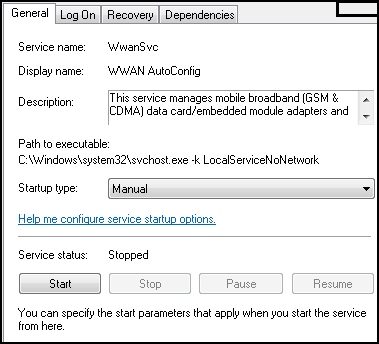
图 6
- 将 Startup Type (启动类型)更改为:自动。
- 单击开始按钮。
- 服务成功启动后,从命令提示符重试“
netsh mbn show interface”以捕获 IMEI 编号。
提醒: 如果没有 IMEI 编号,将无法进行激活。下一种选择(不推荐,因为它可能会导致进一步的麻烦)是打开电池和系统护盖以查找 IMEI 码不干胶标签。
您现在可以联系您的运营商(Verizon、T-Mobile、AT&T 等)来激活该卡。
Article Properties
Affected Product
Home & Office Networking, Wireless Networking
Last Published Date
14 Aug 2023
Version
5
Article Type
Solution