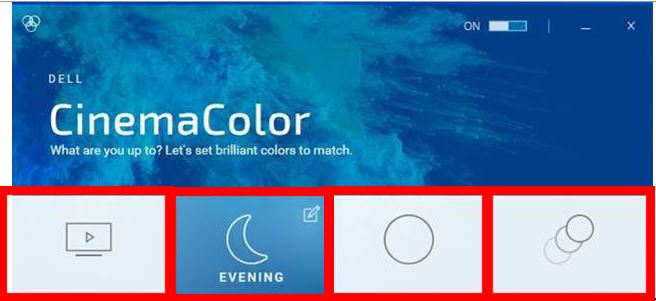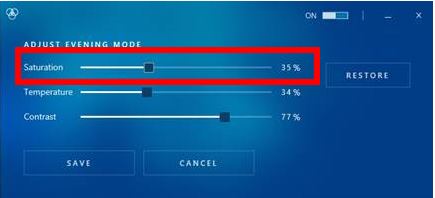Aplikacja Dell CinemaColor nie reaguje na platformach Inspiron lub Vostro
Summary: W tym artykule opisano sposób rozwiązania problemu z brakiem reakcji funkcji Dell CinemaColor na wybranych platformach Inspiron lub Vostro.
Symptoms
Dotyczy produktów:
Dell CinemaColor
Dotyczy platform:
Inspiron 13 5310
Inspiron 14 5410
Inspiron 14 5410 2 w 1
Inspiron 14 5418
Inspiron 15 3580
Inspiron 15 5510
Inspiron 15 5518
Inspiron 15 7510
Inspiron 16 7610
Inspiron 17 3780
Inspiron 3280 AIO
Inspiron 3480
Inspiron 3583
Inspiron 3482
Inspiron 3582
Inspiron 3782
Inspiron 5301
Inspiron 5400 AIO
Inspiron 5401 AIO
Inspiron 5402 Inspiron 5406
2 w 1 Inspiron 5409
Inspiron 5491 2 w 1
Inspiron 5502
Inspiron 5509
Inspiron 5591 2 w 1
Inspiron 7700 AIO
Inspiron 7300
Inspiron 7400
Inspiron 7706 2 w 1
Vostro 15 5510
Vostro 14 5410
W aplikacji Dell CinemaColor mogą wystąpić:
- Brak reakcji podczas przełączania trybów w głównym interfejsie użytkownika aplikacji Dell CinemaColor
- Brak paska nasycenia w menu ustawień.
Brak reakcji podczas przełączania czterech różnych trybów za pomocą ekranu głównego Dell CinemaColor, a na ekranie ustawień brakuje paska nasycenia.
|
|
|
|
|
|
Cause
Brak informacji o przyczynie
Resolution
Aby rozwiązać problem:
- Sprawdź wymagania systemowe aplikacji Dell CinemaColor.
- Przejdź do pomocy technicznej firmy Dell
- Wprowadź kod Service Tagi wyszukaj go.
- Kliknij Sterowniki i materiały do pobrania.
- Kliknij opcję Ręcznie znajdź określony sterownik.
- Pobierz jeden z następujących sterowników:
- Sterownik karty graficznej Intel UHD
- Sterownik układów graficznych Intel UHS/Iris
- Sterownik karty graficznej Intel HD
- Zainstaluj sterownik.
- Uruchom ponownie komputer.