Dell U4021QW Monitor has Abnormal Display on ChromeOS
Summary: This article is about an abnormal display issue on the Dell Monitor U4021QW when using with Chromebook or ChromeOS.
This article applies to
This article does not apply to
Symptoms
Dell U4021QW has an unusual display when using with ChromeOS
When the Dell U4021QW monitor is connected to Chromebook over HDMI port, the display is abnormal.
Affected Products
- All Chromebook
- Dell U4021QW Monitor
Cause
ChromeOS does not support Extended Display Identification Data (EDID) v3 block.
Resolution
Switch to Lower Primary resolution
Adjust the display settings to a lower screen resolution. See instructions below.
- Press the joystick button to launch the Onscreen Display (OSD) main menu.
- Move the joystick to select input source.
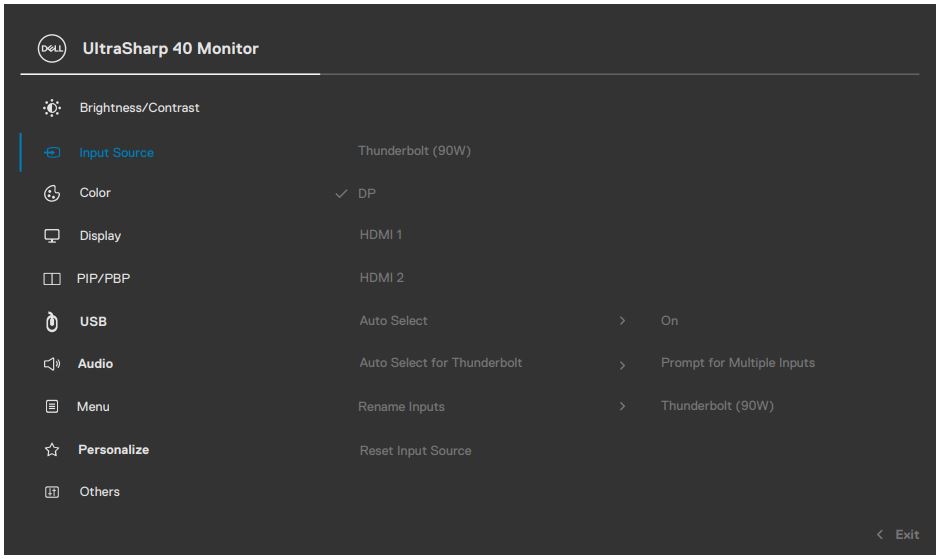
Figure.1 UltraSharp 40 OSD Menu: Input Source settings. - Move the joystick up or down to select HDMI 1/HDMI 2, press and hold the joystick 8 seconds, and the following message appears:
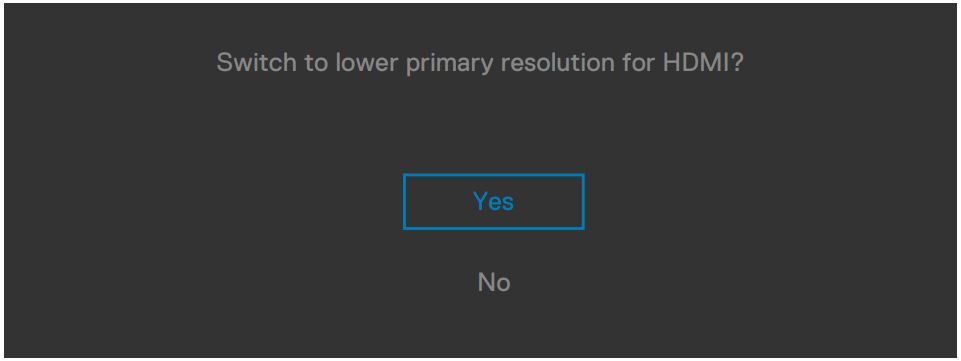
Figure.2 Prompt to switch to lower Primary resolution for HDMI - Select Yes to switch from HDMI 2.0 (default) to HDMI 1.4.
Additional Information
Related Articles