Audio Driver Issue After Windows 10 Update KB4343909
Summary: This article contains information about how to fix audio driver issues after installing Windows 10 Update KB4343909.
This article applies to
This article does not apply to
This article is not tied to any specific product.
Not all product versions are identified in this article.
Symptoms
After updating Windows 10, your system audio may stop working, and the Device Manager will have an error for the audio device (Figure 1).
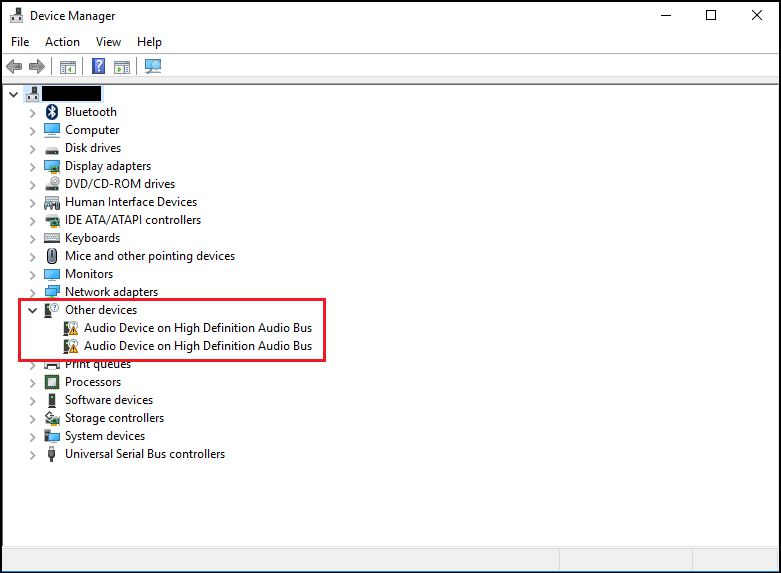
Figure 1 - Example of error in Device Manager.
The error may say Code 31 or 38, error message "device drivers could not be installed."
Cause
No cause information is available.
Resolution
Device Manager
The following steps should resolve this issue.
- Open Device Manager. Press the Windows logo key and the R key simultaneously. This should open a Run Box (Figure 2).
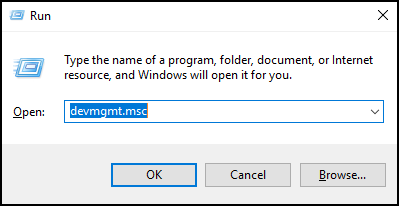
Figure 2 - Type
devmgmt.mscand click OK or press Enter. - Device Manager will open (Figure 3).
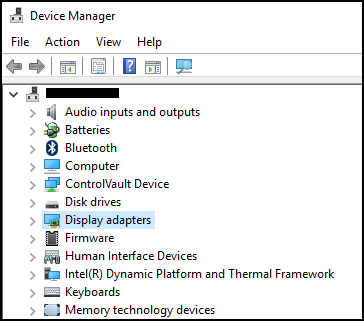
Figure 3 - Example of Windows 10 Device Manager. - In Device Manager, right-click the problem driver and select update driver.
- Choose "Browse my computer for driver software."
- Select "Browse..." and select the folder that is located here: C:\Windows\WinSxS
- Ensure the "Include subfolders" box is selected, then click Next.
- Windows should install drivers successfully.
- Reboot your System.
- Now you can reinstall the Dell audio driver successfully from: Dell.com/Support/Drivers.
Affected Products
Alienware, Inspiron, OptiPlex, Vostro, XPS, G Series, G Series, Alienware, Inspiron, Latitude, Vostro, XPS, Fixed Workstations, Mobile WorkstationsArticle Properties
Article Number: 000123786
Article Type: Solution
Last Modified: 27 Jan 2025
Version: 7
Find answers to your questions from other Dell users
Support Services
Check if your device is covered by Support Services.