PowerEdge-How To Run Diagnostics on the Processor When The System Performance is Slow
摘要: This article details the process for running a diagnostic on your processor when experiencing slow performance.
本文适用于
本文不适用于
本文并非针对某种特定的产品。
本文并非包含所有产品版本。
说明
The Intel Processor Diagnostic Tool performs tests on Intel CPUs and provides detailed results about its health status.
Note: If c-states or c1e-states in BIOS enabled, this can cause false positives. The tool reports when the processor is running too slowly, but only the c-states cause this. In this case, turn them off and run it again.
Diagnostics can be run on the Processor using the Intel Processor Diagnostic Tool
 .
.
Download the Intel Processor Diagnostic Tool, run the file, while connected to the Internet as it downloads components which are required to run the test.
The test usually takes a few minutes depending on the successful download of all components.
The below screen is seen while running the test:
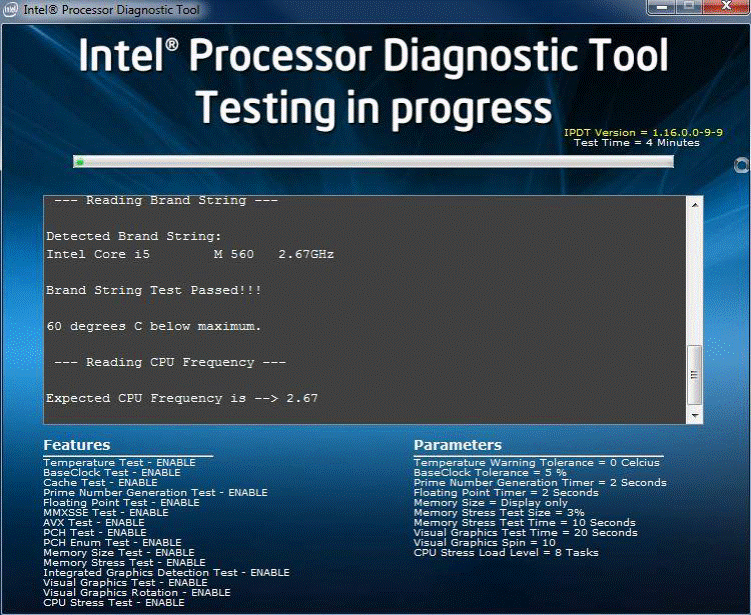
The below screen is displayed once the test passes:
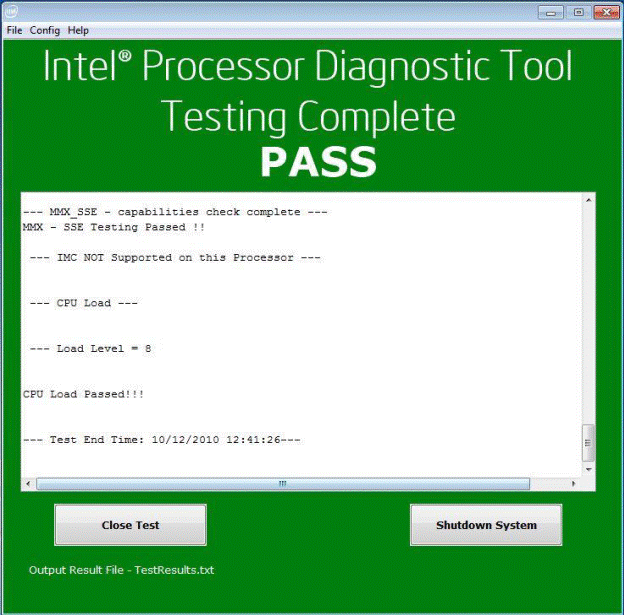
文章属性
文章编号: 000148306
文章类型: How To
上次修改时间: 01 11月 2024
版本: 9
从其他戴尔用户那里查找问题的答案
支持服务
检查您的设备是否在支持服务涵盖的范围内。