APEX AIOps Infrastructure Observability: General Procedures to Onboard PowerEdge Servers
요약: Follow the instructions in this article to onboard PowerEdge Server to APEX AIOps Infrastructure Observability.
지침
APEX AIOps Infrastructure Observability
AIOps Observability (formally CloudIQ) is a cloud-based application that leverages machine learning to proactively monitor and measure the health of Dell infrastructure through intelligent, comprehensive, and predictive analytics. It is available at no additional charge for devices under a ProSupport or higher contract. This article steps through the requirements to enable AIOps Observability for Dell PowerEdge servers.
Prerequisites
- OpenManage Enterprise v3.7 or later
- OpenManage Enterprise v3.9 or above for cybersecurity support and modular chassis support
- OpenManage Enterprise v3.10 with AIOps Observability plug-in v1.2 or above required for maintenance and firmware update operations
- Installation of AIOps Observability Plugin in OpenManage Enterprise
- AIOps Observability Plugin v1.1 or above for cybersecurity and modular chassis support
- Connection between OpenManage Enterprise and Dell Connectivity Service
- Port 443 is accessible to establish HTTPS connection between OpenManage Enterprise and Dell Connectivity Service.
- Valid Dell Support Credentials
- The primary network in OpenManage Enterprise is a public-facing network to allow for AIOps Observability plug-in registration and file transfers between OpenManage Enterprise and AIOps Observability. Utilize the Text User Interface (TUI) in OpenManage Enterprise to select the primary network interface.
- PowerEdge servers must have an active ProSupport or higher contract in order to be seen in AIOps Observability.
- During the configuration of the PowerEdge Server, OpenManage Enterprise should be configured to communicate with the iDRACs IP addresses. The iDRACs are the source of the information that is shown in AIOps Observability.
- If monitoring of hardware health events is required, all managed IDRACs require SNMP traps be enabled (this can be done automatically as part of the iDRAC discovery task in OpenManage Enterprise). See additional information below.
- PowerEdge Servers (and the OpenManage Enterprise) are NOT supported in Access Groups.
- Access Groups provides ways for customers to limit the visibility of resources in MyService360. See Dell article 179622: Company Administration - Create and Manage Access Groups for details on Access Groups.
Supported Devices
-
C Series sleds
-
FC Series sales and chassis
-
R Series
-
T Series
-
XC Series
-
XE Series
-
XR and XR2 Series
-
FX Modular chassis
-
MX Modular sleds and chassis
-
M Modular compute sleds and chassis
-
VRTX Series sleds and chassis
Unsupported Devices
- Input/Output Aggregators (IOA)
- Dell VxRail Hyperconverged appliances
- Dell Storage modules
- Dell Networking devices—previously Dell Force10 devices
- Dell Technologies AX Nodes
- Non-Dell servers
Installation of OpenManage Enterprise APEX AIOps Infrastructure Observability Plugin
- Log in to OpenManage Enterprise with an Administrator role.
- Click Application Settings > Console and plugins.
- The AIOps Observability plug-in is installed as part of the default OpenManage Enterprise install if already present go to configuration steps, other wise continue.
- In the Plugins section, click Install for the AIOps Observability plug-in. The Install and update multiple plugins wizard is displayed.
- From the Plugins available for install list, select one or more plugins that you want to install, and then click Next.
- View the progress of the plug-in that you selected to install under the Download section, and then click Next on completion.
- Read and accept the following agreements. After accepting, click Next to proceed with the plug-in installation.
- A consent form is displayed to inform you about the End User License Agreement (EULA). Click Accept.
- A consent form is displayed to inform you about the INFRASTRUCTURE TELEMETRY NOTICE. Click Accept.
- To confirm the installation, select I agree that I have captured a backup of the OpenManage Enterprise appliance prior to performing a plug-in action option, and then click Finish.
Configuration of the APEX AIOps Infrastructure Observability plug-in
Configuring the AIOps Observability plug-in is a two-step process. First, register the plug-in with Dell Connectivity Service by using the access key and PIN to establish a secure connection with the Dell back-end. Next, specify the collector name, configure your cybersecurity data collection and maintenance operations under Collector Details, and select device groups to send data to AIOps Observability for cloud-based monitoring from Collector Scope.
- Log in to OpenManage Enterprise with an Administrator role.
- From the Plugins menu, click AIOps Observability > Overview. The Overview screen is displayed.
- (First time only) On the Overview page, click Activate Now to begin the configuration process. This process validates connectivity to the Dell Connectivity Service infrastructure. If there is no connectivity with the Dell Connectivity Service, an error appears, and the user must configure a Proxy to communicate to the Dell Connectivity Service infrastructure.
- If you have already registered you other OpenManage Enterprise plugins with Dell Connectivity Service, go to Step 4, in the Collector Details section.
- If you have not yet registered with Dell Connectivity Service, then enter the Key and PIN in the Input Access Key section and click Register. Once this one-time authentication process is completed and the credentials are validated, the section displays "This OpenManage Enterprise collector has successfully been registered to Dell Connectivity Services" and is marked with a Complete checkbox.
- In the Collector Details section, enter the name of the collector to display in AIOps Observability.
- Click the Enable Cybersecurity slider to enable cybersecurity data collection.
- Click the Enable Maintenance Operations slider to enable remote maintenance operations.
- If you do not want to share the IP address and hostname information with Dell support de-select.
- In the Collector Scope section,
- Click All Groups, OR
- Click Custom Select and select the device groups whose data you want to send to AIOps Observability for cloud-based monitoring.
- Review the changes including the collector name, cybersecurity data collection configuration, and the device groups that you selected and then click Apply to confirm your selection.
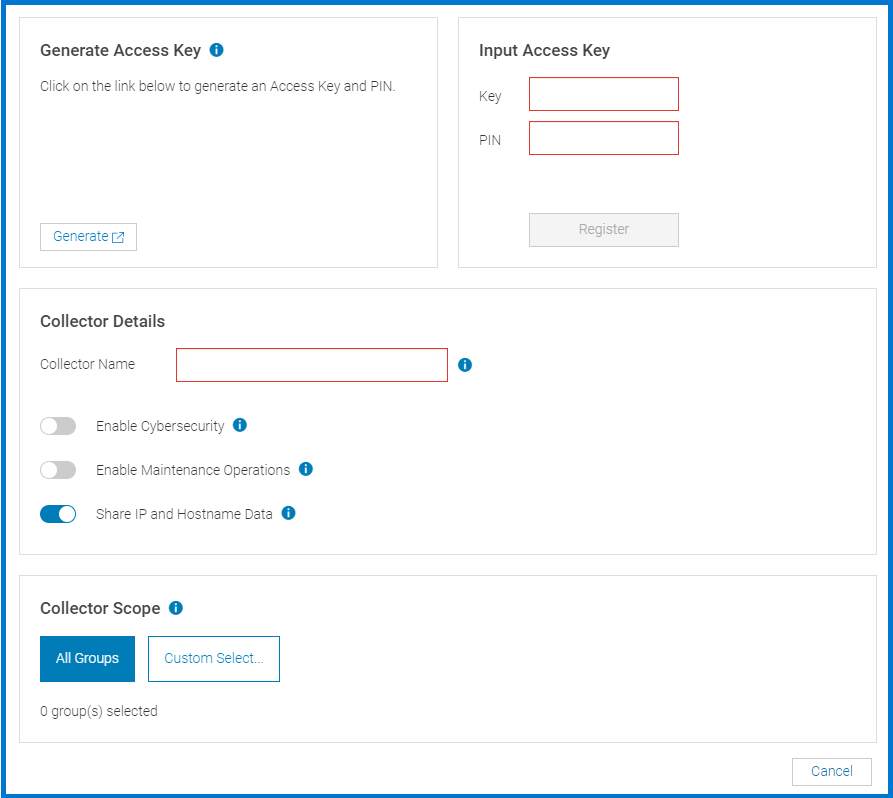
- The AIOps Observability overview displays the AIOps Observability plug-in registration and configuration information.
Accessing APEX AIOps Infrastructure Observability
- Log in to AIOps Observability at apex-aiops.dell.com using your Dell ProSupport credentials.
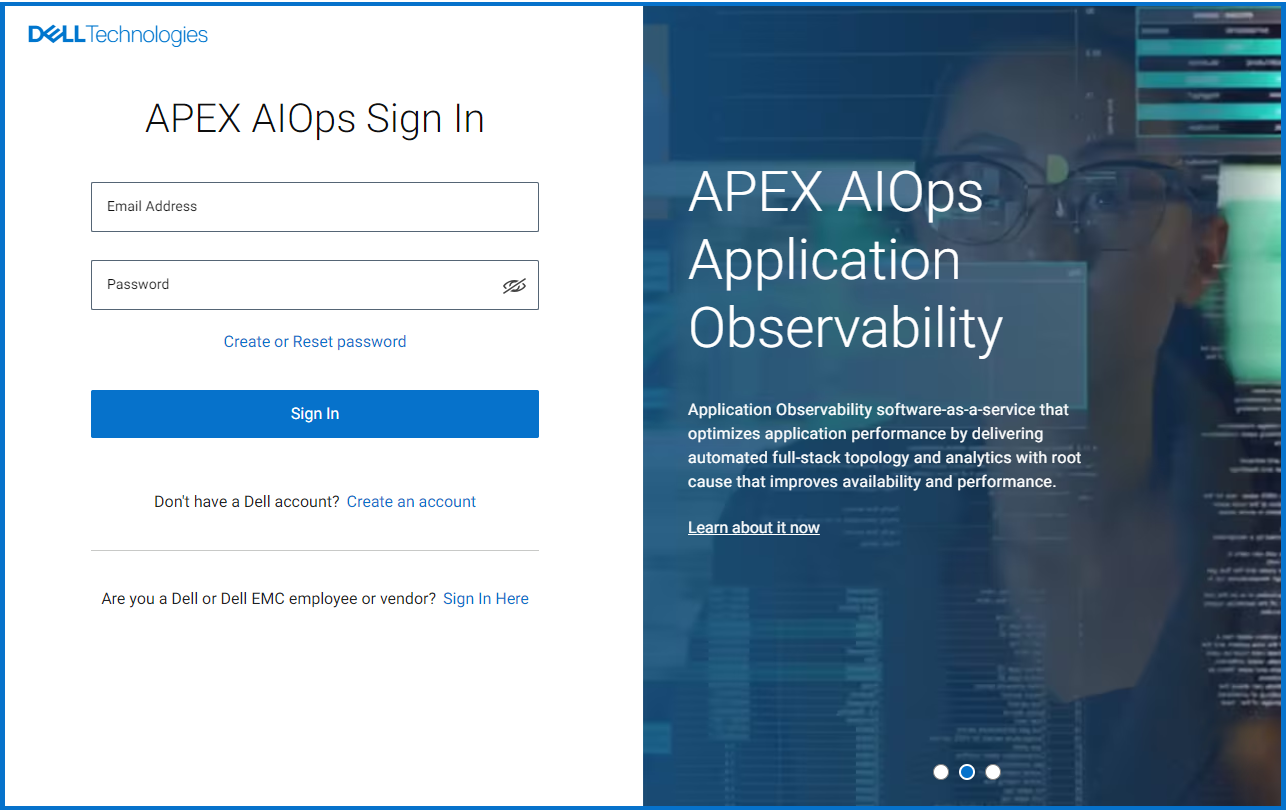
- When a new user logs in to AIOps Observability, they step through the following onboarding screens:
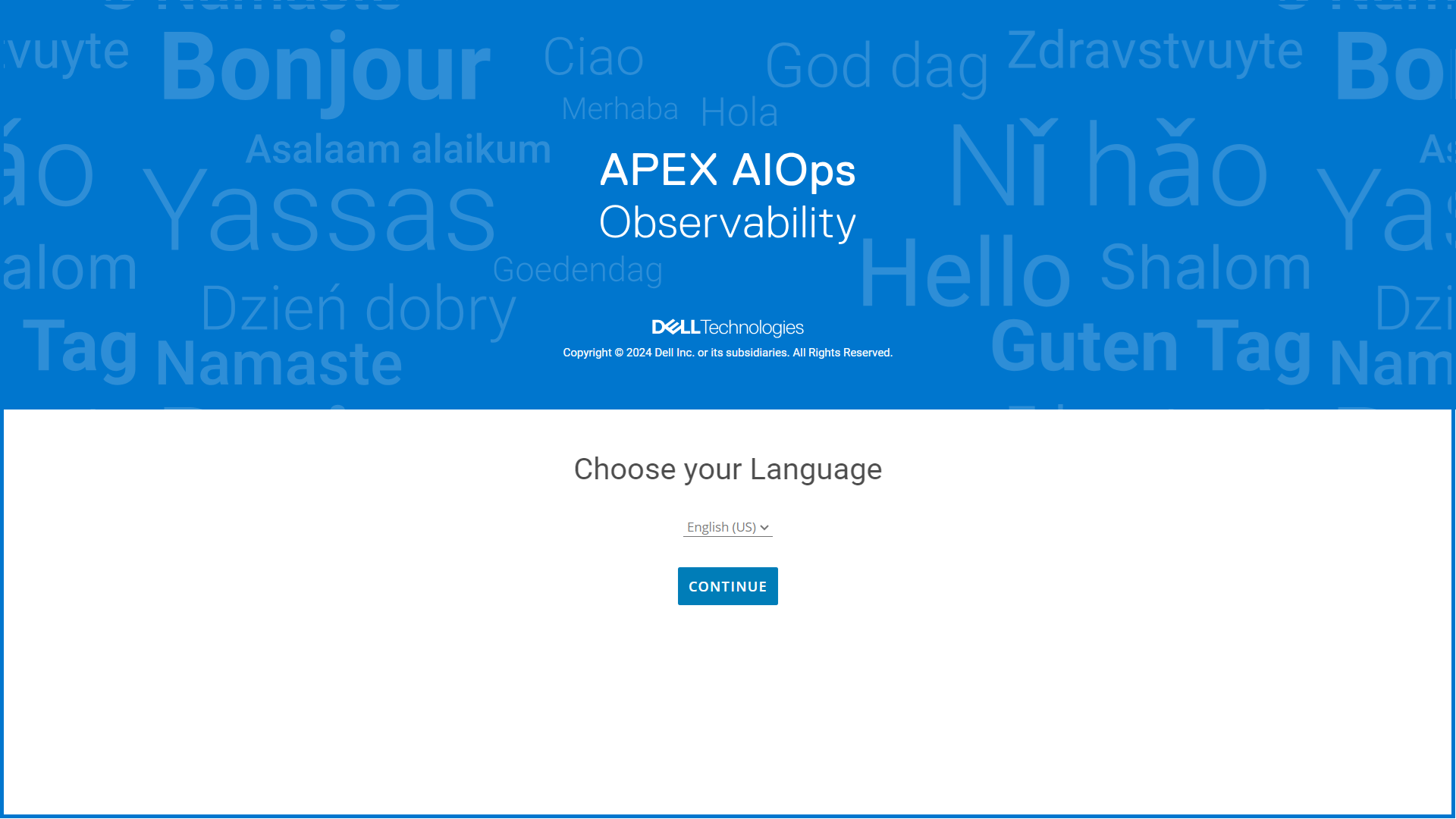
3. Select the required language and click continue.

- Once the command completes, it shows a success screen.
- Upon logging into AIOps Observability, the user sees all systems that are successfully sending data to AIOps Observability. In situations where the user has not successfully configured any systems to send data to AIOps Observability, they are directed to the Connectivity page in the AIOps Observability UI where they see their AIOps Observability compatible systems.
추가 정보
These iDRAC settings can be configured as part of a discovery task in OpenManage Enterprise when selecting server iDRAC discovery and using the additional options tick boxes for enable trap and/or set community.
Example of creating a discovery job in OpenManage Enterprise - at the bottom of the screen are two tick boxes so the discovery job enables the SNMP service, configure the SNMP community name and trap destination with OpenManage Enterprise information on any iDRACs that are discovered.




