Unable to Install CyberLink Products
概要: Customers who purchased CyberLink products are unable to download and install the software using either Dell Digital Delivery or Dell Digital Locker.
現象
Affected Products:
- CyberLink PowerDirector and PhotoDirector
- CyberLink Director Suite 365 with Promeo
- CyberLink Media Player with PowerDVD
If you have already redeemed or downloaded and installed prior to November 22, 2023, then you should not be affected. If you have not, you must do so using a new Cyberlink provided redemption link and process, where you are prompted throughout.
To get your Cyberlink Product, you need your Dell entitlement associated License Key that can be retrieved and copied (in its decrypted state) from your Dell Digital Locker Account or alternatively from your Dell Digital Delivery Application. Once you have the key copied, go to the new Cyberlink Redemption URL provided below by product and follow the prompts to redeem or activate the associated license and get your entitled Cyberlink software downloaded and installed. If you had installed prior to November 22, 2023, or have already contacted Dell Service and Support and your installation issue has been resolved, you may ignore this message.
At Dell, we appreciate your business and continue to work closely with our partners to minimize customer experience impact. We apologize for any inconvenience this may have caused you.
Reach out to us at Dell Support or to Cyberlink Support 
Beginning on November 22, 2023 if end users receive an error message blocking the installation process, follow the instruction below for an alternative installation process.
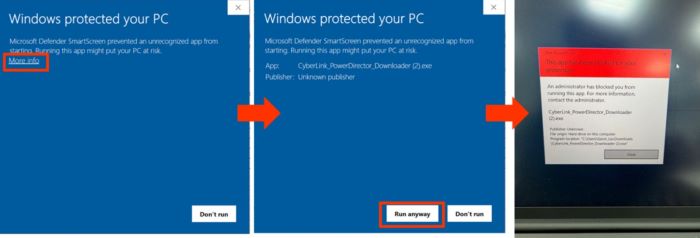
Figure 1: (English Only) CyberLink error message
原因
Not Applicable
解決方法
- If affected, go to copy CyberLink Entitlement License Key or Redemption code from Dell Digital Delivery (DDD) Client Application or customers Dell Digital locker (DDL) account.
To get a license from DDL:
- Access Dell Digital Locker: Go to the Dell Digital Locker website. It is a secure web portal where you can view, activate, and manage software, subscriptions, and licensing information.
- Sign In: Open and sign into your Dell Digital Locker account.
- Locate the License Key:
- Download or Copy the Key: Depending on the software or subscription, you may be able to download the authorization file or copy the key directly.
- For step-by-step instructions, you can also reference How to Access Your Dell Digital Locker.
To get a license from DDD:
- Access Dell Digital Delivery: Dell Digital Delivery is preinstalled on most Dell computers. If you must reinstall it, you can find it in the Dell Digital Delivery section on Dell's website.
- Locate Your Software: Once in the Dell Digital Delivery application, find the software for which you need the license key.
- View License Key: For other software, after selecting the software, you might see an option to Redeem software, Copy License Key, or more details.
- Copy the Key: Once the key is displayed, you can copy it for your use.
- Reference How to Download and Install CyberLink Products Sold at Dell and select appropriate product for further assistance.
- Go to CyberLink provided Redemption URL (as applicable by Product).
- Redemption Link for Power Director, Photo Director, and PowerDVD https://www.CyberLink.com/prog/dell-redeem/redeem-step1.jsp
- Redemption Link for Director Suite 365 + Promeo https://www.CyberLink.com/prog/dell-redeem/step1.jsp
- Redemption Link for Power Director, Photo Director, and PowerDVD https://www.CyberLink.com/prog/dell-redeem/redeem-step1.jsp
For assistance activating Power Director, Photo Director, and PowerDVD using the link https://www.CyberLink.com/prog/dell-redeem/redeem-step1.jsp 
- Enter the License Key obtained in step 1 and copy to a clipboard for later use during the installation process.
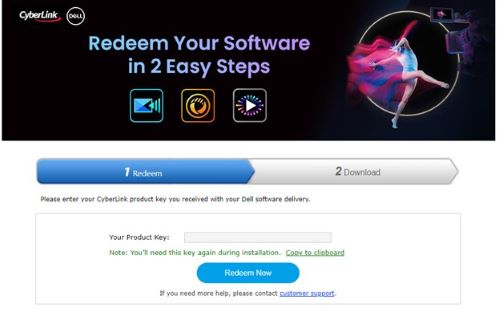
Figure 2: (English Only) Enter Your CyberLink Product key
- After successfully activating the product, go to the download tab and Click Download Now.
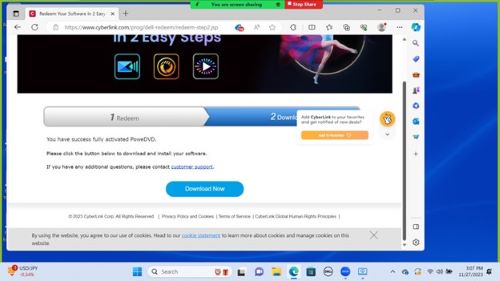
Figure 3: (English Only) Click Download Now
- The download appears in the browser download tab. Go to open file and Click Start.
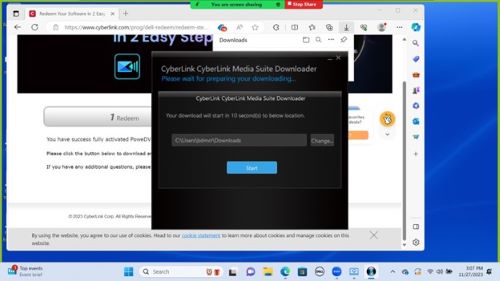
Figure 4: (English Only) Click Start
- Select the appropriate language and Click Ok.

Figure 5: (English Only) Select the appropriate language and Click Ok
- Follow the directions for User Agreement and paste the Product Key that was copied to the clipboard in step 3 when prompted.
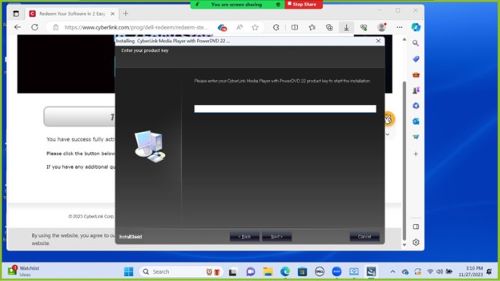
Figure 6: (English Only) Enter Product Key when prompted
- Select Installation Path for CyberLink product Installation.
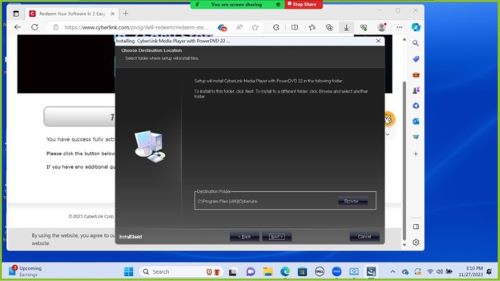
Figure 7: (English Only) Select Installation Path
- Follow the instructions for the installation wizard. The computer displays a CyberLink End User License Agreement (EULA), once completed. Click Accept and Continue.
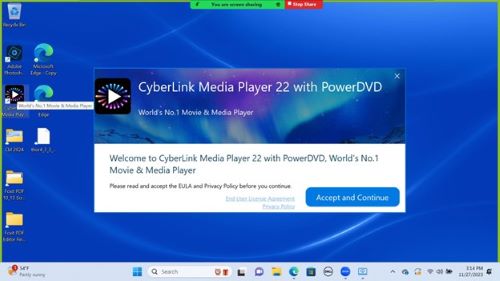
Figure 8: (English Only) Click Accept and Continue
For assistance activating Redemption Link for Director Suite 365 + Promeo click to the link https://www.CyberLink.com/prog/dell-redeem/step1.jsp 
- Sign in using email and password associated with your CyberLink account.
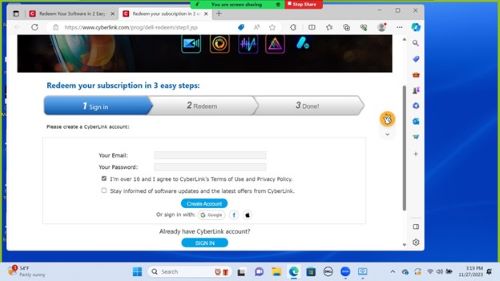
Figure 9: (English Only) Sign in to a CyberLink account
- Enter the product key that was obtained in step 1 from the instructions noted above.
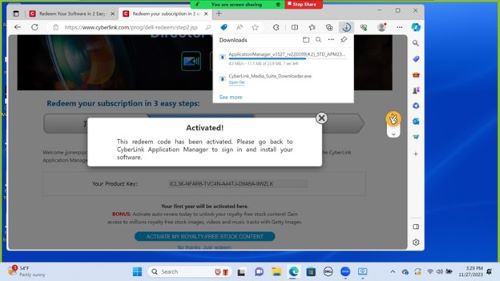
Figure 10: (English Only) Enter Product Key
- Open the downloaded file from the browser. Click Accept and Continue.
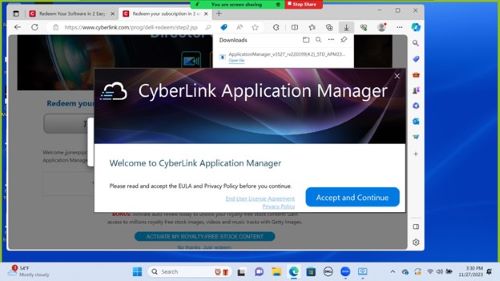
Figure 11: (English Only) Click Accept and Continue
- If unable to assist with installation issues, guide the customer to contact CyberLink:
- Email: CL_Customer-Service@cyberlink.com
- Cyberlink support website: https://www.cyberlink.com/support-center/contact-support?type=download
- Phone: https://www.cyberlink.com/support-center/phone-support
- Once the customer reaches the Cyberlink support team, they will ensure they receive their software ASAP, as the new download became available on November 26, 2023.