Data Domain: How to gather TSR logs on PowerProtect DD3300, DD6900, DD9400, DD9900, and DP4400
Résumé: This article explains the steps to generate a TSR log (also known as SupportAssist) bundle on PowerProtect Data Domain or DP4400 systems utilizing iDRAC9 on the PowerEdge 14G platform. These logs are used by Support to troubleshoot and analyze a variety of system related issues. ...
Cet article concerne
Cet article ne concerne pas
Cet article n’est associé à aucun produit spécifique.
Toutes les versions du produit ne sont pas identifiées dans cet article.
Instructions
Applies to:
- All Data Protection Appliances utilizing the Dell PowerEdge Platform:
- PowerProtect DD3300
- DD6900
- DD9400
- DD9900
- DP4400
- Dell PowerEdge Gen 13 and Gen 14 servers.
Purpose:
This article details the basic steps to generate a TSR log bundle (also known as SupportAssist) for PowerProtect systems based on Dell PowerEdge 14G servers.
The Technical Support Report (TSR) is a collection of logs for the Dell Server platform gathered from the iDRAC interface (To Configure iDRAC, see Installation Guide for relevant product on dell.com/support).
These logs are used by Support to troubleshoot a variety of issues.
Procedure:
- Log in to iDRAC (Internet Browser connected to iDRAC IP display login screen of iDRAC UI).
- Navigate to the Maintenance tab.
- Select Support Assist tab.
- Select Start a Collection button.
- Select All logs to be included in the bundle, then click Collect to start the log generation.
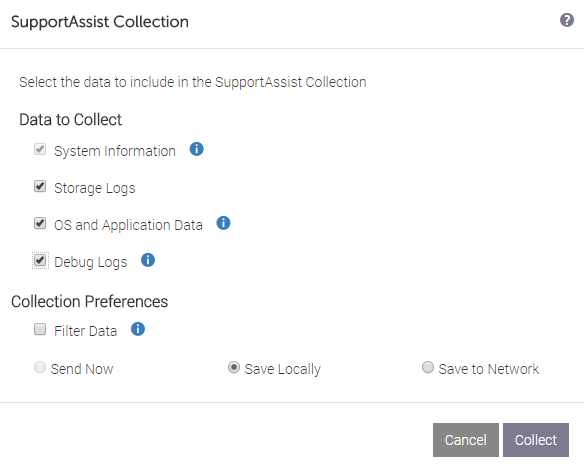
- Once the log collection is completed, select OK to start the download to your workstation.
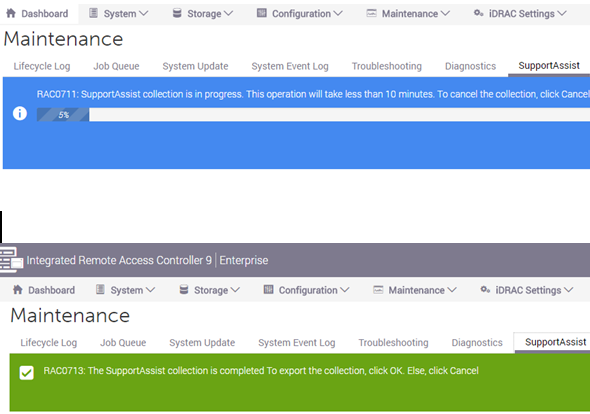
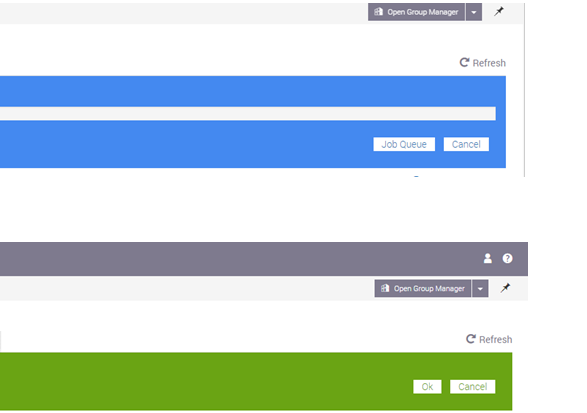
- Upload to Dell Support with your preferred method.
- Attach to Service Request.
Or
- Request FTP directory from Support.
Informations supplémentaires
How to Read the TSR Log:
Example of 'viewer.html' page:

Related References:
This video shows how to collect and view the TSR:
- Unzip the TSR file.
- Browse to the 'tsr' folder contained within.
- Open the 'viewer.html' file using a Web Browser (such as Chrome)
- Use the menus to browse to relevant or required content.
Example of 'viewer.html' page:

Related References:
- KB article 21505: How to: Connect to iDRAC via USB (All Data Protection Appliances on the Dell PowerEdge Platform) - if IP connection is not available. (Log in to Dell Support is required for access to article.)
- See Product Installation Guides (on Dell.com/support ) for details on configuring iDRAC.
- KB article 22891: How to generate ESXi host logs and vCenter Support Bundle from the command line? (Log in to Dell Support is required for access to article.)
- KB article 11126: IDPA: How to create and download a log bundle.
- KB article 22859: Avamar: How to run "getlogs" to gather Avamar server logs. (Log in to Dell Support is required for access to article.)
- KB article 22926: Data Domain: How to collect/upload a support bundle (SUB) from a Data Domain Restorer (DDR). (Log in to Dell Support is required for access to article.)
- Perc Logs (from ESX):
- #perccli show (Gather relevant Controller Number - Examples below are for Ctl 0)
- #perccli /c0 show termlog > termlog.txt
- #perccli /c0 show events type=includedeleted >perc_events.log
This video shows how to collect and view the TSR:
Vidéos
Produits concernés
PowerProtect Data Protection Appliance, Data DomainProduits
Data Domain, PowerProtect DP4400, DD6900 Appliance, DD9400 Appliance, DD9900 Appliance, Integrated Data Protection Appliance FamilyPropriétés de l’article
Numéro d’article: 000021925
Type d’article: How To
Dernière modification: 20 janv. 2022
Version: 7
Trouvez des réponses à vos questions auprès d’autres utilisateurs Dell
Services de support
Vérifiez si votre appareil est couvert par les services de support.