How to Identify the Dell Threat Defense Version
Résumé: The version of Dell Threat Defense may be identified by following these instructions.
Cet article concerne
Cet article ne concerne pas
Symptômes
Note:
- As of May 2022, Dell Threat Defense has reached End of Maintenance. This product and its articles are no longer updated by Dell. For more information, reference Product Life Cycle (End of Support / End of Life) Policy for Dell Data Security. If you have any questions on alternative articles, either reach out to your sales team or contact endpointsecurity@dell.com.
- Reference Endpoint Security for additional information about current products.
It is important to know the Dell Threat Defense version to:
- Identify known issues.
- Determine UI differences.
- Understand workflow changes.
- Verify system requirements.
Affected Products:
Dell Threat Defense
Affected Operating Systems:
Windows
Mac
Cause
Not applicable.
Résolution
Click the appropriate operating system tab for versioning information.
Versioning can be determined either through the product's:
- User interface (UI)
- Installer
Click the appropriate method for more information.
Note: Dell Threat Defense must be installed before identifying the version through the UI. For more information, reference How to Install Dell Threat Defense.
To identify the version using the UI:
- Expand the Windows system tray by clicking the up arrow.
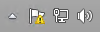
- Right-click the Dell Threat Defense icon and then select About.
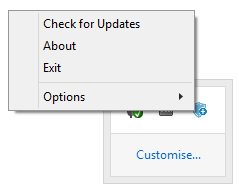
- Document the Version.
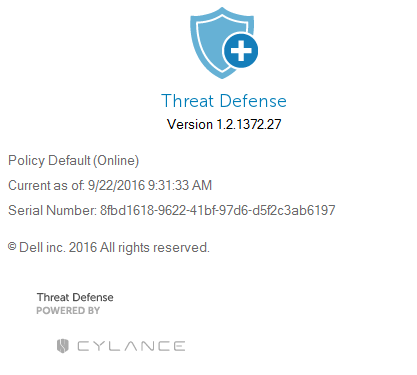
Note:
- The most important number is the third number. In the example, the third number is 1372.
- The Version in the example may differ in your environment.
Note: For information about downloading the installer, reference, How to Download Dell Threat Defense.
To identify the version using the Installer:
- Right-click DellThreatDefenseSetup.exe and then select Properties.
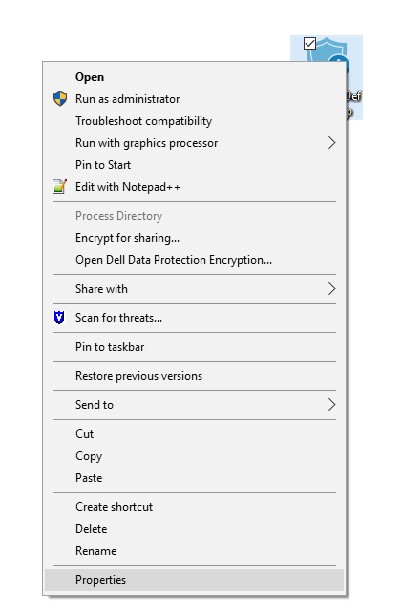
- Click the Details tab.

- Document the Product Version.
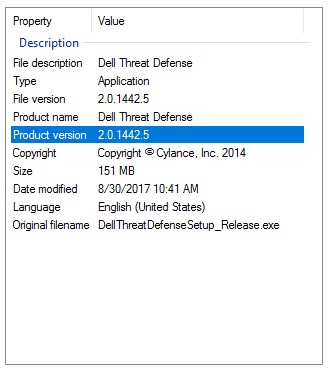
Note:
- The most important number is the third number. In the example, the third number is 1442.
- The Product Version in the example may differ in your environment.
Versioning can be determined either through the product's:
- User Interface (UI)
- Installer
Click the appropriate method for more information.
Note: Dell Threat Defense must be installed before identifying the version through the UI. For more information, reference How to Install Dell Threat Defense.
To identify the version using the UI:
- In the Status Menu (at the top of the screen), right-click the Dell Threat Defense icon and then select About.
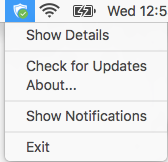
- Document the Version.
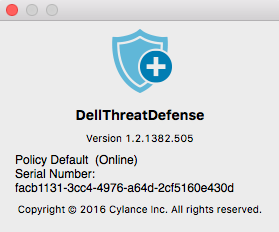
Note:
- The most important number is the third number. In the example, the third number is 1382.
- The Version in the example may differ in your environment.
Note: For information about downloading the installer, reference How to Download Dell Threat Defense.
To identify the version using the Installer:
- Right-click DellThreatDefenseSetup.dmg and then select Get Info.
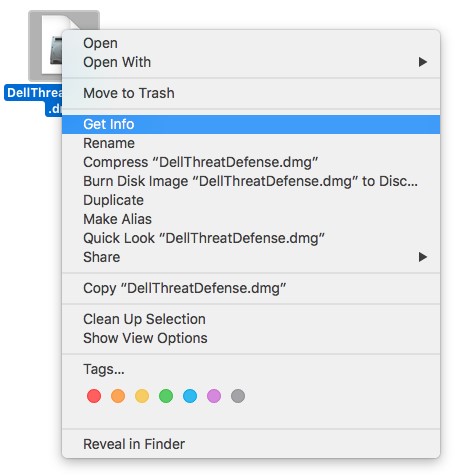
- Expand More Info and then document the product version.
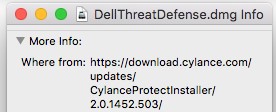
Note:
- The most important number is the third number. In the example, the third number is 1452.
- The version in the example may differ in your environment.
To contact support, reference Dell Data Security International Support Phone Numbers.
Go to TechDirect to generate a technical support request online.
For additional insights and resources, join the Dell Security Community Forum.
Informations supplémentaires
Produits concernés
Dell Encryption, Dell Threat DefensePropriétés de l’article
Numéro d’article: 000125452
Type d’article: Solution
Dernière modification: 20 Dec 2022
Version: 14
Trouvez des réponses à vos questions auprès d’autres utilisateurs Dell
Services de support
Vérifiez si votre appareil est couvert par les services de support.