Bienvenue
Bienvenue dans l’univers Dell
- Passer des commandes rapidement et facilement
- Afficher les commandes et suivre l’état de votre expédition
- Créez et accédez à une liste de vos produits
- Gérer vos sites, vos produits et vos contacts au niveau des produits Dell EMC à l’aide de la rubrique Gestion des informations de l’entreprise.
Numéro d’article: 000126126
How to Enable Remote Database Access to Dell Security Management Server Virtual / Dell Data Protection Virtual Edition
Résumé: The database of Dell Security Management Server Virtual / Dell Data Protection Virtual Edition can be configured for remote database access by following these instructions.
Contenu de l’article
Symptômes
This article covers how to configure remote database access to Dell Security Management Server Virtual (formerly known as Dell Data Protection | Virtual Edition).
Affected Products:
Dell Security Management Server Virtual
Dell Data Protection | Virtual Edition
Affected Operating Systems:
Linux
Cause
Not applicable.
Résolution
Click the appropriate Dell Security Management Server Virtual version for configuration steps. For versioning information, reference How to Identify the Dell Data Security / Dell Data Protection Server Version.
To configure the database:
- Log in to the Dell Security Management Server Virtual administration console using the default administrator credentials.

- The default credentials for Dell Security Management Server Virtual are:
- Username:
delluser - Password:
delluser
- Username:
- An administrator can change the default password within the product’s virtual appliance menu.
- On the Main Menu, select Advanced Configuration and then press Enter.
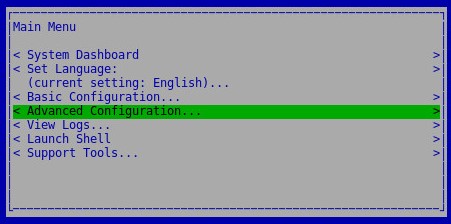
- Select Database Access and then press Enter.
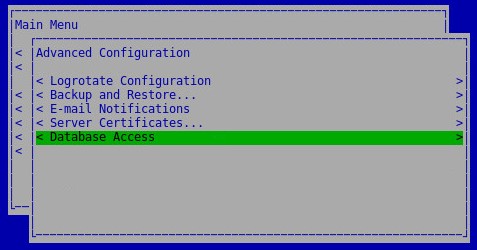
- From the Database Access menu:
- Select either Enable Remote Access (IPv4) or Enable Remote Access (IPv6).
- Optionally, populate a Password.
- Select OK.
- Press Enter.
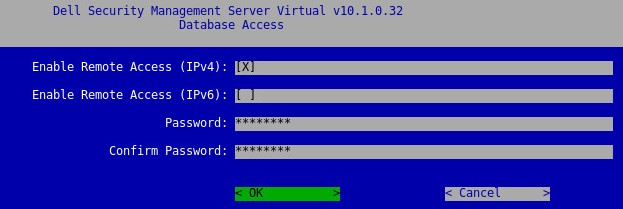
- Username:
ddp_admin - Password:
ddp_admin
To configure the database:
- Log in to the Dell Security Management Server Virtual administration console using the default administrator credentials.

- The default credentials for Dell Security Management Server Virtual are:
- Username:
ddpuser - Password:
ddpuser
- Username:
- An administrator can change the default password within the product’s virtual appliance menu.
- On the Main Menu, select Advanced Configuration and then press Enter.
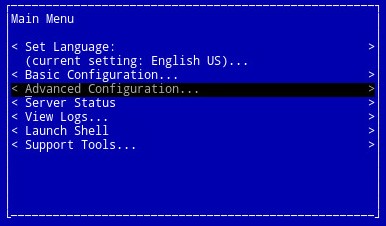
- Select Database Remote Access and then press Enter.
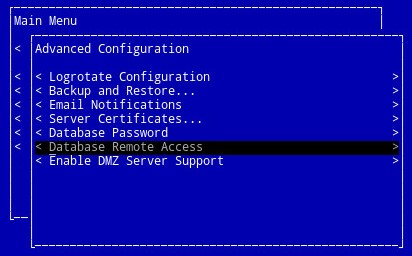
- Optionally, the password may be changed from Database Password.
- The default credentials for Dell Security Management Server Virtual are:
- Username:
ddp_admin - Password:
ddp_admin
- Username:
- Select Enable Database Remote Access, select OK, and then press Enter.
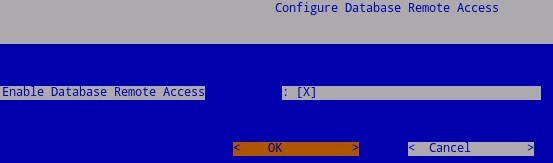
To contact support, reference Dell Data Security International Support Phone Numbers.
Go to TechDirect to generate a technical support request online.
For additional insights and resources, join the Dell Security Community Forum.
Informations supplémentaires
Vidéos
Propriétés de l’article
Produit concerné
Dell Encryption
Dernière date de publication
20 Dec 2022
Version
11
Type d’article
Solution