How to Create Netskope API-Enabled Protection Instances
Yhteenveto: Learn how to create a Netskope API-enabled protection instance by following these instructions.
Tämä artikkeli koskee tuotetta
Tämä artikkeli ei koske tuotetta
Tämä artikkeli ei liity tiettyyn tuotteeseen.
Tässä artikkelissa ei yksilöidä kaikkia tuoteversioita.
Ohjeet
This article provides steps for creating an API-enabled protection instance in Netskope.
Affected Products:
- Netskope Admin Platform
- In a web browser, go to the Netskope web console:
- United States Datacenter: https://[TENANT].goskope.com/
- European Union Datacenter: https://[TENANT].eu.goskope.com/
- Frankfurt Datacenter: https://[TENANT].de.goskope.com/
Note: [TENANT] = The tenant name in your environment - Log in to the Netskope web console.
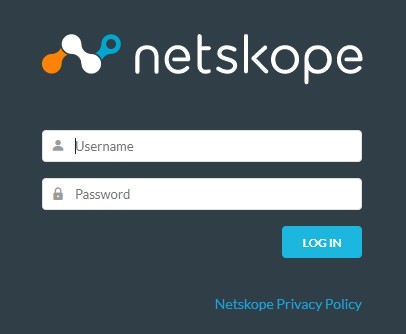
- From the Netskope home screen, click Settings.

- From the Settings page, click API-enabled Protection.
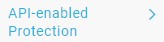
- From the API-enabled Protection page, click SaaS.

- Select the provider that you want to configure, and then click Setup Instance.
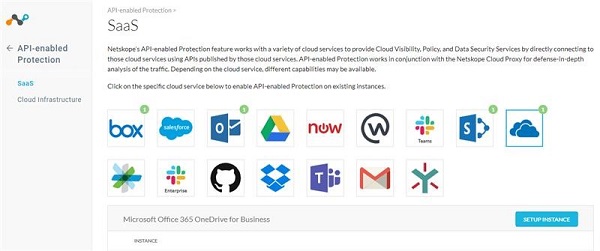
For more information about API-enabled protection instances to be configured, click the appropriate option.
- From the Setup Instance menu:
- Populate the fully qualified domain name (FQDN) of your Microsoft Office 365 account.
- Optionally, if your organization supports Microsoft Office 365 multi-geo, click to Enable Multi-Geo.
- Select all wanted Instance Types.
- Populate an Office 365 administrator email address.
- Optionally, populate a comma-separated list of internal domains.
- Click Save.
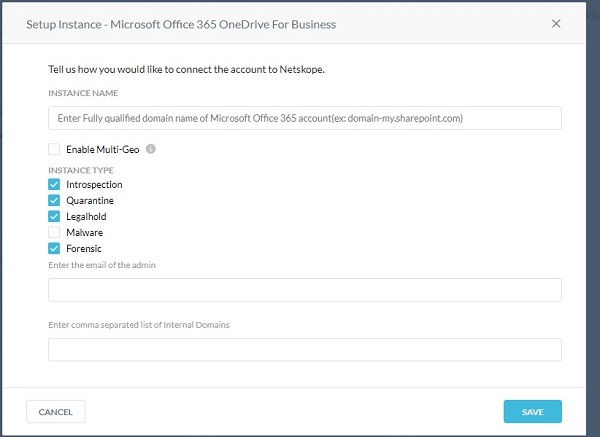
Note:
- To find the fully qualified domain name (FQDN) of your Microsoft Office 365 account, log in to your Microsoft Office 365 account and then go to Microsoft 365 admin center, Home, and then Domains.
- Any files that are shared across internal domains are treated as internally shared.
- Click Grant Access.

- Log in with your global administrator username and password.
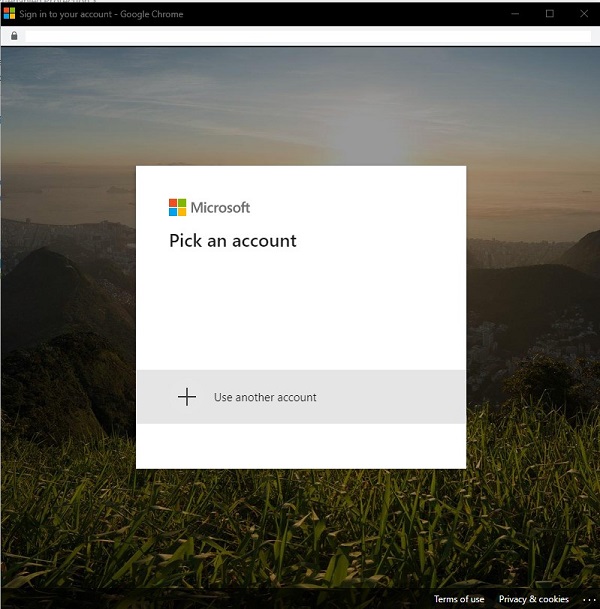
- Accept the permissions.
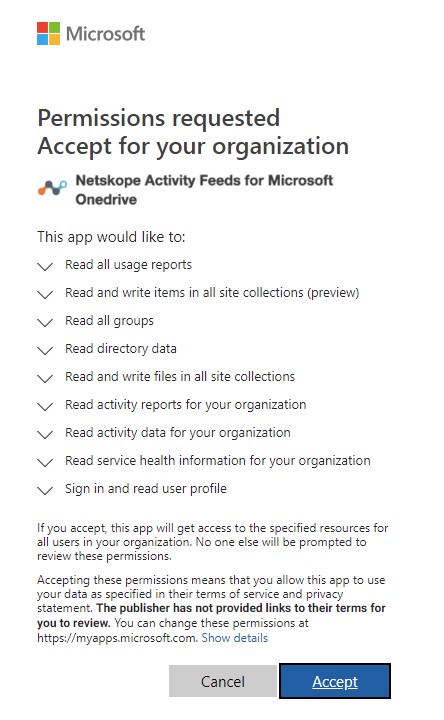
- Click Close.
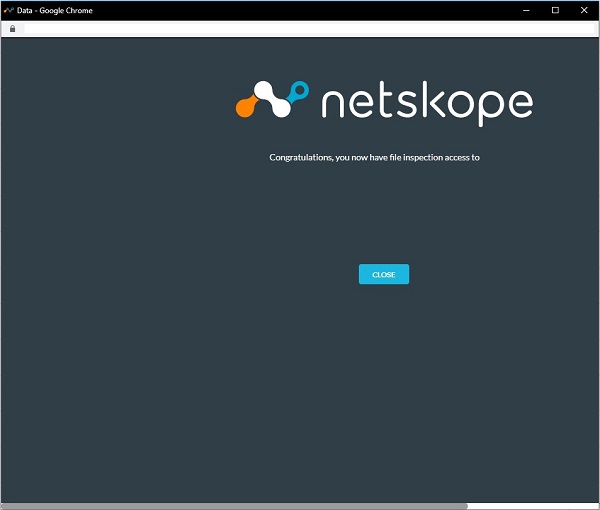
Presently, Dell does not have step-by-step instructions for all available API-enabled protection instance options. An account with any cloud service selected is required. If further assistance is required to configure an API-enabled protection instance, reference How to Get Support for Netskope.
To contact support, reference Dell Data Security International Support Phone Numbers.
Go to TechDirect to generate a technical support request online.
For additional insights and resources, join the Dell Security Community Forum.
Tuotteet, joihin vaikutus kohdistuu
NetskopeArtikkelin ominaisuudet
Artikkelin numero: 000130518
Artikkelin tyyppi: How To
Viimeksi muutettu: 20 marrask. 2024
Versio: 11
Etsi vastauksia kysymyksiisi muilta Dell-käyttäjiltä
Tukipalvelut
Tarkista, kuuluuko laitteesi tukipalveluiden piiriin.