Article Number: 000125652
Invalid Configuration Information error is received at computer Power On Self-Test
Summary: This article describes why a Dell computer may produce an error at the initiation of the Power On Self-Test.
Article Content
Symptoms
An error occurs when turning on the laptop that reads, "Invalid configuration information" and "Time-of-day not set" (Figure 1).
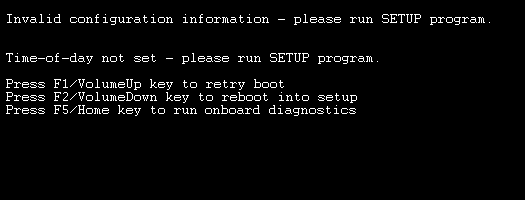
Figure 1. Invalid Configuration information message.
Cause
If the computer is imaged with the BIOS set in Legacy Mode, this BIOS reset places the computer in a no boot configuration as the default BIOS setting is UEFI. If operating in Legacy mode, press F2 to enter the BIOS and change the boot order back to legacy, then reboot the computer. Press the F1 key to boot the computer (due to the time and date not being set) then Windows should update the time and date automatically.
If BitLocker is enabled on the computer, the Trusted Platform Module (TPM) is reset causing BitLocker to prompt for the recovery key.
Resolution
When this issue occurs, follow the guide instructions on the screen. Press the F2 Key (if attached to a keyboard) or the Volume Down button to enter the BIOS menu.
Once in the BIOS, reset the custom BIOS options (if any). Verify that the date and time are correct, and change any other needed BIOS menu options for your normal configuration and then restart the computer.
Note: For more information about the BIOS options on your computer, see Dell KB article 133505: Manuals and Documentation for your Dell Product.
Article Properties
Affected Product
Latitude 5175 2-in-1, Latitude 5179 2-in-1
Last Published Date
23 Jan 2024
Version
7
Article Type
Solution