Dell 컴퓨터에서 Windows VBS/HVCI를 활성화하는 방법
Summary: 이 문서에서는 Dell 컴퓨터에서 Windows VBS(Virtualization Based Security)/HVCI(Hypervisor Enforced Code Integrity) 기능을 활성화하는 과정을 설명합니다.
Symptoms
증상 정보가 없습니다.
Cause
원인 정보가 없습니다.
Resolution
Windows VBS/HVCI
다음 방법 중 하나를 선택하여 컴퓨터에서 VBS/HVCI가 활성화되어 있는지 확인할 수 있습니다.
- Windows 시스템 정보 앱 확인:
- Windows 10 또는 Windows 11: Windows System Information App => System Summary => Virtualization-based security Services Configured 및 Virtualization-based security Services Running(MSINFO32.exe)(그림 1)

그림 1: Windows 시스템 정보에 HVCI/VBS가 활성화된 것으로 표시됩니다.
- Windows 10 또는 Windows 11: Windows System Information App => System Summary => Virtualization-based security Services Configured 및 Virtualization-based security Services Running(MSINFO32.exe)(그림 1)
- Windows 보안 설정 확인:
- Windows 10: Windows Settings => Update & Security => Windows Security => Device Security => Core isolation Details(그림 2)
- Windows 11: Windows Settings => Privacy & Security => Windows Security => Device Security => Core isolation Details(그림 2)
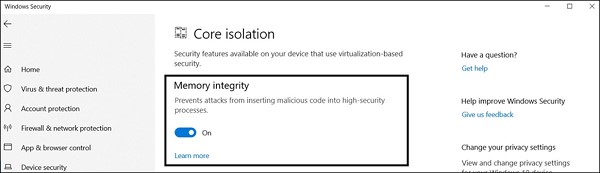
그림 2: Windows 보안 설정에 HVCI/VBS가 활성화된 것으로 표시됩니다.
VBS(Virtualization Based Security)/HVCI(Hypervisor Enforced Code Integrity)를 활성화하려면 위의 단계를 따라 Windows 보안 설정을 로드합니다. 메모리 무결성 아래의 라디오 버튼을 클릭하여 기능을 켭니다. 재부팅이 필요할 수 있습니다.
추가 자료:
Article Properties
Article Number: 000192246
Article Type: Solution
Last Modified: 07 Oct 2021
Version: 3
Find answers to your questions from other Dell users
Support Services
Check if your device is covered by Support Services.
Article Properties
Article Number: 000192246
Article Type: Solution
Last Modified: 07 Oct 2021
Version: 3
Find answers to your questions from other Dell users
Support Services
Check if your device is covered by Support Services.
