Microphone Not Working, Not Detected or Low Volume on S2422HZ, S2722DZ Monitors
Summary: This article describes an issue affecting S2422HZ and S2722DZ monitors where the microphone isn't working, isn't detected or has low volume.
This article applies to
This article does not apply to
This article is not tied to any specific product.
Not all product versions are identified in this article.
Symptoms
S2422HZ and S2722DZ monitors may experience an issue with USB-C microphones. Symptoms include:
- Microphone does not work.
- Computer does not detect the Microphone.
- Microphone captures low sound volume.
Cause
There are two potential causes that are based on the symptom encountered:
- The USB cable (USB-C to USB-C) is not plugged-in.
- "Echo Cancelling Speakerphone (S2422HZ or S2722DZ)" audio path is not selected.
Resolution
Follow these steps to resolve these issues:
- Connect the computer to the monitor using a USB-C to USB-C cable, or *HDMI/DP + USB-A to USB-C cable.
Note: USB-A to USB-C/HDMI/DP cable is an optional purchase (it does not ship in the box).
- Click the Windows Start Button or search icon and type Sound Settings.
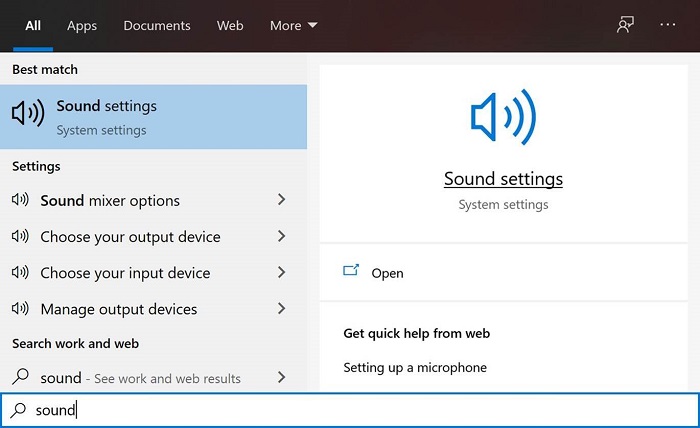
- Set the input and output device to "Echo Cancelling Speakerphone".
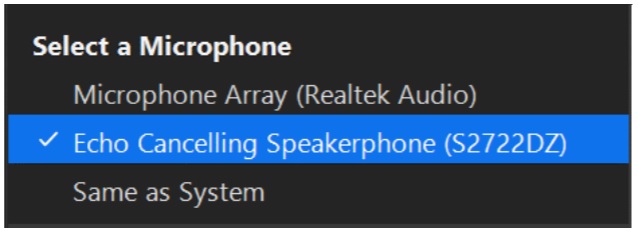
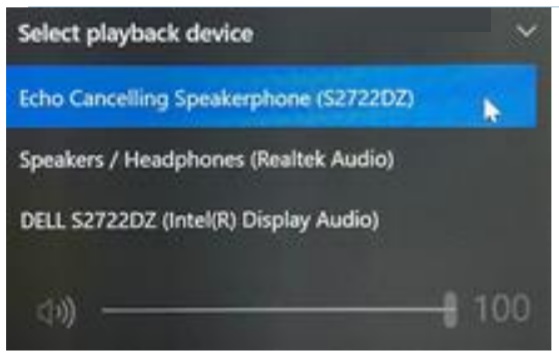
- Click Device Properties under microphone and set mic volume to 100.
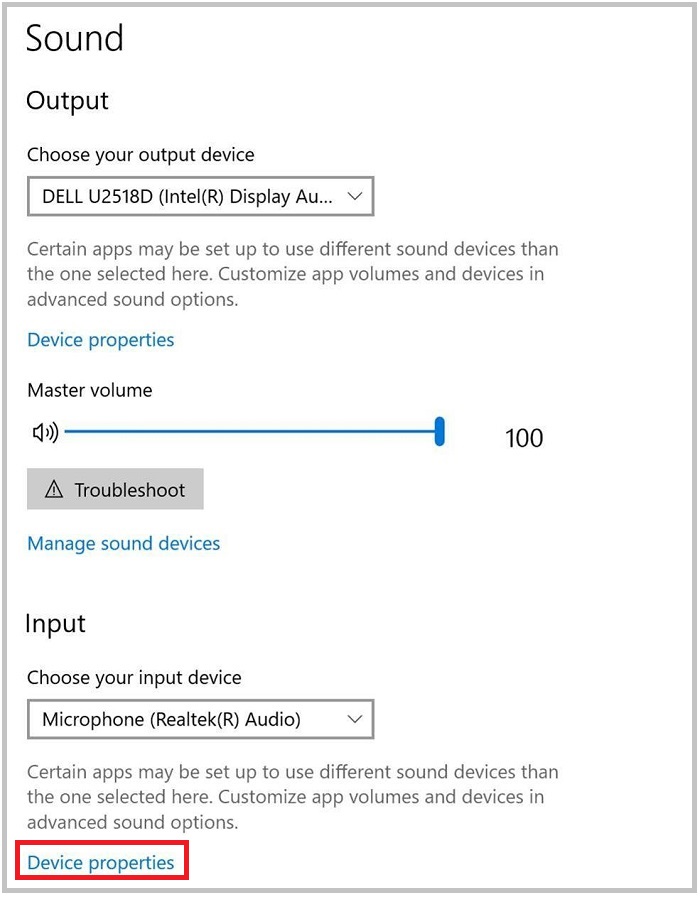
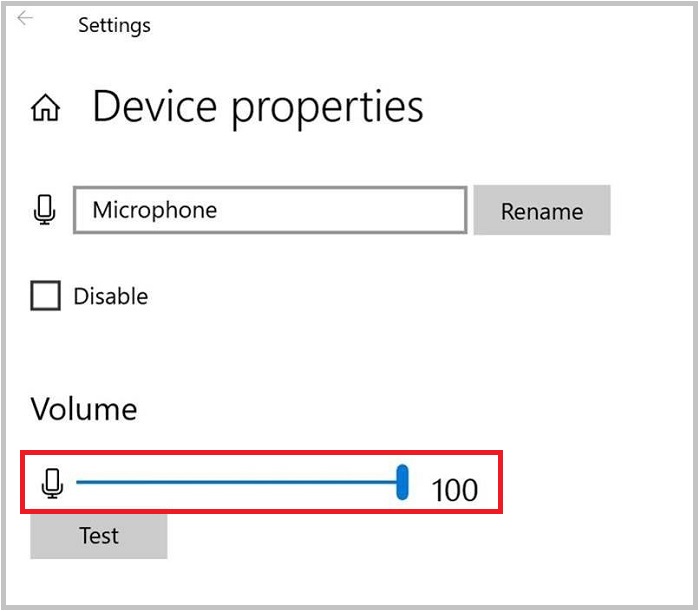
- Enable and Unmute the Microphone in the monitor OSD Menu: Audio and webcam → Microphone → Unmute.
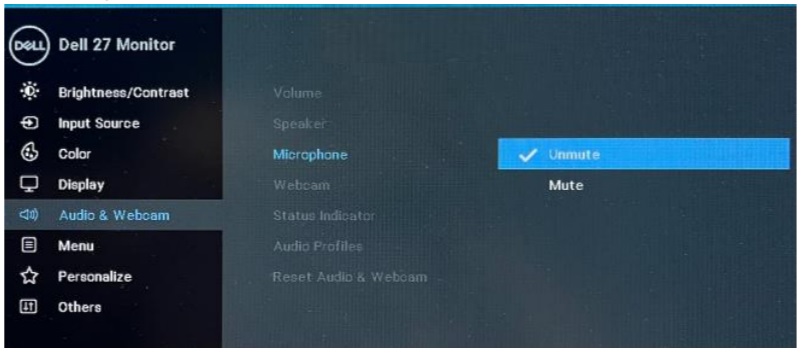
Note: *If only an HDMI/DP cable is connected from the monitor to the personal computer, only one speaker "DELL S2422HZ or DELL S2722DZ" is displayed. The Microphone and Echo Cancelling Speakerphone are not supported in this selection. This selection is for Audio Playback only. It is recommended to select the "Echo Cancelling Speakerphone (S2422HZ or S2722DZ)" audio path.
Note: S2422HZ/S2722DZ only shipped with USB-C to USB-C cable. If the user’s computer does not have a USB-C port, the user must purchase a USB-A to USB-C cable separately. The webcam and Microphone only work when a USB-C to USB-C cable or USB-A to USB-C is connected from the computer to the monitor. Audio is supported using USB-C to USB C/HDMI/DP cable.
Affected Products
Dell S2422HZ, Dell S2722DZArticle Properties
Article Number: 000191590
Article Type: Solution
Last Modified: 25 Sep 2024
Version: 9
Find answers to your questions from other Dell users
Support Services
Check if your device is covered by Support Services.