Latitude 9420 Internal Camera Not Detected or Not Working
Summary: Use the following guidance when the Latitude 9420 webcam is not detected in the device manager, is not functional, or the shutter is not working properly. The webcam that is not detected or not working correctly can occur after installing a Windows 10 image that does not contain these drivers. ...
Symptoms
- Intel Integrated Sensor Solution Driver
- Intel 2D Imaging/MCU/Visual Sensing Controller Driver for Camera
In addition, the Latitude 9420 has a camera privacy option that is controlled by using the F9 key to enable and disable the function.
- When a camera application is used for camera streaming and the camera privacy option is disabled, the camera shutter opens.
- When a camera application is used for camera streaming and if the camera privacy options are enabled, the camera shutter does not open (Figure 1).
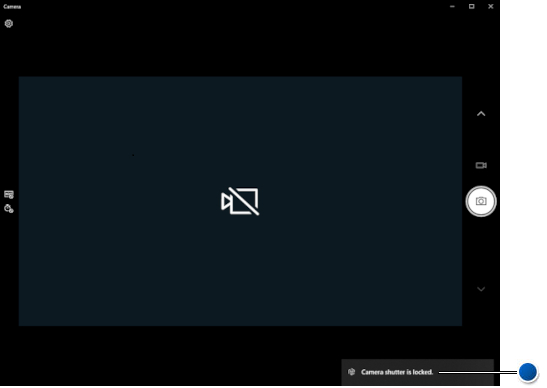
Figure 1: Camera Shutter is Locked - Blue Dot (English Only).
Cause
Resolution
Uninstall any previously installed camera drivers and then install the required Intel Integrated Sensor Solution Driver followed by the combined Intel 2D Imaging/MCU/Visual Sensing Controller Driver for Camera.
If there are issues after the installation of these drivers, reinstall the Operating System and then use the Advanced Driver Restore Using Dell Command Update.
Perform the following steps to ensure that the following two drivers are installed on your computer.
-
The following steps refer to the Intel Integrated Sensor Solution Driver.
- Browse to the Latitude 9420 driver page.
- Select Find drivers.
- Ensure Windows 10, 64-bit or Windows 11 is selected in the drop-down menu under Operating System.
- Using the drop-down menu under Category, select Chipset.
- Locate, download, and install the Intel Integrated Sensor Solution Driver.
-
The following steps refer to the Intel 2D Imaging/MCU/Visual Sensing Controller Driver for Camera.
- While still on the Latitude 9420 driver page.
- Using the drop-down menu under Category, select Camera.
- Locate, download, and install the Intel 2D Imaging/MCU/Visual Sensing Controller Driver for Camera.
- After installing both drivers, reboot the computer.
Additional Information
Recommended Articles
Here are some recommended articles related to this topic that might be of interest to you.
 Out of warranty? No problem. Browse to the Dell.com/support website and enter your Dell Service Tag and view our offers.
Out of warranty? No problem. Browse to the Dell.com/support website and enter your Dell Service Tag and view our offers.