MyOffice Standard 설치 방법
Summary: 이 문서에서는 MyOffice Standard Home Edition을 다운로드하고 설치하는 방법에 대해 설명합니다.
This article applies to
This article does not apply to
This article is not tied to any specific product.
Not all product versions are identified in this article.
Instructions
영향을 받는 제품:
- MyOffice Standard Home Edition
영향을 받는 운영 체제:
- Windows 10
새로운 클라우드 기술 MyOffice Standard Home Edition은 Windows 10 설치 시 해당 지역으로 러시아를 선택한 Dell 고객이 사용할 수 있습니다.
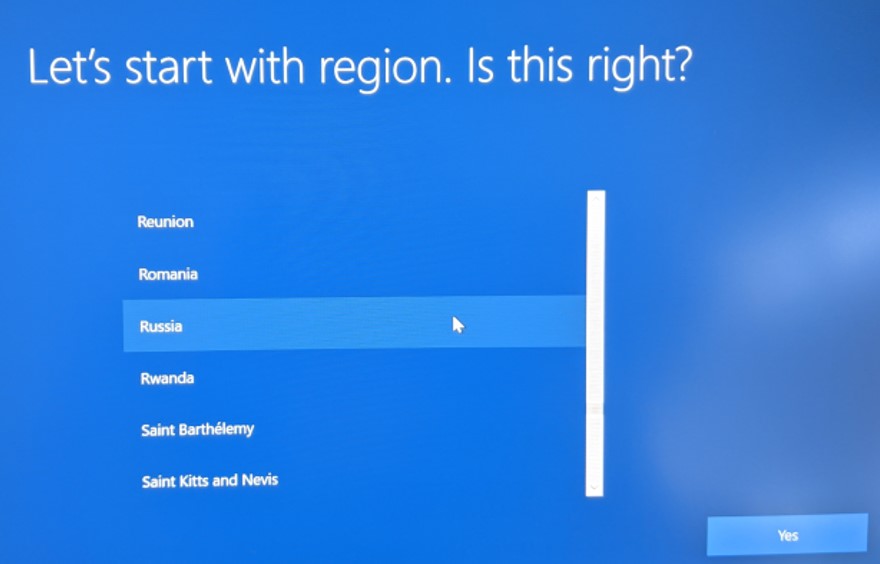
그림 1: (영어로만 제공) 지역 선택
참고: MyOffice Home Standard를 설치하기 전에 MyDell 또는 My Alienware를 컴퓨터에 설치해야 합니다.
- Alienware 플랫폼: https://www.microsoft.com/p/my-alienware/9nf1jbhqgns5
- 기타 모든 Dell 플랫폼: https://www.microsoft.com/p/my-dell/9pn7t3jfprz6
제품을 설치하는 방법:
- Windows 시작 메뉴를 클릭하고 MyDell 또는 My Alienware를 검색한 다음 해당 타일을 클릭합니다.
- MyDell 또는 My Alienware 앱에서 두 번째 라디오 버튼을 클릭합니다.
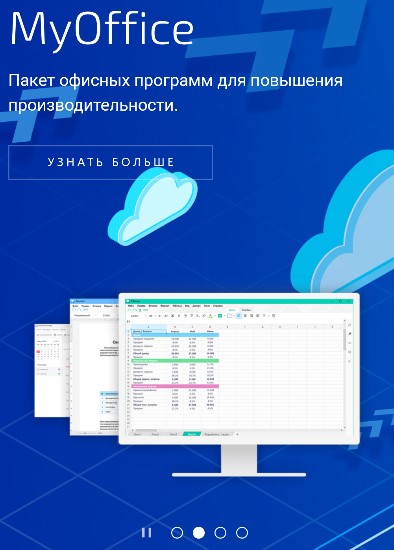
그림 2: (러시아어로만 제공) 더 알아보세요
- 웹 브라우저에서 Download를 클릭합니다.
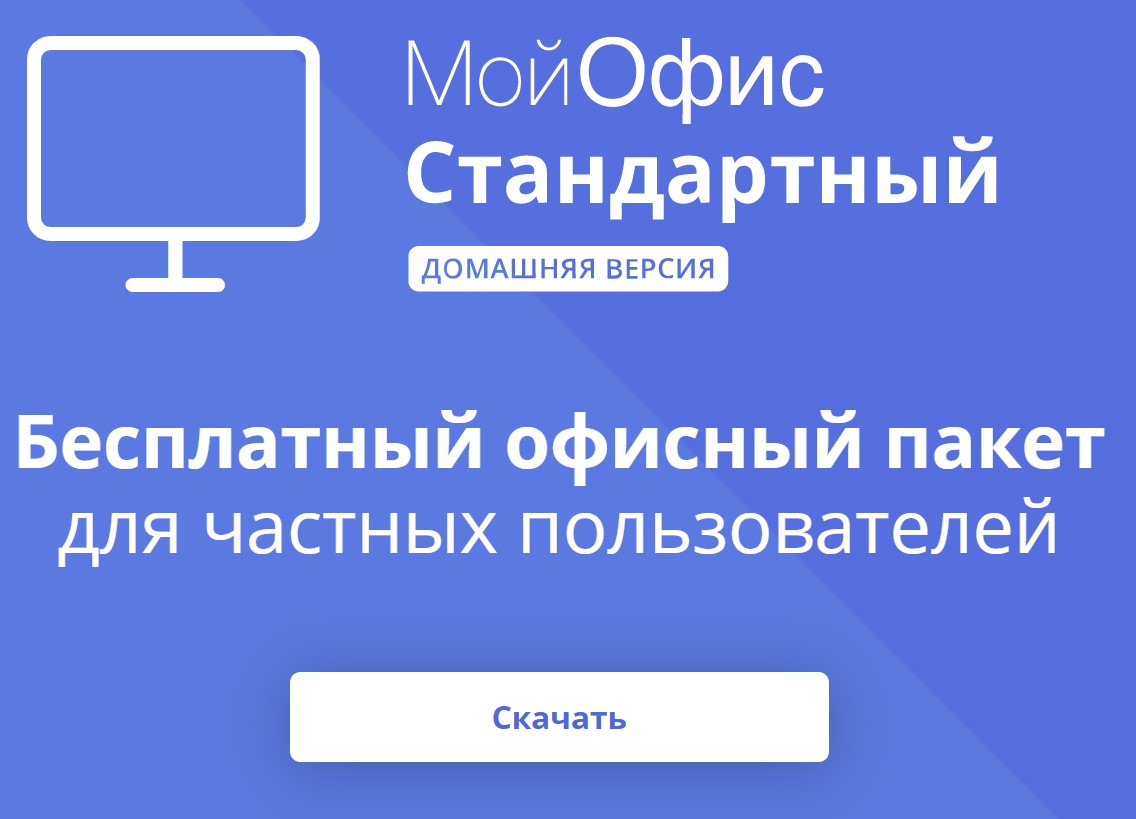
그림 3: (러시아어로만 제공) MyOffice 다운로드
- MyOfficeStandardHomeEdition.msi를 두 번 클릭하여 설치 프로그램을 실행합니다.
- 설치 UI(User Interface)에서 Next를 클릭합니다.
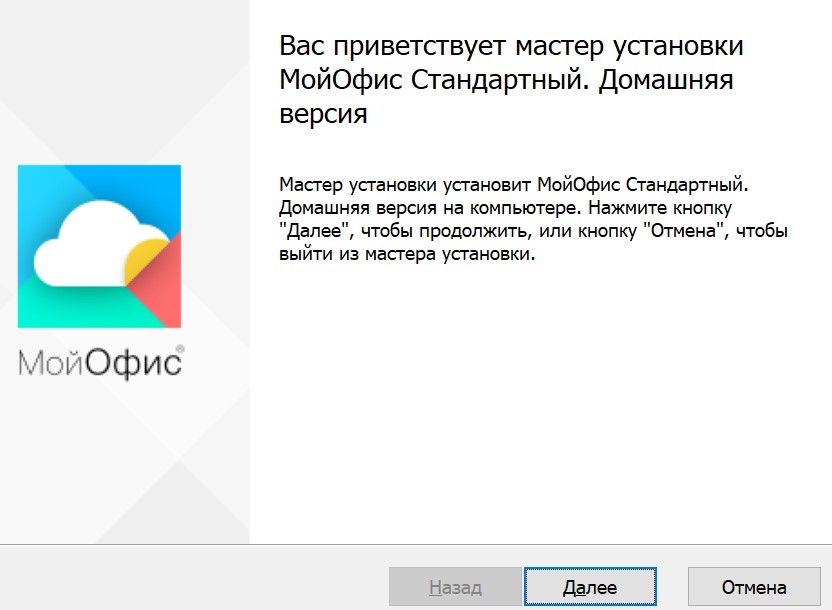
그림 4: (러시아어로만 제공) Next(다음)를 클릭합니다.
- 필요에 따라 설치 디렉토리를 변경한 후 Next를 클릭합니다.
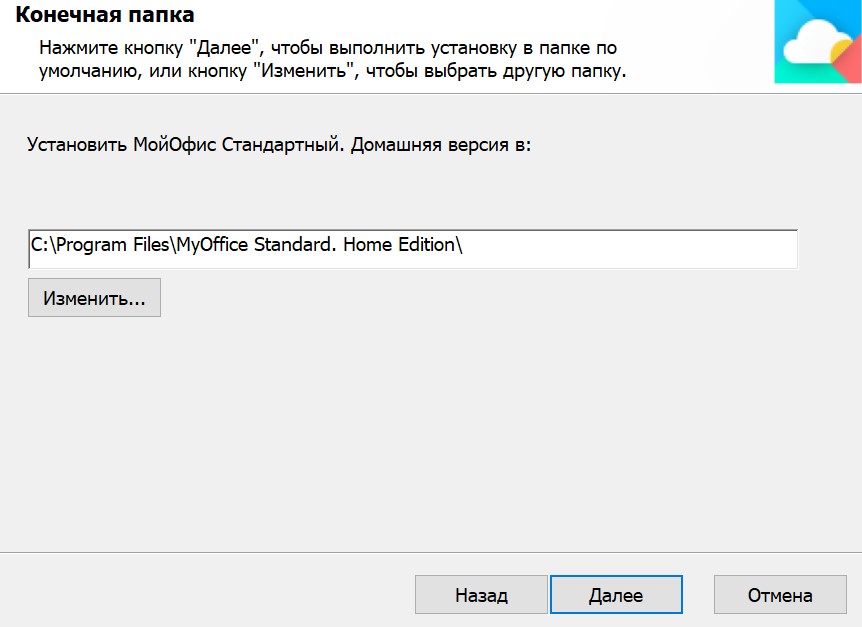
그림 5: (러시아어로만 제공) Next(다음)를 클릭합니다.
- Install을 클릭합니다.
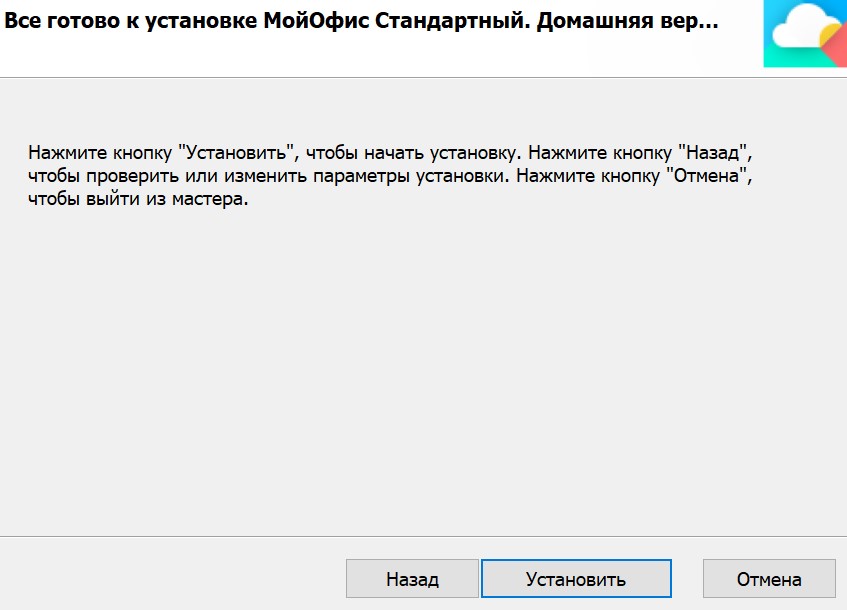
그림 6: (러시아어로만 제공) 설치를 클릭합니다.
- Finish를 클릭합니다.
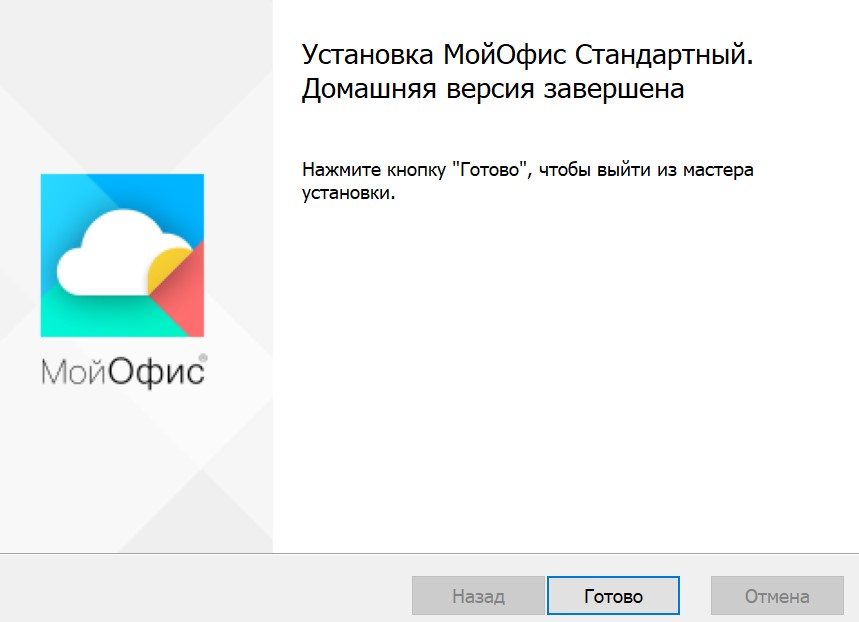
그림 7: (러시아어로만 제공) Finish를 클릭합니다.
Additional Information
Videos
Products
Business and OfficeArticle Properties
Article Number: 000184294
Article Type: How To
Last Modified: 18 Mar 2024
Version: 3
Find answers to your questions from other Dell users
Support Services
Check if your device is covered by Support Services.
