MyOffice Standardのインストール方法
Summary: この記事では、MyOffice Standard Home Editionをダウンロードしてインストールする方法を説明します。
This article applies to
This article does not apply to
This article is not tied to any specific product.
Not all product versions are identified in this article.
Instructions
対象製品:
- MyOffice Standard Home Edition
対象オペレーティング システム:
- Windows 10
Windows 10のセットアップ時に、地域にロシアを選択したDellのお客様は、新しいクラウド テクノロジーMyOffice Standard Home Editionを利用できるようになりました。
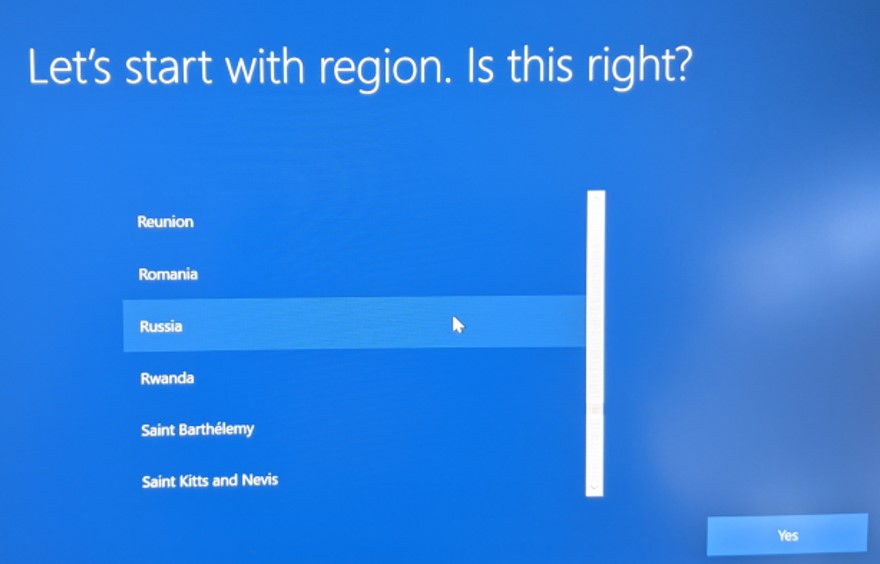
図1: (英語のみ)地域の選択
注:MyOffice Home Standardをインストールする前に、MyDellまたはMy Alienwareがコンピューターにインストールされている必要があります。
- Alienwareプラットフォーム:https://www.microsoft.com/p/my-alienware/9nf1jbhqgns5
- その他すべてのDellプラットフォーム:https://www.microsoft.com/p/my-dell/9pn7t3jfprz6
製品をインストールするには、次の操作を行います。
- Windowsの[スタート]メニューをクリックし、[ MyDell ]または [My Alienware]を検索して、該当するタイルをクリックします。
- MyDellアプリまたはMy Alienwareアプリで、2番目のラジオ ボタンをクリックします。
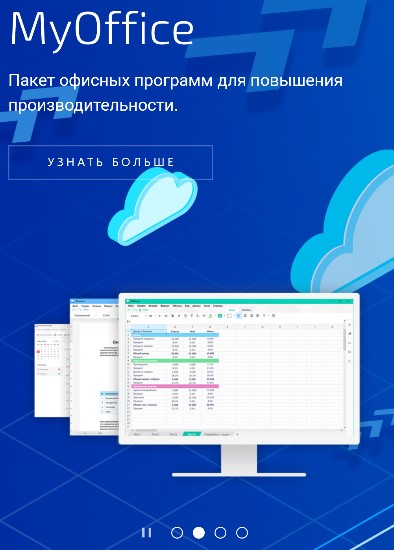
図2:(ロシア語のみ)詳細情報
- Webブラウザーで、[Download]をクリックします。
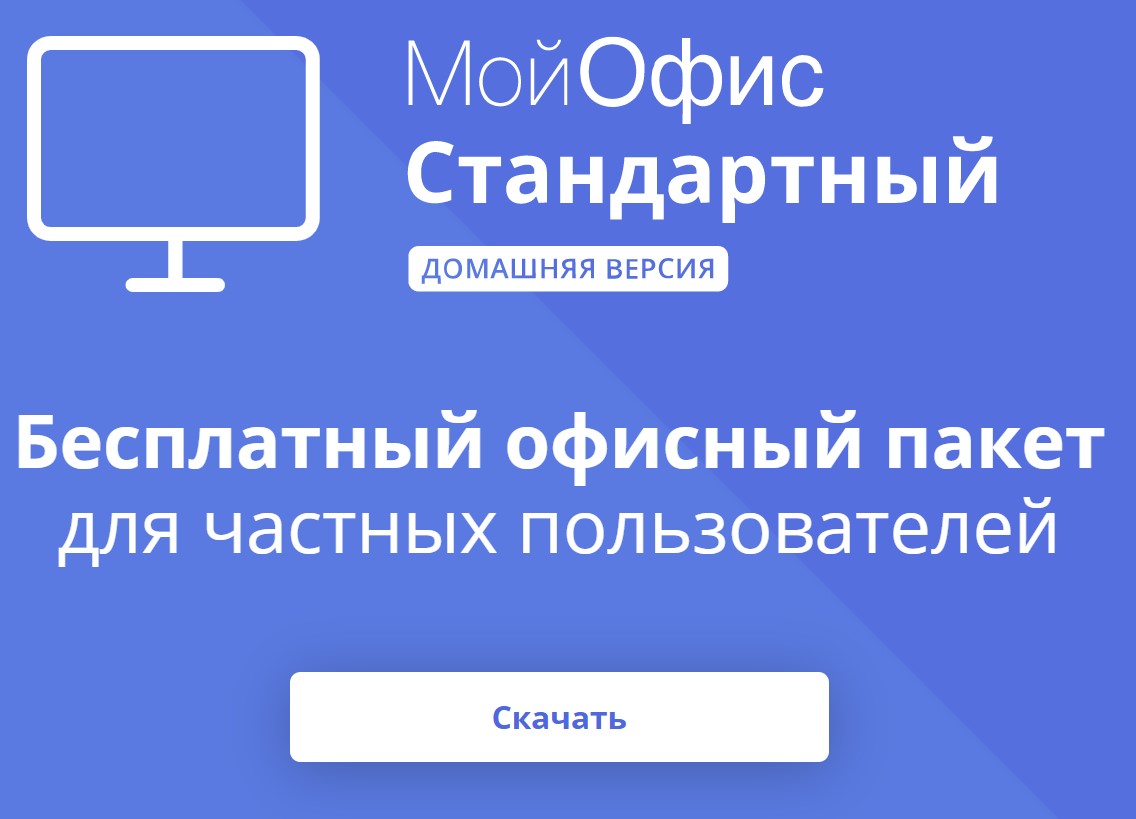
図3:(ロシア語のみ)MyOfficeのダウンロード
- MyOfficeStandardHomeEdition.msiをダブルクリックして、インストール ツールを起動します。
- インストール ユーザー インターフェイス(UI)で、[Next]をクリックします。
](https://supportkb.dell.com/img/ka06P000000U45QQAS/ka06P000000U45QQAS_ja_4.jpeg)
図4:(ロシア語のみ)「次へ」をクリックします
- 必要に応じてインストールするディレクトリーを変更し、[Next]をクリックします。
](https://supportkb.dell.com/img/ka06P000000U45QQAS/ka06P000000U45QQAS_ja_5.jpeg)
図5:(ロシア語のみ)「次へ」をクリックします
- [Install](インストール)をクリックします。
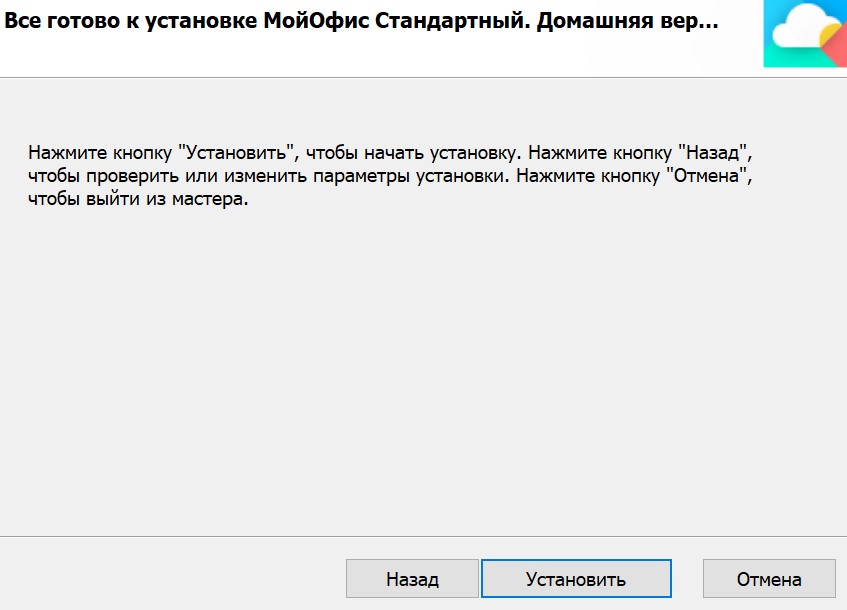
図6:(ロシア語のみ)[Install]をクリックします
- [Finish](完了)をクリックします。
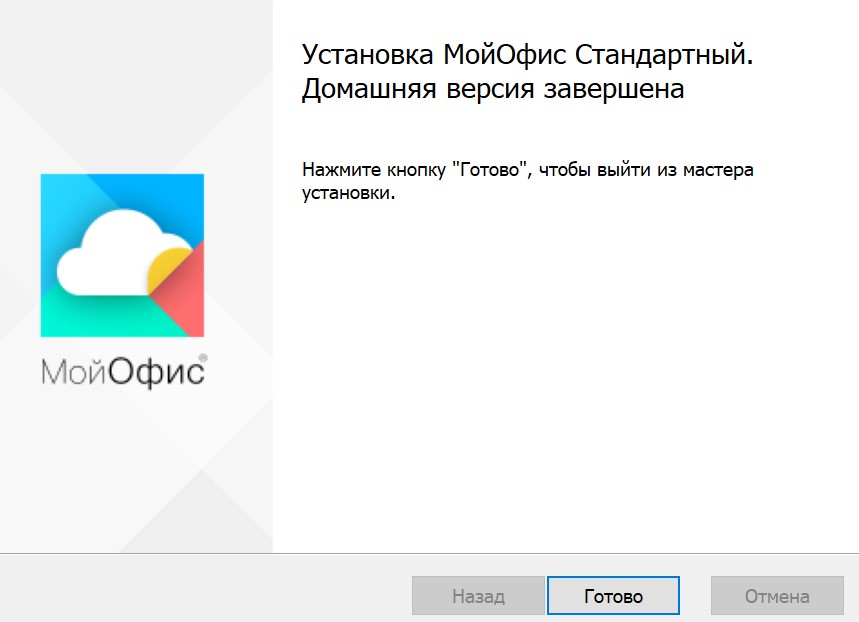
図7:(ロシア語のみ)[Finish]をクリックします
Additional Information
Videos
Products
Business and OfficeArticle Properties
Article Number: 000184294
Article Type: How To
Last Modified: 18 Mar 2024
Version: 3
Find answers to your questions from other Dell users
Support Services
Check if your device is covered by Support Services.
