How to configure Email Notification on a MD3xxx Storage
Summary: Automatic email notifications for the MD3XXX storage series can be configured by following the steps listed in this article.
This article applies to
This article does not apply to
This article is not tied to any specific product.
Not all product versions are identified in this article.
Symptoms
-
Cause
-
Resolution
Email notifications are a type of triggered email that's sent in response to specific user action or other event. Automatic email notifications for the MD3XXX storage series can be configured by following the steps below.
 The instructions describe how to set up the Modular Disk Storage Manager (MDSM) installed with the PowerVault MD Series Consolidated Resource DVD.
The instructions describe how to set up the Modular Disk Storage Manager (MDSM) installed with the PowerVault MD Series Consolidated Resource DVD.
 In order for the process to work, the E-Mail server must allow non-authenticated communication. The E-Mail notification should only be installed on a physical server and not on a virtual machine, to ensure smooth operation.
In order for the process to work, the E-Mail server must allow non-authenticated communication. The E-Mail notification should only be installed on a physical server and not on a virtual machine, to ensure smooth operation.
In order to set up email notifications, please follow the instructions detailed below:
- Open the Modular Disk Storage Manager (MDSM).
- Select the storage for which you want to configure the E-Mail notification, from the menu in the left hand pane.
- Right-click on the appropriate storage and select Configure Alerts from the sub menu that appears.
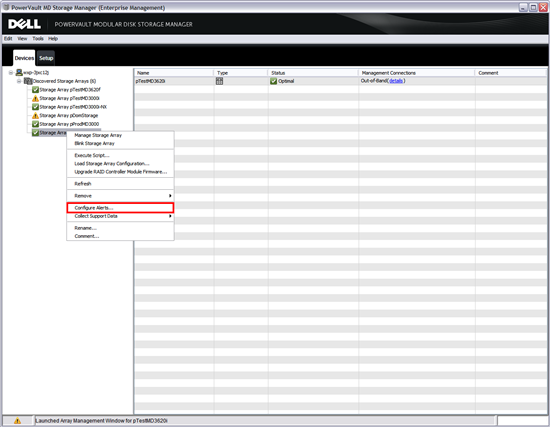
- In the menu that appears, several tabs will be visible. Please modify the details in each tab as described below.
- If you click on the Mail Server tab, you can specify the server which should sent the E-Mail and what user account should be used.
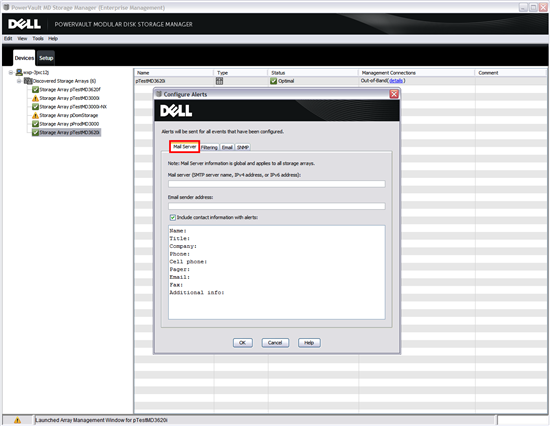
- Click on the tab Filtering. Here you can select what kind of events occuring in MDSM should trigger an email notification. The recommendation of DELL is to select at least Critical and Warning.
 Filtering is only possible with MDSM version 11.10.0G06.0005 or lower.
Filtering is only possible with MDSM version 11.10.0G06.0005 or lower.
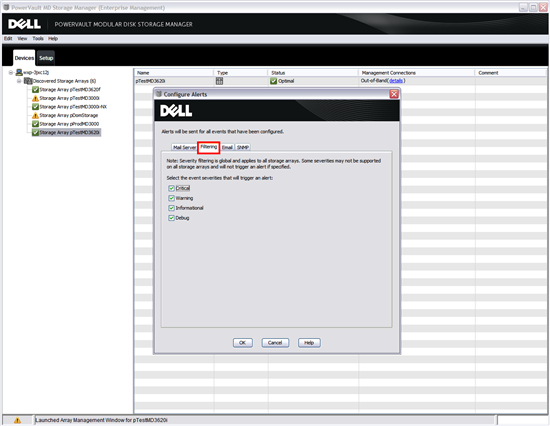
- Now click on the tab Email. E-Mail addresses to receive the email notifications from MDSM can be sepcified here.
- Click Add to add an E-Mail address.
- In the Information send to column please choose if the SupportLogs should also be created and sent with the email notifications. It is recommended by DELL that you should allow SupportLogs to be generated and sent with your email notifications.
- In addition, the Frequency column allows the choice of whether the SupportLogs will be created with every E-Mail or only at every first event.
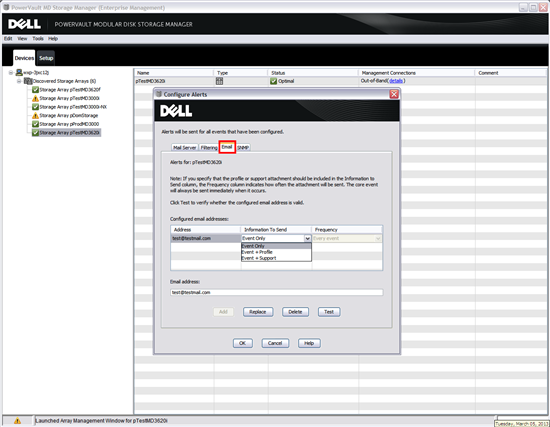
- Now that the initial setup is complete, a test can be run by marking the email address to test and clicking the Test button beside it. If the settings are wrong or the server cannot be reached, a window will open with a corresponding error message. If the settings are correct a test E-Mail will be received by the test email address.
 If an antivirus is running on the network or on the servers, it can block the email notification. Please check this if the test is unsuccessful.
If an antivirus is running on the network or on the servers, it can block the email notification. Please check this if the test is unsuccessful.
- The SNMP tab is not needed in this configuration. Click OK to exit. The E-Mail notification settings for this storage device are now complete.
Affected Products
PowerVault MD3000, PowerVault MD3000i, PowerVault MD3200, PowerVault MD3200i, PowerVault MD3220, PowerVault MD3220i, PowerVault MD3260, PowerVault MD3260i, PowerVault MD3400, PowerVault MD3420, PowerVault MD3460, PowerVault MD3600F
, PowerVault MD3600i, PowerVault MD3620F, PowerVault MD3620i, PowerVault MD3660f, PowerVault MD3660i, PowerVault MD3800f, PowerVault MD3800i, PowerVault MD3820f, PowerVault MD3820i, PowerVault MD3860f, PowerVault MD3860i
...
Article Properties
Article Number: 000177946
Article Type: Solution
Last Modified: 01 Dec 2021
Version: 5
Find answers to your questions from other Dell users
Support Services
Check if your device is covered by Support Services.