如何卸载 VMware Carbon Black Cloud Endpoint
Summary: 可以按照这些适用于 Windows、Mac 和 Linux 的说明卸载 VMware Carbon Black Cloud Endpoint。
Symptoms
可能需要卸载 VMware Carbon Black Cloud Endpoint 才能执行以下操作:
- 对产品进行故障处理。
- 解决操作系统不兼容性。
- 修复许可差异。
本文介绍了产品的卸载步骤。
受影响的产品
- VMware Carbon Black Cloud Endpoint
受影响的操作系统
- Windows
- Mac
- Linux
Cause
不适用。
Resolution
VMware Carbon Black 入职培训第 4 部分:卸载和故障处理
持续时间:03:03
隐藏式字幕:提供多种语言版本
单击 Windows、 Mac 或 Linux 以了解卸载 VMware Carbon Black Cloud Endpoint 的步骤。
Windows
可以通过以下方法卸载 Windows 上的 VMware Carbon Black Cloud Endpoint:
- 用户界面 (UI)
- 命令行界面 (CLI)
- VMware Carbon Black Cloud
单击首选的方法以了解更多信息。
要进行卸载,请执行以下操作:
提醒:
- UI 卸载方法仅适用于未在策略中启用卸载代码的设备。有关更多信息,请参阅 如何管理 VMware Carbon Black Cloud Endpoint 卸载代码 。
- 对于使用卸载代码策略的设备,请使用 CLI 或云方法。
- 以管理员身份登录,右键单击 Windows 开始菜单,然后单击运行。
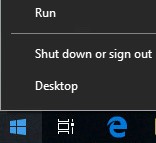
- 在“运行”UI 中,键入
appwiz.cpl,然后按确定。
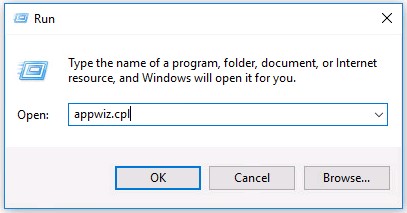
- 在“程序和功能”中,双击 Cb Defense Sensor [BIT]。
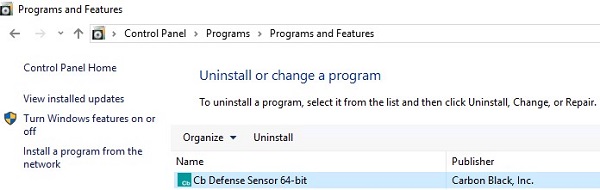
提醒:[BIT] = 32 或 64 位。
- 单击 Yes。
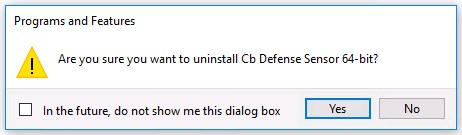
- 如果启用了用户帐户控制 (UAC),则单击 Yes。
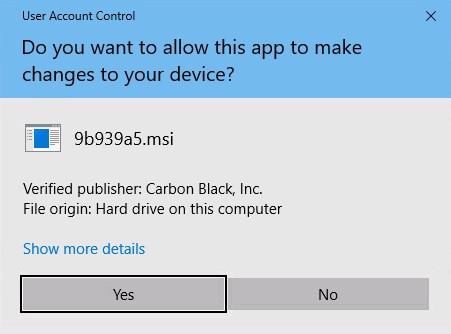
提醒:卸载时,设备在 VMware Carbon Black Cloud 中取消注册。要从控制台中删除设备,请参阅如何从 VMware Carbon Black Cloud 删除设备(英文版)。
要进行卸载,请执行以下操作:
- 以管理员身份登录,右键单击 Windows 开始菜单,然后单击运行。
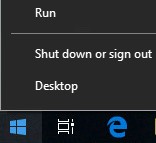
- 在“运行”UI 中,键入
cmd,然后按 CTRL+SHIFT+ENTER。这将以管理员身份运行命令提示符。
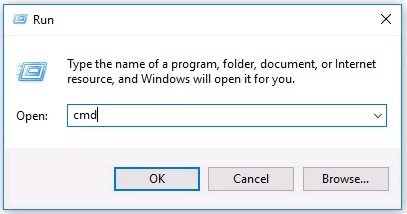
- 在命令提示符处,键入
cd [DIRECTORY]\Confer,然后按 Enter 键。

提醒:
[DIRECTORY]表示 Confer 目录所在的路径。- 示例图像中的路径在您的环境中可能会有所不同。
- 键入
uninstall.exe /uninstall [UNINSTALL CODE],然后按 Enter 键。

提醒:
[UNINSTALL CODE]表示设备卸载代码。- 如果已禁用设备卸载代码,则应从命令中省略它。有关更多信息,请参阅 如何管理 VMware Carbon Black Cloud Endpoint 卸载代码 。
- 示例设备卸载代码在您的环境中将会有所不同。
- 键入
exit,然后按 Enter 键。

提醒:卸载时,设备在 VMware Carbon Black Cloud 中取消注册。要从控制台中删除设备,请参阅如何从 VMware Carbon Black Cloud 删除设备(英文版)。
要进行卸载,请执行以下操作:
- 在网页浏览器中,转至 [REGION].conferdeploy.net。
提醒:[REGION] = 租户所在的地区。
- 登录到 VMware Carbon Black Cloud。
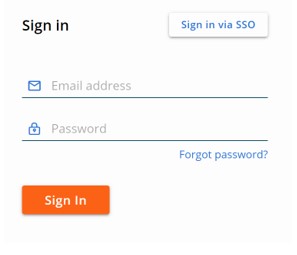
- 在左侧菜单窗格中,单击 Endpoints。
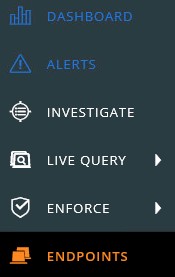
- 找到并选中目标设备名称。
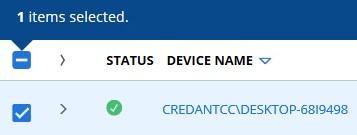
提醒:示例设备名称在您的环境中将会有所不同。
- 单击 Take Action,然后选择 Uninstall。
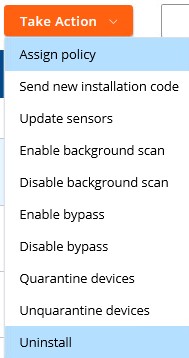
- 单击“Uninstall(卸载)”。
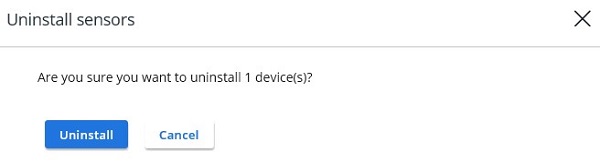
提醒:在具有活动连接的情况下,会在 15 分钟内卸载设备。
Mac
在 Mac 上,可通过以下方式卸载 VMware Carbon Black Cloud Endpoint:
- 用户界面 (UI)
- 终端
- VMware Carbon Black Cloud 端点 云
单击首选的方法以了解更多信息。
要进行卸载,请执行以下操作:
- 双击
confer_installer_mac-[VERSION].dmg。

提醒:
[VERSION]是传感器版本。传感器版本可能与示例图像不同。- 要获取安装程序,请参阅 如何下载 VMware Carbon Black Cloud Endpoint Sensor 。
- 双击 CbDefense Uninstall。
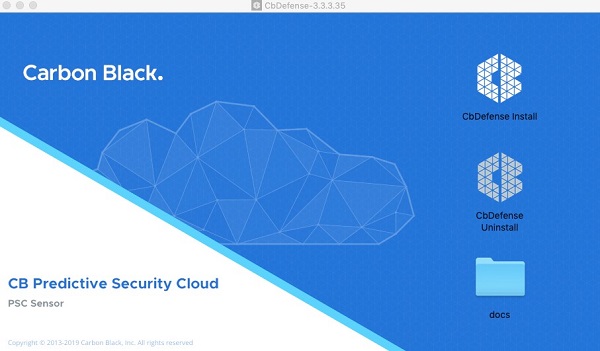
- 如果出现提示,请单击 Open。否则,请转至步骤 4。
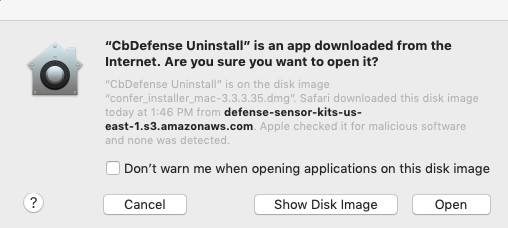
- 单击 Yes - Uninstall。
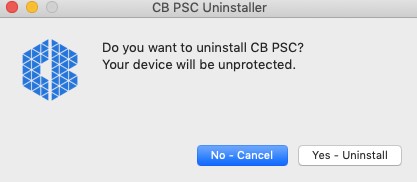
- 如果出现提示,请填写卸载代码,然后单击 Confirm。否则,请转至步骤 6。
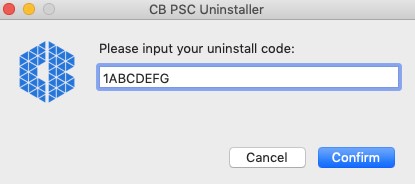
提醒:
- 如果您的环境中未启用端点卸载代码,则此提示不会出现。有关更多信息,请参阅 如何管理 VMware Carbon Black Cloud Endpoint 卸载代码 。
- 示例映像中的端点 卸载代码 在您的环境中会有所不同。
- 填写用户名和密码。填写后,单击 OK。
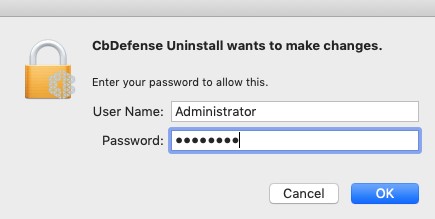
- 单击 Close。
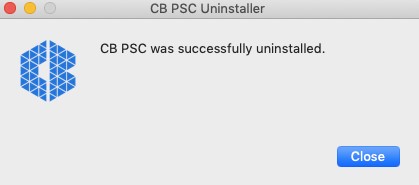
提醒:卸载时,设备在 VMware Carbon Black Cloud 中取消注册。要从控制台中删除设备,请参阅如何从 VMware Carbon Black Cloud 删除设备(英文版)。
要进行卸载,请执行以下操作:
- 从 Apple 菜单中,单击 Go,然后选择 Utilities。
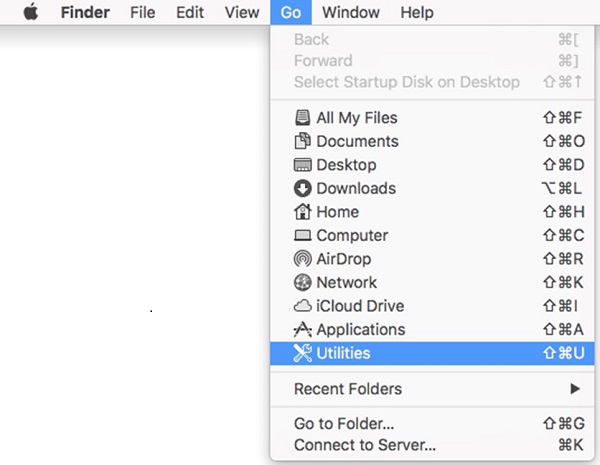
- 在“Utilities”(实用程序)菜单中,双击 Terminal(终端)。
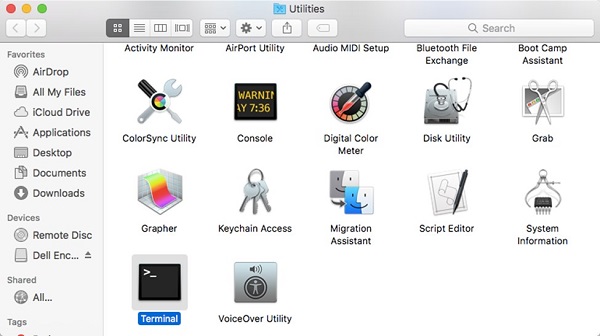
- 在终端中,键入
sudo /Applications/Confer.app/uninstall -y -c [UNINSTALL CODE],然后按 Enter 键。

提醒:
[UNINSTALL CODE]表示设备卸载代码。- 如果已禁用设备卸载代码,则可以从命令中省略它。有关更多信息,请参阅 如何管理 VMware Carbon Black Cloud Endpoint 卸载代码 。
- 示例图像中的端点卸载代码在您的环境中将会有所不同。
- 填写所使用的帐户的密码,然后按 Enter 键。

- 卸载完成后,键
exit入 ,然后按 Enter 键。

提醒:卸载时,设备在 VMware Carbon Black Cloud 中取消注册。要从控制台中删除设备,请参阅如何从 VMware Carbon Black Cloud 删除设备(英文版)。
要进行卸载,请执行以下操作:
- 在网页浏览器中,转至 [REGION].conferdeploy.net。
提醒:[REGION] = 租户所在的地区。
- 登录到 VMware Carbon Black Cloud。
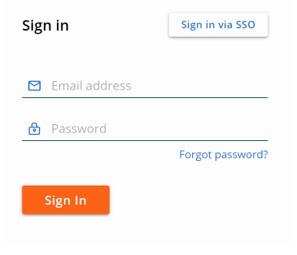
- 在左侧菜单窗格中,单击 Endpoints。
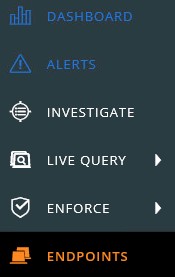
- 找到并选中目标设备名称。

提醒:示例映像中的 设备名称 在您的环境中会有所不同。
- 单击 Take Action,然后选择 Uninstall。
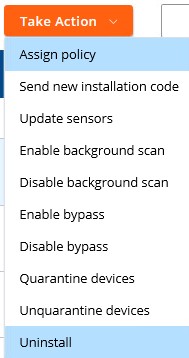
- 单击“Uninstall(卸载)”。
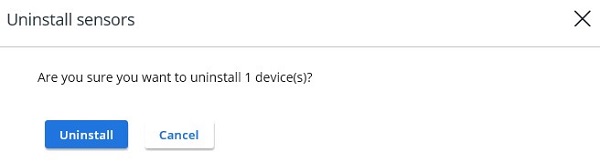
提醒:在具有活动连接的情况下,会在 15 分钟内卸载设备。
Linux
单击相应的操作系统,以了解 VMware Carbon Black Cloud Endpoint 的卸载步骤。
要进行卸载,请执行以下操作:
- 打开终端。
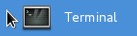
- 键入
sudo rpm -e cb-psc-sensor,然后按 Enter 键。

- 填写所使用的帐户的密码,然后按 Enter 键。

- 卸载完成后,键
exit入 ,然后按 Enter 键。

提醒:卸载时,设备在 VMware Carbon Black Cloud 中取消注册。要从控制台中删除设备,请参阅如何从 VMware Carbon Black Cloud 删除设备(英文版)。
要进行卸载,请执行以下操作:
- 打开终端。
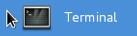
- 键入
sudo dpkg –purge cb-psc-sensor,然后按 Enter 键。

- 填写所使用的帐户的密码,然后按 Enter 键。

- 卸载完成后,键
exit入 ,然后按 Enter 键。
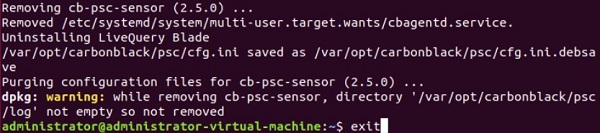
提醒:卸载时,设备在 VMware Carbon Black Cloud 中取消注册。要从控制台中删除设备,请参阅如何从 VMware Carbon Black Cloud 删除设备(英文版)。
要联系支持部门,请参阅 Dell Data Security 国际支持电话号码。
转至 TechDirect,在线生成技术支持请求。
要获得更多见解和资源,请加入戴尔安全社区论坛。
Additional Information
Affected Products
VMware Carbon BlackArticle Properties
Article Number: 000126216
Article Type: Solution
Last Modified: 20 Jan 2023
Version: 22
Find answers to your questions from other Dell users
Support Services
Check if your device is covered by Support Services.
Article Properties
Article Number: 000126216
Article Type: Solution
Last Modified: 20 Jan 2023
Version: 22
Find answers to your questions from other Dell users
Support Services
Check if your device is covered by Support Services.
