How to Uninstall Dell Encryption Enterprise for Mac
Summary: Dell Encryption Enterprise for Mac and Dell Data Protection Enterprise Edition for Mac can be uninstalled by following these instructions for either the user interface (UI) or Terminal. ...
Symptoms
- As of February 2021, Dell Encryption Mac has reached End of Maintenance. This product and its articles are no longer updated by Dell. For more information, reference the Product Life Cycle (End of Support and End of Life) Policy for Dell Data Security. If you have any questions on alternative articles, either reach out to your sales team or contact endpointsecurity@dell.com.
- Reference Endpoint Security for additional information about current products.
This article provides the steps for uninstalling Dell Encryption Enterprise for Mac (formerly Dell Data Protection | Enterprise Edition for Mac).
Dell Encryption Enterprise for Mac may be uninstalled from an endpoint to:
- Fix licensing discrepancies
- Troubleshoot the product
- Address operating system incompatibility
Affected Products:
- Dell Encryption Enterprise for Mac
- Dell Data Protection | Enterprise Edition for Mac
Affected Versions:
- v8.0.x and later
Affected Operating Systems:
- Mac
Cause
Resolution
A computer must be decrypted prior to uninstalling Dell Encryption Enterprise for Mac.
Dell Encryption Enterprise for Mac can be uninstalled through the:
- User Interface (UI)
- Terminal
Click the preferred method for more information.
UI
Click the appropriate product version for the steps to uninstall Enterprise for Mac. For more information, reference How to Identify the Dell Encryption Enterprise for Mac/Dell Data Protection Enterprise Edition for Mac Version.
To uninstall the product by UI:
- Double-click Dell-Encryption-Enterprise-X.X.dmg to mount the installer.
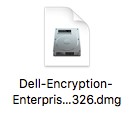
- In the disk image, double-click Utilities.
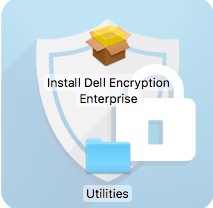
- Double-click Uninstall Dell Encryption Enterprise.
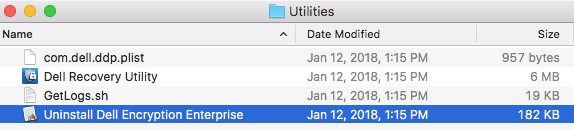
- Optionally, check Uninstall FUSE and then click Uninstall.
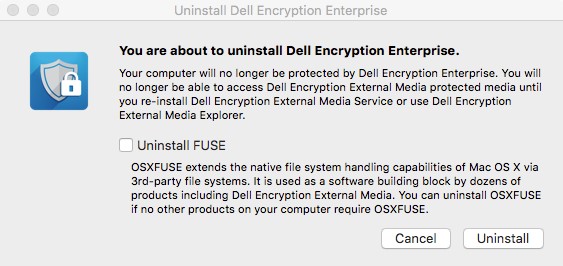
- Populate an administrator account Username and Password. Once populated, click OK.
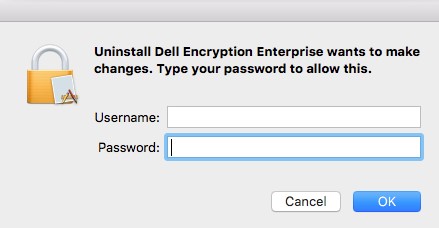
- Upon uninstallation, click Quit.
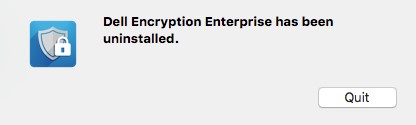
To uninstall the product by UI:
- Double-click Dell-Data-Protection-X.X.dmg to mount the installer.
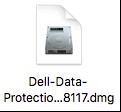
- In the disk image, double-click Utilities.
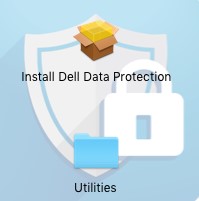
- Double-click Uninstall Dell Data Protection.
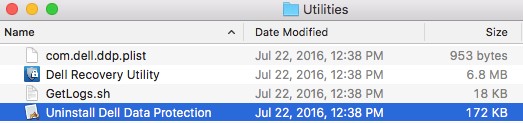
- Optionally, check Uninstall FUSE and then click Uninstall.

- Populate an administrator account Username and Password. Once populated, click OK.
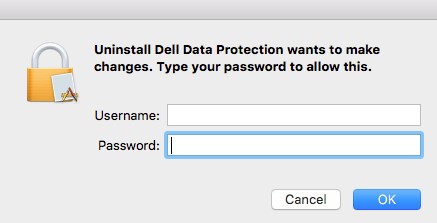
- Upon uninstallation, click Quit.
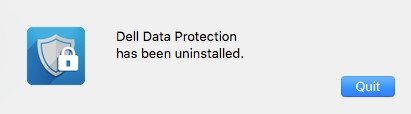
Terminal
Click the appropriate product version for the steps to uninstall Enterprise for Mac. For more information, reference How to Identify the Dell Encryption Enterprise for Mac/Dell Data Protection Enterprise Edition for Mac Version.
To uninstall the product through Terminal:
- From the Apple menu, click Go and then select Utilities.
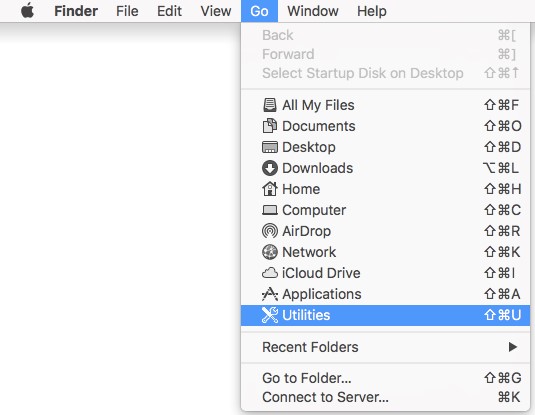
- In the Utilities menu, double-click Terminal.
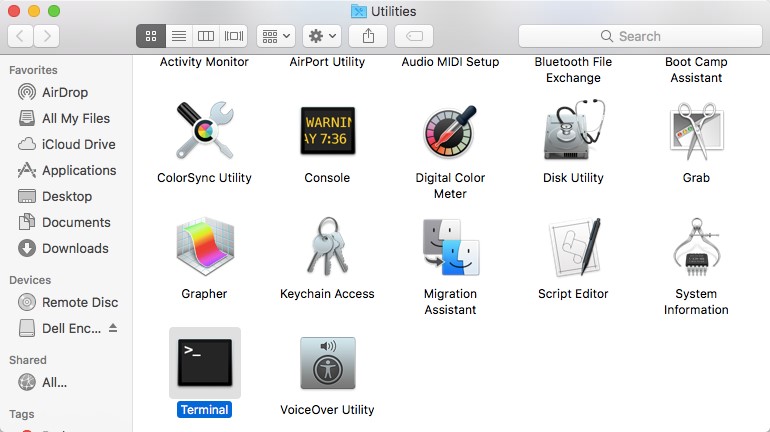
- In Terminal, type
sudo /Library/Dell/Dell\ Encryption\ Enterprise/Dell\ Encryption\ Enterprise.app/Contents/Resources/Scripts/uninstall.shand then press Enter. - Enter the credentials for an account with sudo rights and then press Enter.

To uninstall the product through Terminal:
- From the Apple menu, click Go and then select Utilities.
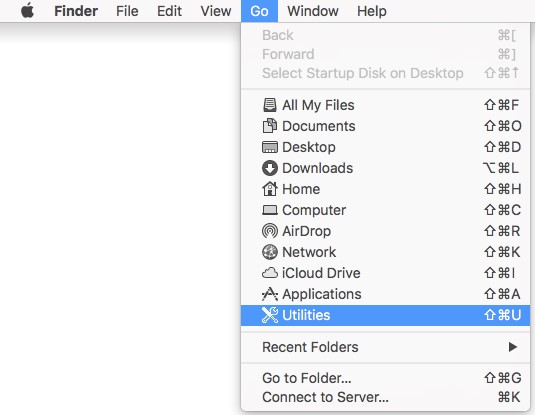
- In the Utilities menu, double-click Terminal.
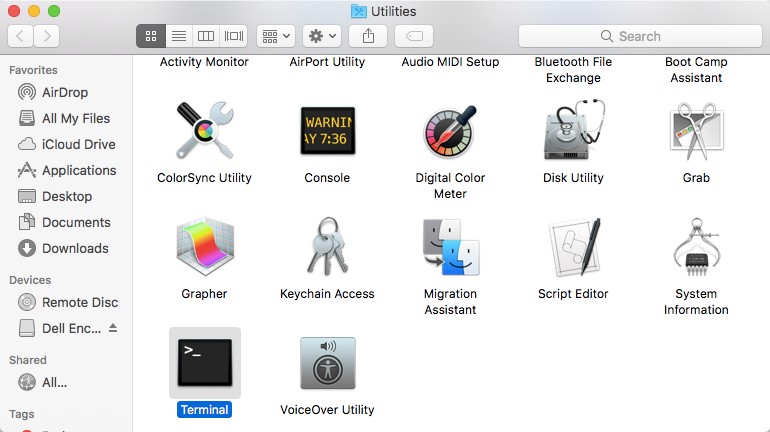
- In Terminal, type
sudo /Library/Extensions/DellDataProtection.kext/Contents/Resources/Scripts/uninstall.shand then press Enter.

- Enter the credentials for an account with sudo rights and then press Enter.
To contact support, reference Dell Data Security International Support Phone Numbers.
Go to TechDirect to generate a technical support request online.
For additional insights and resources, join the Dell Security Community Forum.