Connectrix:如何透過 PuTTY 工作階段逐步收集交換器記錄檔
Summary: 本文提供如何使用 PuTTY 收集 supportshow 記錄的逐步指示。
This article applies to
This article does not apply to
This article is not tied to any specific product.
Not all product versions are identified in this article.
Instructions
本文提供如何使用 PuTTY 收集 supportshow 記錄的逐步指示。
- 連按兩下 PuTTY 圖示以啟動應用程式。
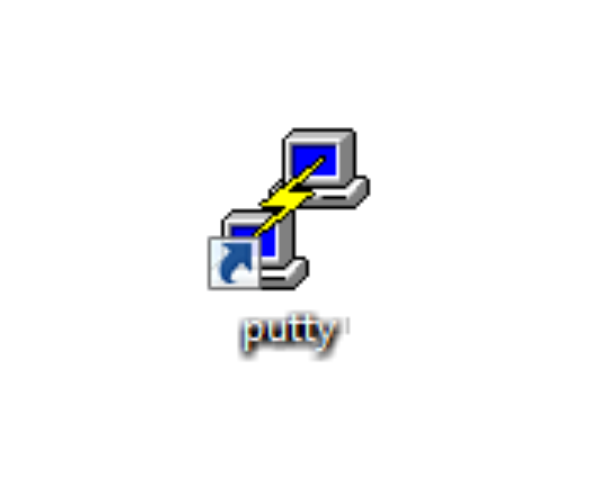
- 按一下 記錄。右側會列出記錄設定。
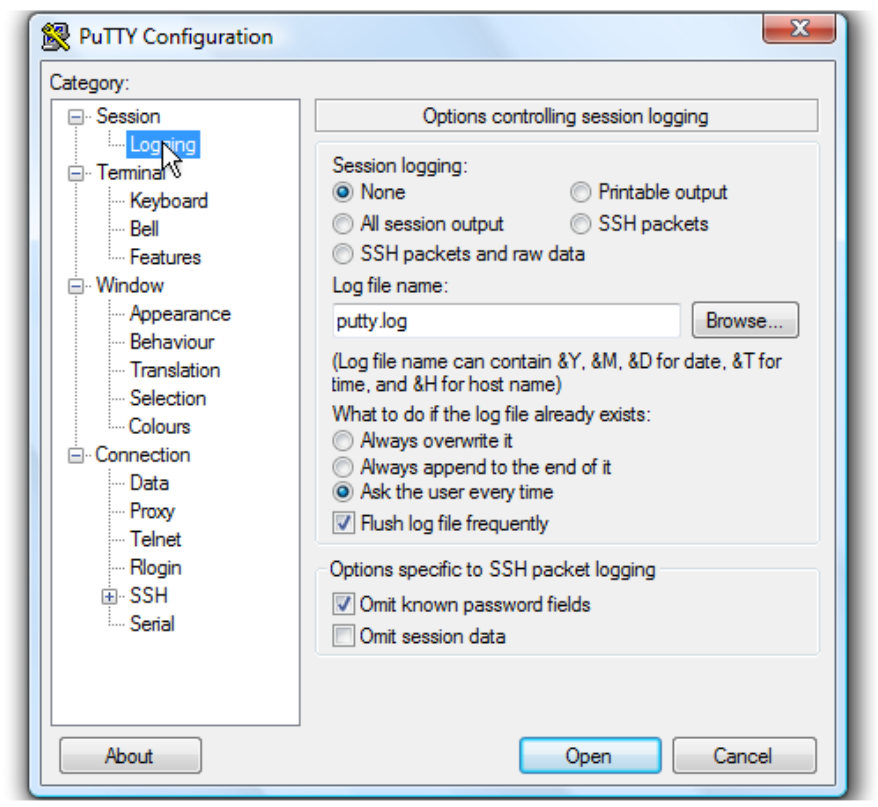
有關如何將日誌檔保存到桌面的說明。
- 按 一下所有工作階段輸出。
- 將 Putty.log保留為記錄檔名稱。
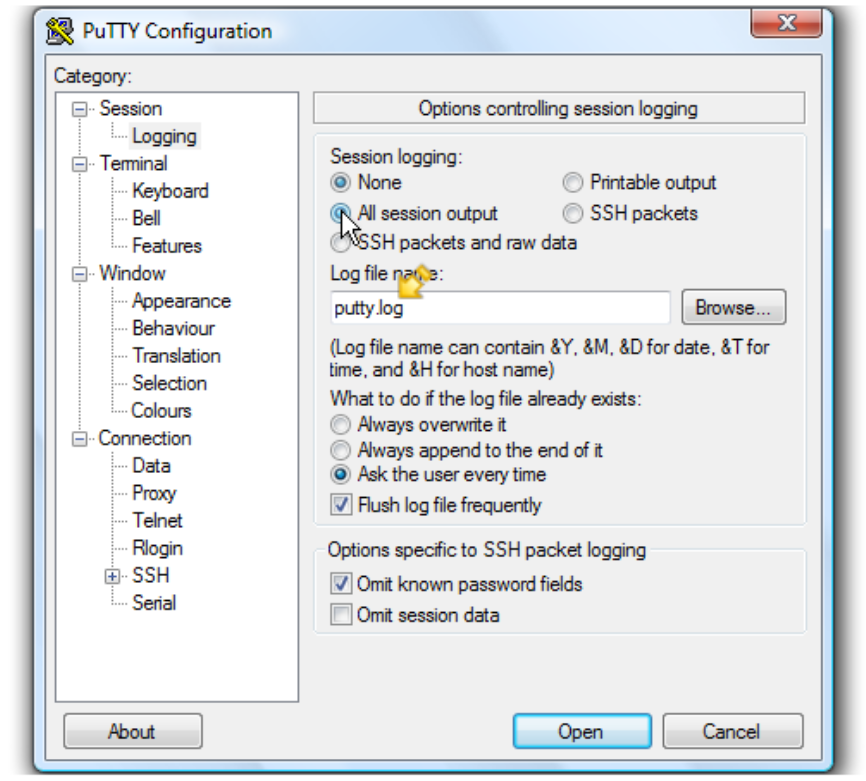
- 按 一下瀏覽 以選擇儲存位置。
- 請確定此處已選取 桌面 。
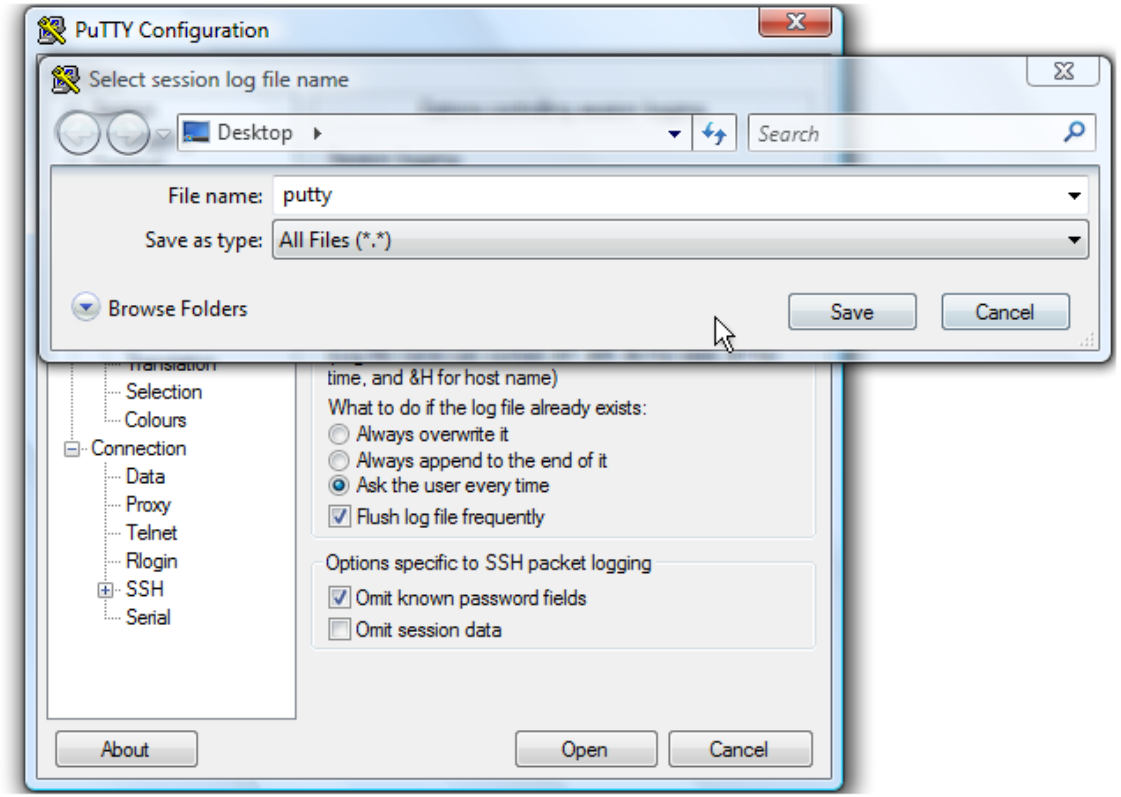
- 按一下儲存。
- 確保選中 「每次詢問使用者」,然後按兩下 打開 以開始工作階段。
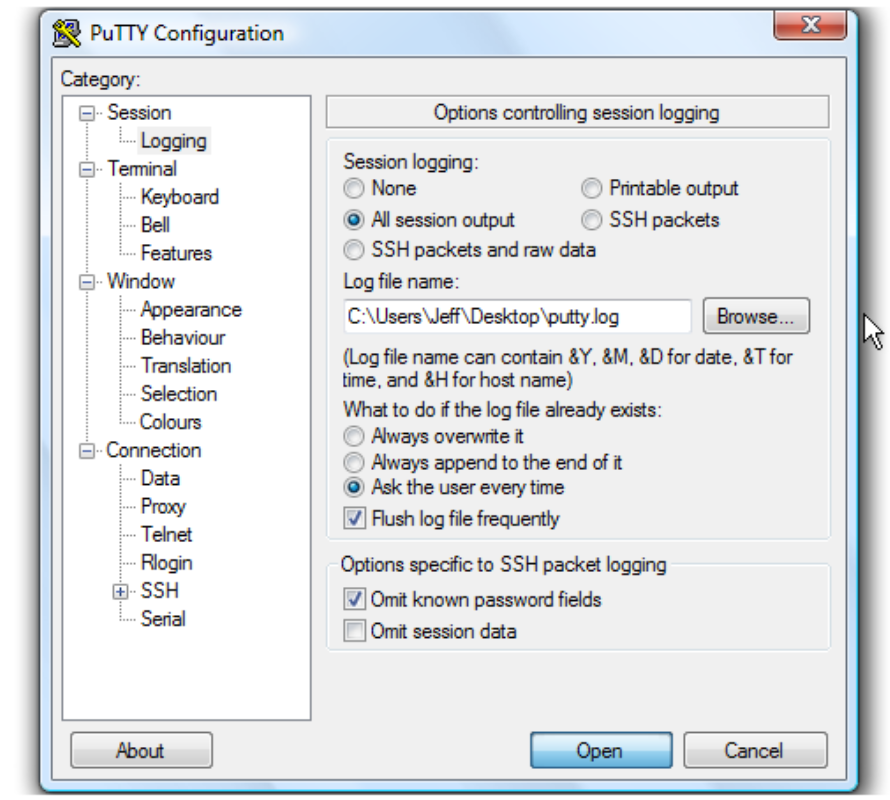
- 輸入使用者名稱,然後按下 <Enter> 鍵。
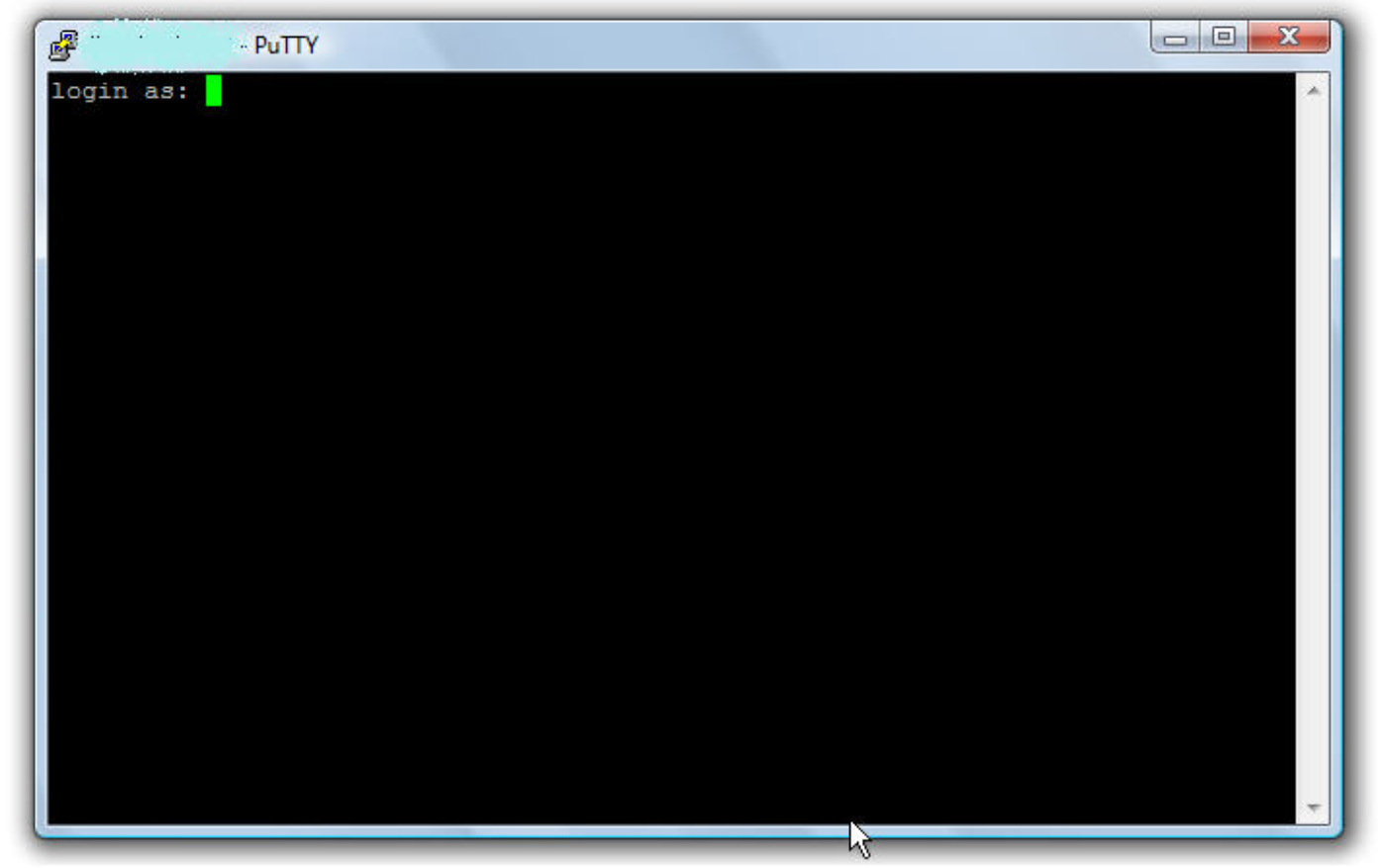
- 輸入密碼,然後按下 <Enter> 鍵。
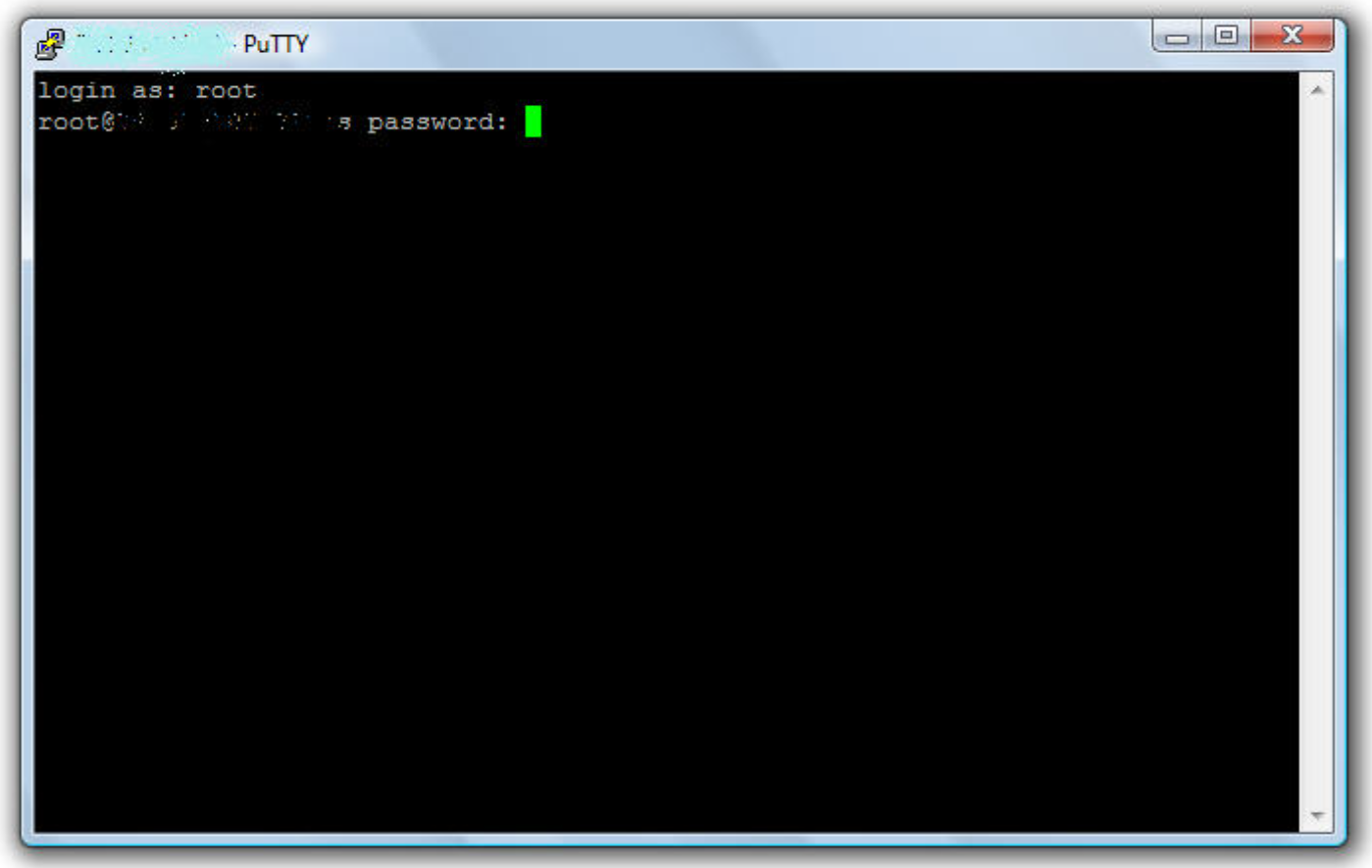
- 關於 Brocade 交換器,請執行 supportshow命令以收集交換器記錄。
- 關於 Cisco 交換器,請執行 「show tech-support details」| no-more命令以收集交換器記錄。
- 輸入 Exit,然後按下 <Enter> 鍵以關閉 PuTTY。
日誌檔現在已保存到桌面。
本教程到此結束。您現在知道如何建立 PuTTY 工作階段的記錄檔。
Additional Information
本文已於 DELL EMC 社群網路 (ECN) 推廣為 HVC: https://community.emc.com/docs/DOC-56597
Affected Products
Connectrix MDS-SeriesArticle Properties
Article Number: 000018926
Article Type: How To
Last Modified: 01 Sep 2023
Version: 4
Find answers to your questions from other Dell users
Support Services
Check if your device is covered by Support Services.