Latitude 5420、7320、7420、7520 和 9520 BIOS 上默认启用强密码
Summary: 有关首次打开 Latitude 5420、7320、7420、7520 或 9520 后密码无效错误的信息。
This article applies to
This article does not apply to
This article is not tied to any specific product.
Not all product versions are identified in this article.
Symptoms
首次打开计算机后出现"Password Invalid"(密码无效)错误。
Cause
无原因信息。
Resolution
密码错误无效
首次打开 Latitude 5420、7320、7420、7520 或 9520 后,您可能会收到以下"密码无效"错误(图 1)。 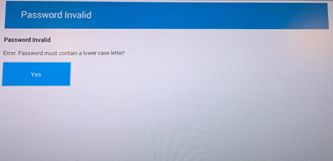
图 1
BIOS更新
更新到计算机上的最新 BIOS 版本将有助于解决此问题。要下载并安装最新的 BIOS 版本:
警告:在更新 BIOS 之前,戴尔建议断开设备(如外部硬盘、打印机、扫描仪等)的连接。
在开始 BIOS 更新之前,戴尔笔记本电脑必须安装电池并至少充电到 10%。戴尔建议将笔记本电脑连接到交流电源,然后再继续执行更新过程。
在开始 BIOS 更新之前,戴尔笔记本电脑必须安装电池并至少充电到 10%。戴尔建议将笔记本电脑连接到交流电源,然后再继续执行更新过程。
- 浏览至 Dell.com/Support/Drivers。
- 识别您的戴尔计算机:
- 单击 下载并安装 SupportAssist 以自动检测您的戴尔计算机。按照屏幕上的说明安装 Dell SupportAssist。有关更多信息,请参阅戴尔知识库文章:Dell SupportAssist(以前称为 Dell System Detect):概述和常见问题
- 输入笔记本电脑的服务标签,然后单击 搜索。
- 或者,单击 Browse all products,然后从目录中选择您的戴尔计算机。
- 选择戴尔计算机上安装的操作系统。
- 在类别下,选择 BIOS。
- 找到最新的系统 BIOS。
- 单击 Download,将文件保存到您的计算机。
- 打开文件资源管理器并浏览至保存下载文件的位置。
- 双击 BIOS 设置文件,然后按屏幕上的说明完成安装过程。
解决方法
如果无法更新 BIOS,则可以在 BIOS 设置中禁用"强密码"作为解决方法(图 2)。 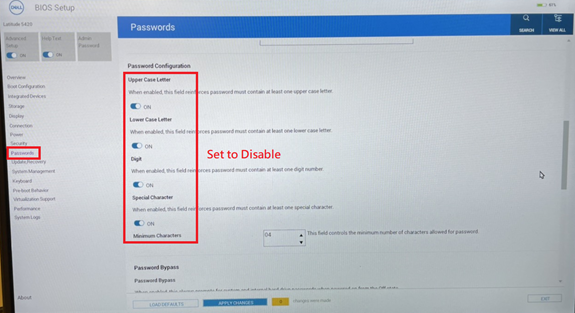
图 2
Products
Latitude 7320, Latitude 7420, Latitude 7520Article Properties
Article Number: 000182971
Article Type: Solution
Last Modified: 20 Aug 2021
Version: 3
Find answers to your questions from other Dell users
Support Services
Check if your device is covered by Support Services.