如何從 USB-C 和 Thunderbolt 乙太網路配接卡實作 PXE 引導
Summary: 使用USB-C或Thunderbolt乙太網路配接卡時,促進開機前執行 (PXE) 開機程式的相關信息。
This article applies to
This article does not apply to
This article is not tied to any specific product.
Not all product versions are identified in this article.
Instructions
PXE 引導
在 PXE 開機時,BIOS 中可能需要啟用幾個選項 (圖 1)。
注意:下列螢幕快照 (圖 1 和 2) 為所需選項的範例。計算機的 BIOS 選項可能有所不同。
- 將 Fastboot 選項設為 Thorough ( 完整 ),以啟用 UEFI PXE 開 機。
- Windows 10 和 11:傳統選項 ROM 應關閉。如果需要,安全開機可能會啟用。

圖 1:Dell BIOS 進階開機選項
- 如果您使用的是 USB-C 轉接器,請在 BIOS 中啟用 Thunderbolt 開機 支援:(複選所有方塊)(圖 2.)

圖 2:啟用 Thunderbolt 開機支援
- 伺服器必須支援 UEFI PXE 開機 (通常需要 Windows Server 2012)。
- 結束 BIOS,選取 UEFI PXE 開機 IPv4。
UEFI 的 WDS 組態必須包含 x86 和 x64 開機影像 (圖 3)。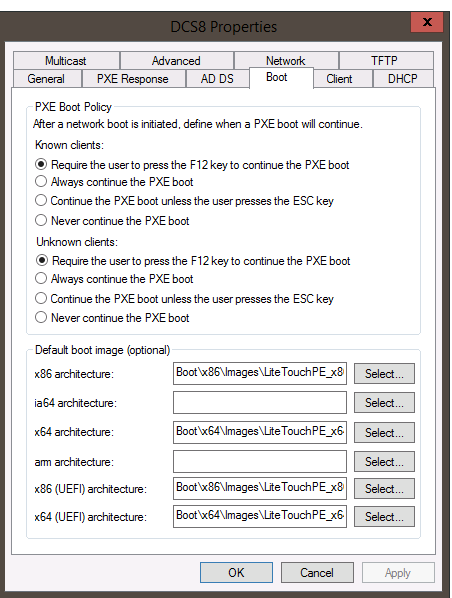
圖 3:Windows Deployment Services PXE 開機原則
注意:您需要 Windows 10 PE 映射中的 Realtek USB FE 系列控制器驅動程式 (10.9.504.2016 版已確認可正常運作、可以使用較新的版本,但尚未驗證),才能讓 MAC Pass-thru 正常運作。
Additional Information
建議的文章
以下是一些與本主題相關的建議文章,您可能會感興趣。
Affected Products
Desktops & All-in-Ones, Laptops, WorkstationsArticle Properties
Article Number: 000150882
Article Type: How To
Last Modified: 22 Aug 2024
Version: 8
Find answers to your questions from other Dell users
Support Services
Check if your device is covered by Support Services.