「IDPA:ログ バンドルを作成およびダウンロードする方法
Summary: この記事では、Integrated Data Protection ApplianceのACM(Appliance Configuration Manager)からログ バンドルを収集する方法について説明します。この手順は、コード レベルが2.2を超えるアプライアンスに適用されます。
This article applies to
This article does not apply to
This article is not tied to any specific product.
Not all product versions are identified in this article.
Instructions
ログ バンドルの作成
1.次のURL(括弧で囲まれた値をACMの実際の名前またはIPに置き換える)https:// acm_ip_or_fqdn:8543
2 にアクセスして、>ブラウザでACMのUIを開きます。<
ダッシュボードの右上隅に移動し、ログ生成アイコン
3の下にあるコンテキスト メニューから[Create log bundle]を選択します。ログを収集する単一のコンポーネントを選択するか、[すべて選択]を選択してすべてのコンポーネント

からログを収集します 4 。[OK]を選択してログ バンドルを生成します(このプロセスが完了するとメッセージが表示されます)。

注: コンポーネント選択リストから[すべて選択]を選択すると、ログ バンドルの作成にかなりの時間がかかる場合があります。
ログ バンドルのダウンロード
1.次のURL(括弧で囲まれた値をACMの実際の名前またはIPに置き換える)https:// acm_ip_or_fqdn:8543
2 にアクセスして、>ブラウザでACMのUIを開きます。<
ダッシュボードの右上隅に移動し、ログ生成アイコンの下にあるコンテキスト メニューから[ログ バンドルのダウンロード]を選択します。
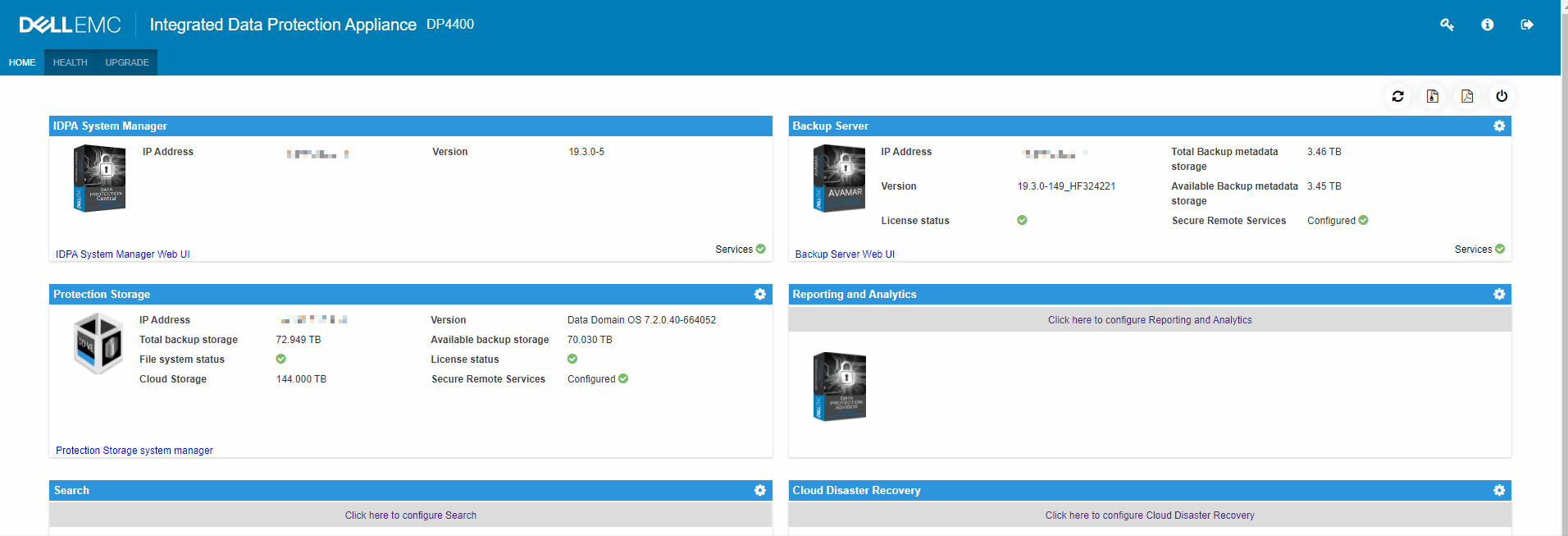
Additional Information
TSR(ハードウェア)ログ バンドルが要求された場合は、文書000021925(Data Domain: PowerProtect DD3300でTSRログを収集する方法 |DD6900 |DD9400 |DD9900 |x400 |DP4400)。
Data Domain: PowerProtect DD3300でTSRログを収集する方法 |DD6900 |DD9400 |DD9900 |x400 |DP4400
https://www.dell.com/support/kbdoc/en-us/000021925/data-domain-dd3300-how-to-generate-tsr-log-bundle-utilizing-idrac9?lang=en
このビデオを参照してください。
Data Domain: PowerProtect DD3300でTSRログを収集する方法 |DD6900 |DD9400 |DD9900 |x400 |DP4400
https://www.dell.com/support/kbdoc/en-us/000021925/data-domain-dd3300-how-to-generate-tsr-log-bundle-utilizing-idrac9?lang=en
このビデオを参照してください。
Affected Products
Integrated Data Protection Appliance FamilyProducts
PowerProtect DP4400, PowerProtect Data Protection Software, Integrated Data Protection Appliance Family, PowerProtect Data Protection Hardware, Integrated Data Protection Appliance SoftwareArticle Properties
Article Number: 000011126
Article Type: How To
Last Modified: 18 Dec 2023
Version: 8
Find answers to your questions from other Dell users
Support Services
Check if your device is covered by Support Services.