Article Number: 000130764
How to Resolve Dell Security Management Server Virtual / Dell Data Protection Virtual Edition Low Disk Space
Summary: Low disk space in Dell Security Management Server Virtual / Dell Data Protection Virtual Edition can be resolved by following these instructions.
Article Content
Symptoms
This article provides the steps to remediate Dell Security Management Server Virtual (formerly Dell Data Protection | Virtual Edition) low disk space.
Affected Products:
Affected Versions:
v8.0.0 and Later
Affected Operating Systems:
Linux
Cause
Not applicable.
Resolution
Dell Security Management Server Virtual creates a daily backup of the appliance software. Backups are limited to:
- v10.2.10 and later: 10 most recent backups
- v9.11.0 to 10.2.9: No limit
- v9.10.1 and earlier: 10 most recent backups
To ensure adequate disk space, it may be necessary to:
- Enable Alerts for low disk space.
- Offload Backups for data retention.
- Delete Backups to retain disk space.
Click the appropriate task for more information.
Dell Security Management Server Virtual requires SMTP settings to be configured with at least one email in the Send Server Status field to receive low disk space alerts. For more information, reference How to Configure SMTP Settings for Dell Data Security Servers.
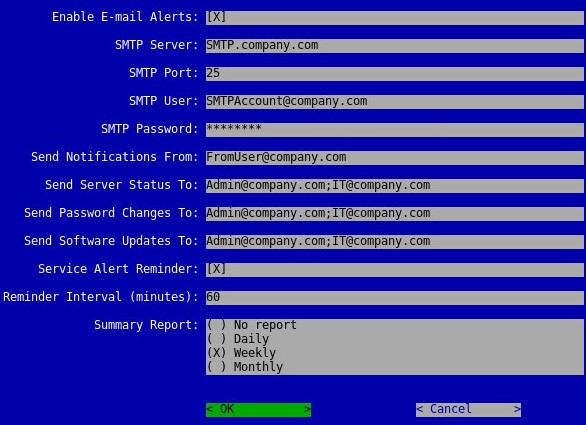
- The hostname, accounts, port, and settings may differ in your environment.
- Multiple email addresses may be separated by using a semicolon.
If Dell Security Management Server Virtual begins to run low on disk space, it is advised to offload backups to a secure storage device to regain space.
To successfully offload a backup, Dell Security Management Server Virtual requires:
- A completed backup
- A third-party FTP (file transfer protocol) client
- Examples of an FTP client include (but are not limited to):
- Filezilla
- WinSCP
- CuteFTP
- Examples of an FTP client include (but are not limited to):
- A storage device (outside of the Dell Security Management Server Virtual)
- Dell does not endorse nor support any listed third-party product. The listed clients are meant to be examples of potential products a customer can use. Contact the product’s manufacturer for information about setup, configuration, and management.
- Your FTP client UI may differ from the below screenshot examples.
To offload a backup:
- Launch the FTP client.
- In the FTP client, Log in with an FTP user to the Dell Security Management Server Virtual.
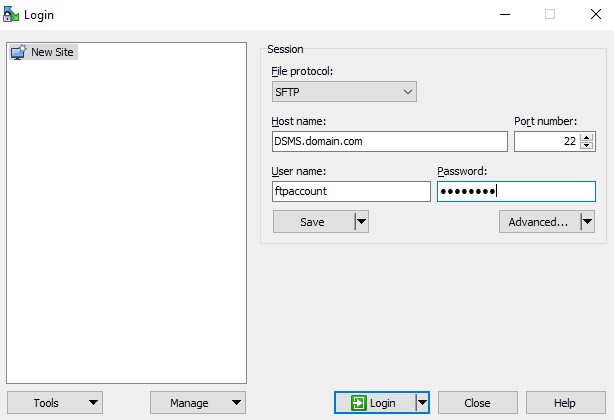
- An FTP user must be created within Dell Security Management Server Virtual. Reference How to Create an FTP User in Dell Security Management Server Virtual / Dell Data Protection Virtual Edition for more information.
- The example hostname, port number, and username may differ in your environment.
- Go to
/backup/.
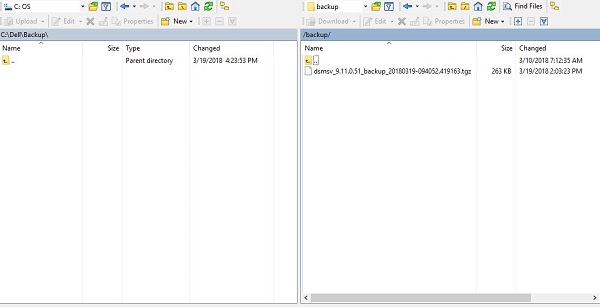
- Select and then transfer the appropriate backup:
- v9.11.0 and later:
dsmsv_[VERSION]_backup_[TIMESTAMP].tgz - v9.10.1 and earlier:
ddp_[VERSION]_fullback_[TIMESTAMP].tar.gz
- v9.11.0 and later:
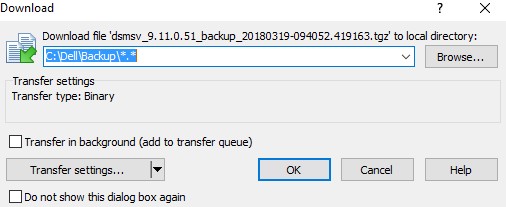
[VERSION]= Version of Dell Security Management Server Virtual[TIMESTAMP]= Time backup was performed
- Close the FTP client.
Click the appropriate Dell Security Management Server Virtual version for specific steps. For more information, reference How to Identify the Dell Data Security / Dell Data Protection Server Version.
To delete a backup:
- Log in to the Dell Enterprise Server Virtual administration console.

- The default credentials for Dell Security Management Server Virtual are:
- Username:
delluser - Password:
delluser
- Username:
- An administrator can change the default password within the product’s virtual appliance menu.
- From the Main Menu, select Launch Shell and then press Enter.
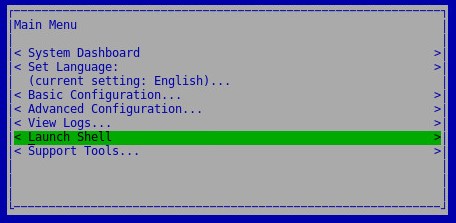
- Type
su dellsupportand then press Enter. - Populate the password for
dellsupportand then press Enter.
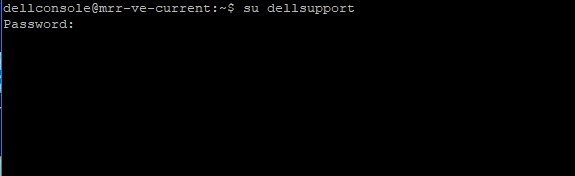
- The default credentials for Dell Security Management Server Virtual are:
- Username:
dellsupport - Password:
dellsupport
- Username:
- An administrator can change the default password within the product’s virtual appliance menu.
- Type
cd /var/opt/dell/dsmsv/ftp/files/backup/and then press Enter.
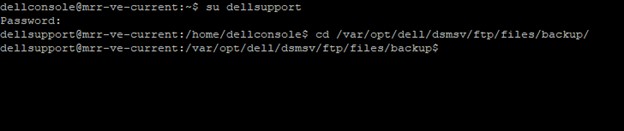
- To list all backups, type
lsand then press Enter.
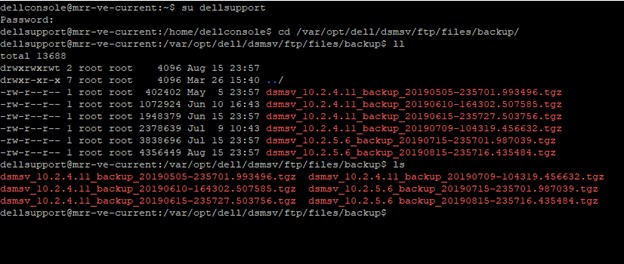
- For each backup you want to delete (Step 6), type
sudo rm dsmv_[VERSION]_backup_[TIMESTAMP].tgzand then press Enter.
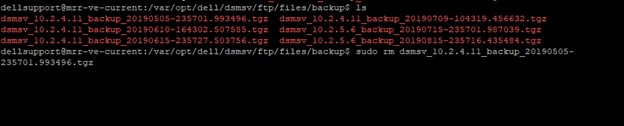
[VERSION]= Version of Dell Security Management Server Virtual[TIMESTAMP]= Time backup was performed
- Type
exitand then press Enter.
To delete a backup:
- Log in to the Dell Enterprise Server Virtual administration console.

- The default credentials for Dell Security Management Server Virtual are:
- Username:
ddpuser - Password:
ddpuser
- Username:
- An administrator can change the default password within the product’s virtual appliance menu.
- From the Main Menu, select Launch Shell and then press Enter.
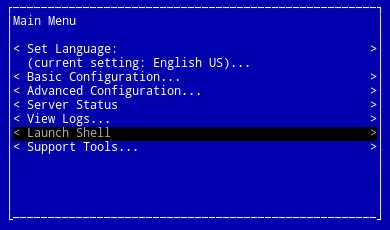
- Type
su ddpsupportand then press Enter. - Populate the password for
ddpsupportand then press Enter.
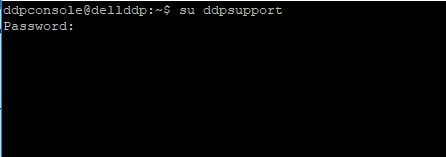
- The default credentials for Dell Security Management Server Virtual are:
- Username:
ddpsupport - Password:
ddpsupport
- Username:
- An administrator can change the default password within the product’s virtual appliance menu.
- Type
cd /opt/dell/vsftpd/files/backup/and then press Enter.

- To list all backups, type
lsand then press Enter.
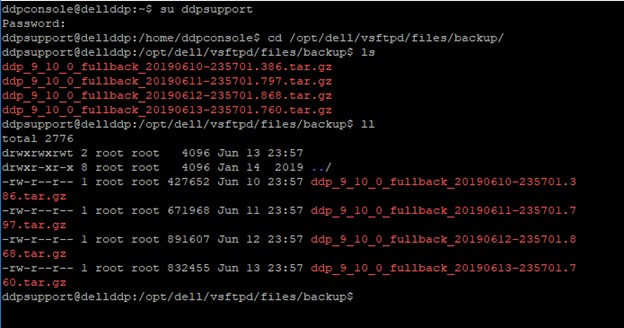
- For each backup you want to delete (Step 6), type
sudo rm ddp_[VERSION]_fullback_[TIMESTAMP].tar.gzand then press Enter.
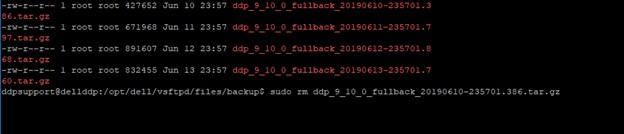
[VERSION]= Version of Dell Security Management Server Virtual[TIMESTAMP]= Time backup was performed
- Type
exitand then press Enter.
To contact support, reference Dell Data Security International Support Phone Numbers.
Go to TechDirect to generate a technical support request online.
For additional insights and resources, join the Dell Security Community Forum.
Additional Information
Videos
Article Properties
Affected Product
Dell Encryption
Last Published Date
19 Dec 2022
Version
13
Article Type
Solution