Service Tag, Product ID Search Error, or Part Number Results
Summary: This page is designed to appear under certain circumstances when searching for your Service Tag, Express Service Code, or Serial Number or part number.
Instructions
If you are seeing this page after typing your Service Tag, Express Service Code, or Serial Number, it could be due a result from:
- When a Service Tag, Express Service Code, Serial Number, or other product identifier that you searched for was not found.
- When certain part numbers were searched for.
To determine which situation is causing this issue, see the different scenarios below.
- The Service Tag, Express Service Code, or Serial Number was entered incorrectly, for information about how to find the correct information, see the Get help to find your Service Tag, Express Service Code, or Serial Number and Verify the letters and numbers in the Service Tag sections below.
- The Service Tag, Express Service Code, or Serial Number might not be available in our database if you recently got your computer. Try again in a day or two, and if the issue persists contact Dell Technical Support.
- The Service Tag, Express Service Code, or Serial Number of your computer might not exist in our database if it is an older product model. Browse All Products and select your model to get information and self-help resources for your product.
Ensure you are typing the alphanumeric Service Tag code. Do not add any additional information, such as "Service Tag" or "ST" (Figure 1).
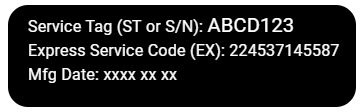
Figure 1: Example of Service Tag label (English Only)
- Go to the Dell Support website.
- Above the Search box, select How to find your product identifier.
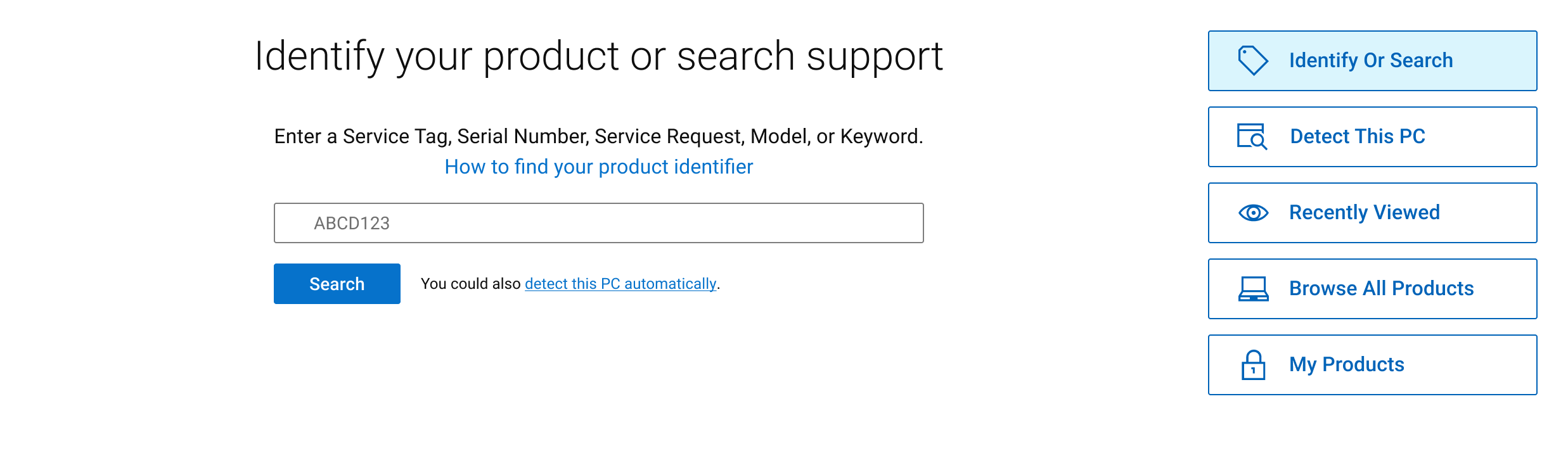
Figure 2: Identify Your Product or Search Support Screen (English Only) - Select your device type from the list, and then select Locate Service Tag.
Go to our Find your Service Tag page for more information.
Connecting an external monitor bypasses your computer’s LCD and can help identify if there is an issue with the screen, which might be why the computer is showing no video.
- Go to the Dell Support website.
- Above the Search box, select How to find your product identifier.
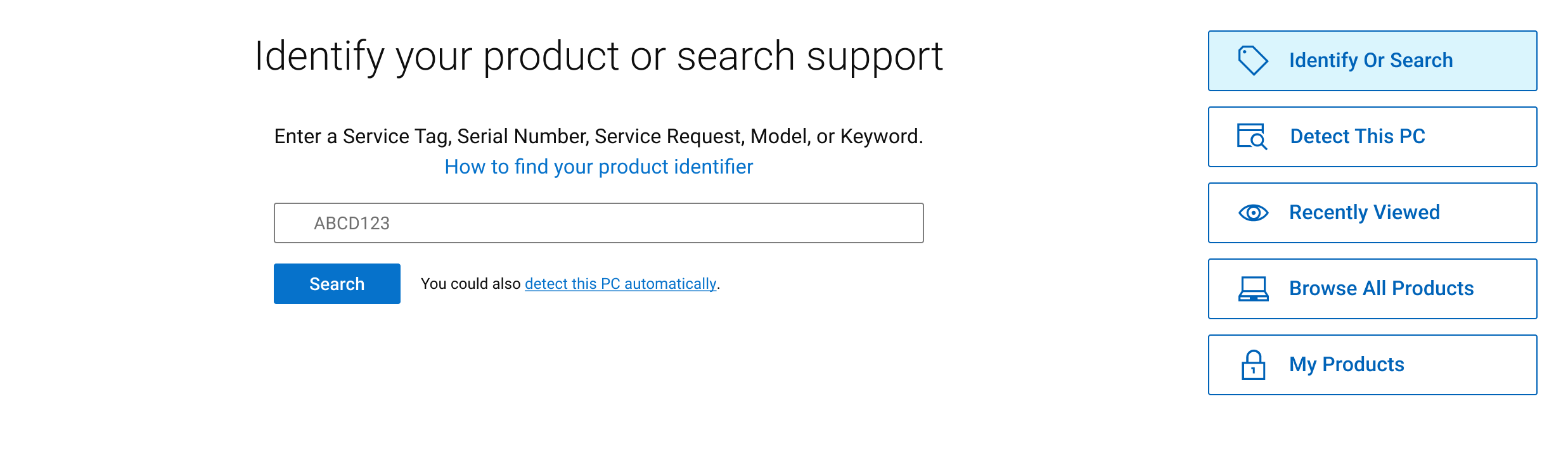
Figure 3: Identify Your Product or Search Support Screen (English Only) - Select your device type from the list, and then select Locate Service Tag.
Go to our Find your Service Tag page for more information.
Verify the letters and numbers in the Service Tag
The Service Tag is an alphanumeric code, ensure that you enter the correct letters and numbers. Certain letters and numbers can be misread. For example,
- The letter O and the number 0 can look similar.
- The letter l and the number 1 can look similar.
- And the letter B and the number 8 can look similar.
- Do not enter the model number of other devices which may have a 5 or 7-digit alphanumeric code. For example, the model number of a Dell monitor.
Still having issues? Try these steps.
- Press the F5 key or CTRL + R key to refresh the page and try again.
- Wait a few minutes and try again.
- Try using another browser (if available).
- Clear the cache and cookies from the browser and try again. See the help section of your browser.
For support with your Dell product, see our Contact support page.
To find which parts are available for your Dell product, See Dell Knowledge Base article Dell Parts and Accessories Selector.