How to Install .NET Framework 3.5 within Windows 8 or 8.1 to Resolve Potential Application Compatibility Issues
Summary: Steps for installing .net framework 3.5 in Windows.
Symptoms
- Issue installing applications that need .NET Framework 3.5 in Windows 8 or 8.1
- Steps to install .NET Framework 3.5 in Windows 8 / 8.1 / 10 and resolve the issue
This article provides information on how to install .NET Framework 3.5 within Windows 8 / 8.1 / 10 to resolve potential application compatibility issues.
Issue installing applications that need .NET Framework 3.5 in Windows 8 or 8.1
Both Windows 8 and 8.1 ship with the newer version of .NET Framework--version 4.5 for Windows 8 and version 4.5.1 for Windows 8.1. There may be times when an application requires the previous .NET Framework version 3.5 and won't install on a system with Windows 8 or 8.1.
When trying to install the program in Windows 8 or 8.1, an error code of 0x800f081f may appear along with the following message (Figure 1):
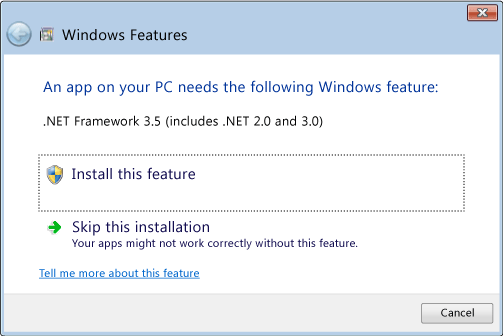
Figure 1
The same error will also appear if .NET Framework 3.5 is enabled in Control Panel/Programs and Features/Turn Windows features on or off (Figure 2):
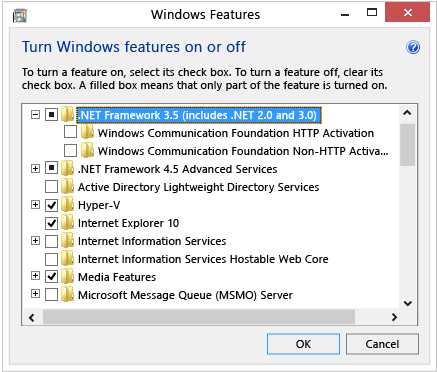
Figure 2
Steps to install .NET Framework 3.5 in Windows 8 / 8.1 / 10 and resolve the issue
To resolve this issue, you can manually install .NET Framework 3.5 from the Windows 8 or 8.1 install media using the Deployment Image Servicing Management (DISM) CMD tool. Follow the steps below to ensure the software is installed correctly:
 Note: It is recommended before you perform the steps below that you create a backup of your system files. You can use the Dell Backup and Recovery Manager to create a restore disc for your system.
Note: It is recommended before you perform the steps below that you create a backup of your system files. You can use the Dell Backup and Recovery Manager to create a restore disc for your system.
- Insert the Windows 8/8.1 install media and note what drive letter is allocated to it (normally this will be ‘D:’ if no Optical Disc Drive is installed, and ‘E:’ if an Optical Disc Drive is installed).
- Open an elevated command prompt. Follow the instructions here under The Command Prompt: What It Is and How to Use It on a Dell System
- Run the command DISM /Online /Enable-Feature /FeatureName:NetFx3 /All /LimitAccess /Source:x:\sources\sxs remembering to replace the letter "x" within "Source:x" with the drive letter of the install media.
- The CMD window will show a progress bar; the process should take 3-5 minutes to complete.
- You should now be able to install the initial application that needed the .NET Framework 3.5 version.
Please refer to this issue at Microsoft's Developer Network  site for further information.
site for further information.
Windows 10 Instructions:
- Download a copy of Windows 10 using the media creation tool
 . Just make sure, you select the option to Create installation media for another PC and choose ISO file as your preferred media.
. Just make sure, you select the option to Create installation media for another PC and choose ISO file as your preferred media. - Once the file downloads, you can simply mount it by double clicking it. Now open an Admin Command Prompt and use DISM.exe to install .NET Framework 3.5 (replace D with the drive letter that your Windows 10 ISO image was mounted to):
DISM.EXE /Online /Add-Package /PackagePath:"D:\sources\sxs\Microsoft-Windows-NetFx3-OnDemand-Package.cab" - Once the command completes, you can check that .NET Framework 3.5 was successfully installed by reopening the Turn Windows features on or off dialog.