How To Enable or Disable Windows Virtualization on Dell Systems
Summary: This article describes the steps to enable or disable Windows Virtualization (VMP) on Dell systems.
This article applies to
This article does not apply to
Instructions
Enable or Disable Windows Virtualization:
- Launch the Windows Features tool:
- Click the Search icon.
- Type Turn Windows features on or off in the search field.
- Click Open.
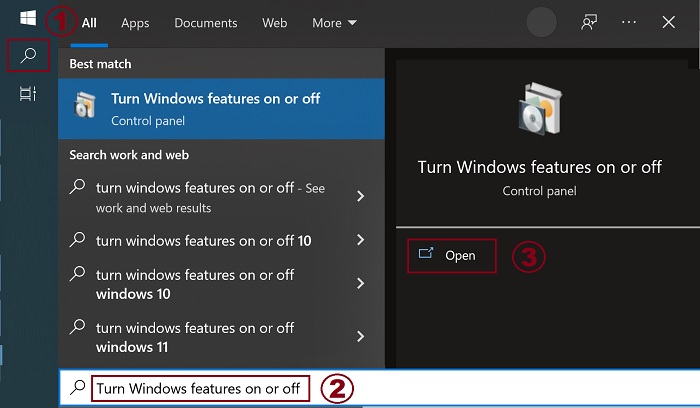
- Check (or clear) the Virtual Machine Platform and Windows Hypervisor Platform options.
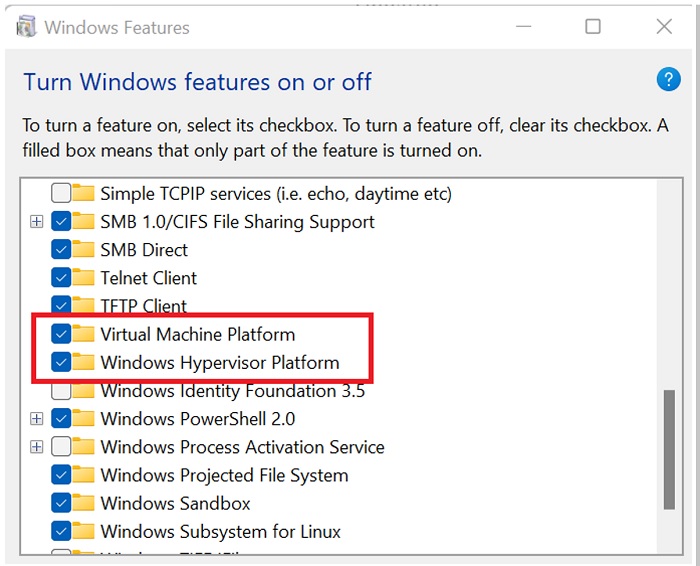
- Click OK.
- Windows adds the required VMP dependencies and asks to reboot.