PowerEdge: How to Configure the iDRAC and System Management Options on Servers
Summary: The iDRAC provides a web interface and a command-line interface that allows administrators to perform remote management tasks.
This article applies to
This article does not apply to
This article is not tied to any specific product.
Not all product versions are identified in this article.
Instructions
This article explains the different options to manage Dell PowerEdge servers.
Installation guides and advanced configuration are provided in the interactive users guides.
The iDRAC provides the basic level of management, a controller card embedded in the motherboard. Advanced management options are provided at an operating system level with the OpenManage suite. This suite is a collection of software that helps you discover, monitor, manage, and deploy Dell servers.
This table describes the three levels of management, clicking the links displays more information.
The iDRAC also provides both a web interface and a command-line interface that allows administrators to perform remote management tasks. Almost all current Dell servers have the option for an iDRAC.
The Virtual Console is a powerful tool for support maintenance operations. For more information, see the Dell article Using the Virtual Media function on iDRAC6, iDRAC7, iDRAC8 and iDRAC9.
The Dell Lifecycle Controller, which is a component of the iDRAC, is another useful tool that allows for advanced functionality around updating, backing up and restoring firmware updates on your Dell Server either through a UI or command-line interface.
Lifecycle Controller is the tool to use to deploy operating system, more information about OS Deployment. For more information, see the Dell article: How to install the operating system on a Dell PowerEdge Server? (OS deployment)
iDRAC Manuals are available on the Remote Enterprise Systems Management site.

OpenManage Server Administrator (OMSA) provides a comprehensive, one-to-one system management solution in two ways:
To get the latest version, go to Support for Dell OpenManage Server Administrator (OMSA) . OMSA is available in two types of files:
User Guides are available on the OpenManage Server Administrator site for more information about installation process.
Once OMSA is installed, to access the interface, enter the following URL in a navigator:
A login page appears asking to fill the username and the password.
Installation guides and advanced configuration are provided in the interactive users guides.
The iDRAC provides the basic level of management, a controller card embedded in the motherboard. Advanced management options are provided at an operating system level with the OpenManage suite. This suite is a collection of software that helps you discover, monitor, manage, and deploy Dell servers.
Note: See Dell article: Dell PowerEdge servers by generation for information about how to identify the generation of a Dell PowerEdge.
Overview of the Management System
This table describes the three levels of management, clicking the links displays more information.
| Name | Type | Interface | Supported OS |
| iDRAC | Physically installed Manage local device. It can be accessed remotely. |
HTTPS | Independent of OS |
| OpenManage Server Administrator (OMSA) |
Software installation Manage one server. It can be accessed remotely. |
HTTPS | Windows Linux VMware |
| OpenManage Enterprise (OME) |
Software installation Console to manage infrastructure. It can be accessed remotely. |
HTTPS | Installation under Windows All Dell devices supported |
Dell Remote Access Controller (iDRAC)
The iDRAC is a piece of hardware that sits on the server motherboard that allows Systems Administrators to update and manage Dell systems, even when the server is turned off.The iDRAC also provides both a web interface and a command-line interface that allows administrators to perform remote management tasks. Almost all current Dell servers have the option for an iDRAC.
Note: IDRAC functionalities are depending on the license level. More information about licensing is available in the iDRAC User's Guide.
Note: An advantage of the iDRAC includes being able to launch a remote console session (similar to Remote Desktop but works even when the OS is not booted up), remote reboot, or power on or off your system, and map a virtual disk drive to a remote file share or OS deployment.
The Virtual Console is a powerful tool for support maintenance operations. For more information, see the Dell article Using the Virtual Media function on iDRAC6, iDRAC7, iDRAC8 and iDRAC9.
The Dell Lifecycle Controller, which is a component of the iDRAC, is another useful tool that allows for advanced functionality around updating, backing up and restoring firmware updates on your Dell Server either through a UI or command-line interface.
Lifecycle Controller is the tool to use to deploy operating system, more information about OS Deployment. For more information, see the Dell article: How to install the operating system on a Dell PowerEdge Server? (OS deployment)
iDRAC Manuals are available on the Remote Enterprise Systems Management site.
Note: For the iDRAC8 and previous versions, the default login is user: Root password: calvin. For more information, see the Dell article Dell PowerEdge - What is the default username and password for iDRAC?

OpenManage Server Administrator (OMSA)
OpenManage Server Administrator (OMSA) provides a comprehensive, one-to-one system management solution in two ways:
- From an integrated, web browser-based graphical user interface (UI)
- From a command-line interface (CLI) through the operating system.
To get the latest version, go to Support for Dell OpenManage Server Administrator (OMSA) . OMSA is available in two types of files:
- Managed node: Agents and web components are installed. (Windows, Linux)
- VIB: Agents of OMSA without web components (VMware)
User Guides are available on the OpenManage Server Administrator site for more information about installation process.
Once OMSA is installed, to access the interface, enter the following URL in a navigator:
https://ServerIP:1311/
Note: If you have trouble connecting, try locally using
https://localhost:1311/. It removes most of the firewall issues.
A login page appears asking to fill the username and the password.
Note: Use the operating system administrator credentials.
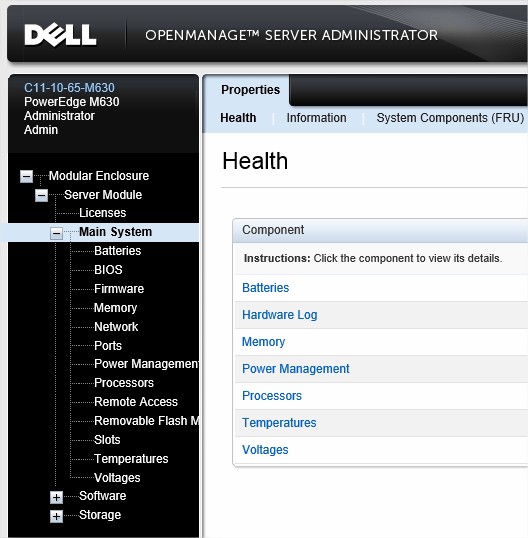
OpenManage Enterprise
OpenManage Enterprise is an intuitive infrastructure management console. OpenManage Enterprise is a systems management and monitoring application that provides a comprehensive view of Dell servers, chassis, storage, and network switches on the enterprise network.Additional Information
Initial setup of iDRACs (pre-first access, IP address setup) can be found in the User guide of the iDRAC versions.
- IDRAC 9: User Guide
- IDRAC 8: User Guide
Affected Products
iDRAC6, iDRAC7, iDRAC8, iDRAC9, PowerEdge M420, PowerEdge M520, PowerEdge M620, PowerEdge M620 (for PE VRTX), PowerEdge M820, PowerEdge R320, PowerEdge R420, PowerEdge R520, PowerEdge R620, PowerEdge R720, PowerEdge R720XD, PowerEdge R820
, PowerEdge T320, PowerEdge T420, PowerEdge T620
...
Article Properties
Article Number: 000179517
Article Type: How To
Last Modified: 02 Sept 2024
Version: 14
Find answers to your questions from other Dell users
Support Services
Check if your device is covered by Support Services.