Welcome to the new Dell EMC Product Support Experience
Summary: Dell EMC is pleased to announce the launch of a new Product Support experience as available on dell.com/support. The same features of the previous Dell EMC high-end storage product support pages (support.emc.com) are available with an improved look and feel. ...
This article applies to
This article does not apply to
This article is not tied to any specific product.
Not all product versions are identified in this article.
Symptoms
Dell EMC is pleased to announce the launch of a new Product Support experience as available on dell.com/support. The same features of the previous Dell EMC high-end storage product support pages (support.emc.com) are available with an improved look and feel.
 Business users with high-end storage and software products can access additional Dell EMC content when signed in to their business account.
Business users with high-end storage and software products can access additional Dell EMC content when signed in to their business account.
 Sign In is required to view serialized assets.
Sign In is required to view serialized assets.



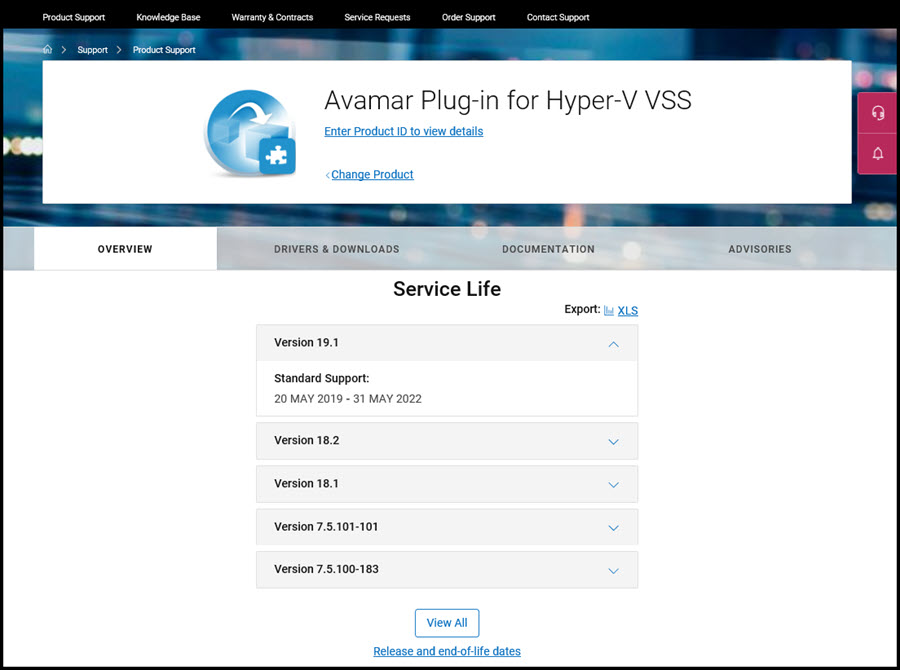 The Service Life information shows the different file versions
The Service Life information shows the different file versions
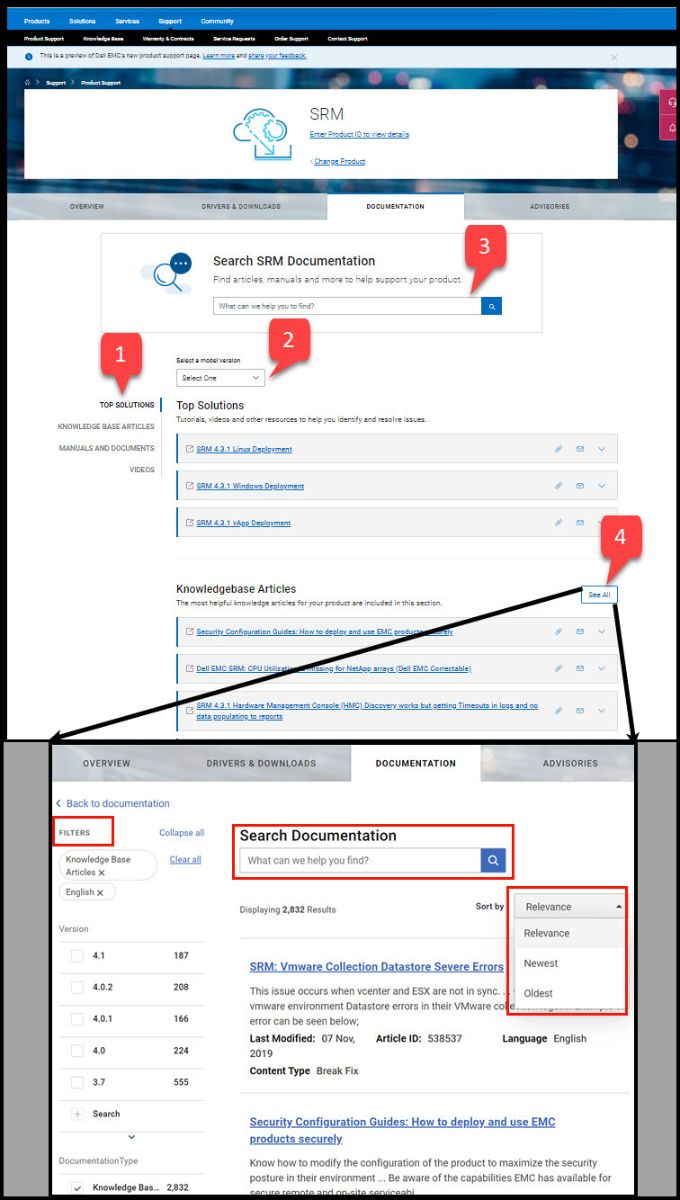 Select Documentation
Select Documentation
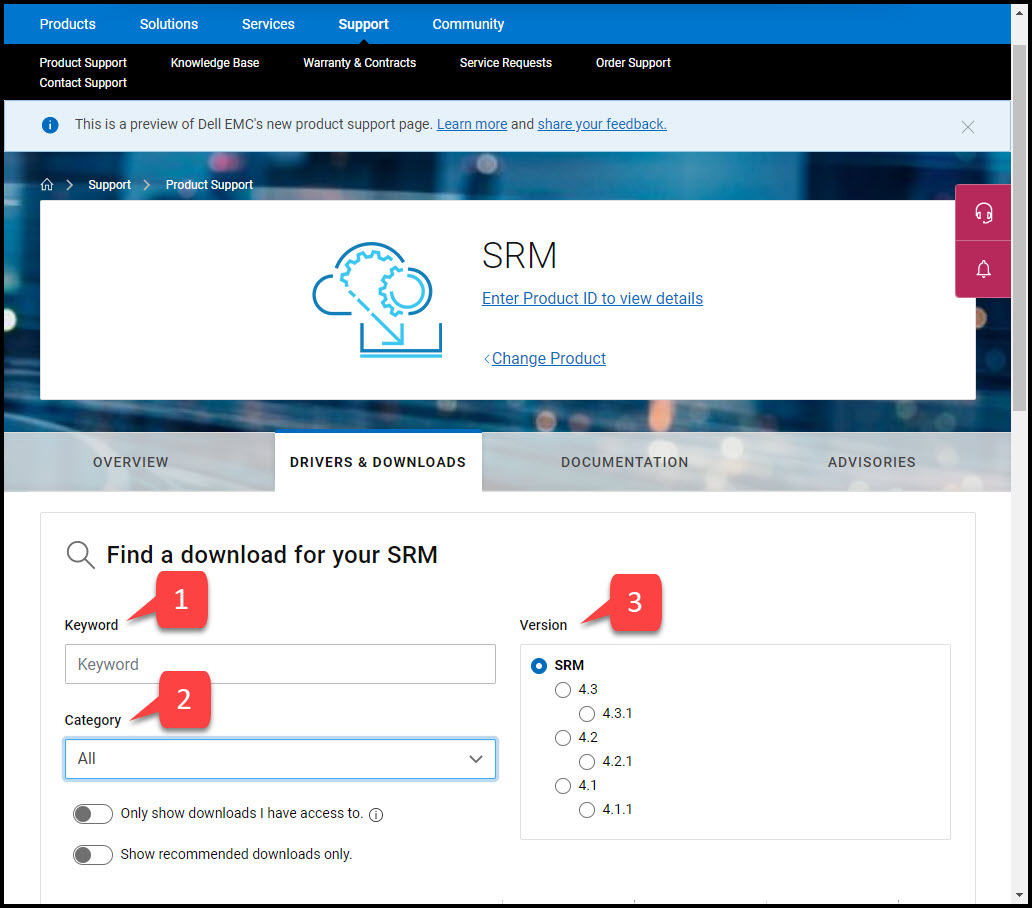 Select Drivers & Downloads shows the list of downloads for the product. To narrow the selection use the available filter categories
Select Drivers & Downloads shows the list of downloads for the product. To narrow the selection use the available filter categories
 Business users with high-end storage and software products can access additional Dell EMC content when signed in to their business account.
Business users with high-end storage and software products can access additional Dell EMC content when signed in to their business account.
What is the new Product Support page?
The Product Support page is used to view and manage individual installed assets. Product Support is available for serialized and non-serialized (model) products.
 Sign In is required to view serialized assets.
Sign In is required to view serialized assets.
- Serialized views provide details related to the installed asset
- Non-Serialized view shows generic product information
Accessing Product Support

- Choose View All Support from the Support drop down menu
- Product Support is available for serialized and non-serialized (model) products
- To view the product, select one of the following methods:
- Enter your product ID or model in the Dell EMC Product ID or Model field (must be signed in to view serialized assets)
- Browse all products (non-serialized)
- Find your Dell EMC Product
- Choose a product from Recently Viewed
Features of the new Product Support page
The new Support Page has been redesigned with several enhancements to the existing support page. Some of the features are:- The new pages have changed the background from a dark format to a light background
- The new entitlements summary section displays product contract information, request renewal or details and other information
- The Geo-map displays the product location
- The horizontal tab has product information making the search process easier and convenient
- The OVERVIEW tab is the default starting point
- The DOCUMENTATION tab is a consolidation of Top Solutions, Documentation and Knowledge Base articles with search box feature added for additional information
- The SERVICE EVENTS tab shows recent cases
- Enable notifications for the product such as Dell EMC Technical Advisory, Dell EMC Security Advisory and Product Updates by using the toggle switch
- System Status displays Service Event Activity, Connectivity Available status and CloudIQ Score information

Serialized Asset page

- The OVERVIEW tab shows high-level information about the installed asset including status
- The System Status section provides information on the asset:
- Service Event Activity provides active service events
- Connectivity Available status
- CloudIQ Score (not all assets are supported for this service)
Non-Serialized Asset page
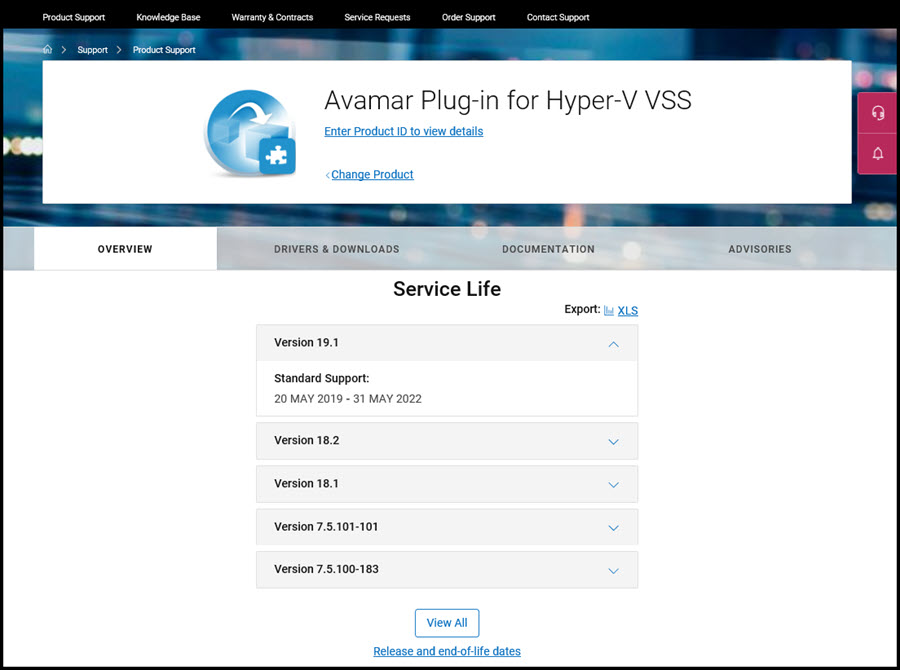 The Service Life information shows the different file versions
The Service Life information shows the different file versions
- Expanding each tile using the down-arrow on the right will show the support start and end dates for that version
- Select View All to show all releases for that product
- Select Release and end-of-life dates to display all available release and service dates for the product
Documentation
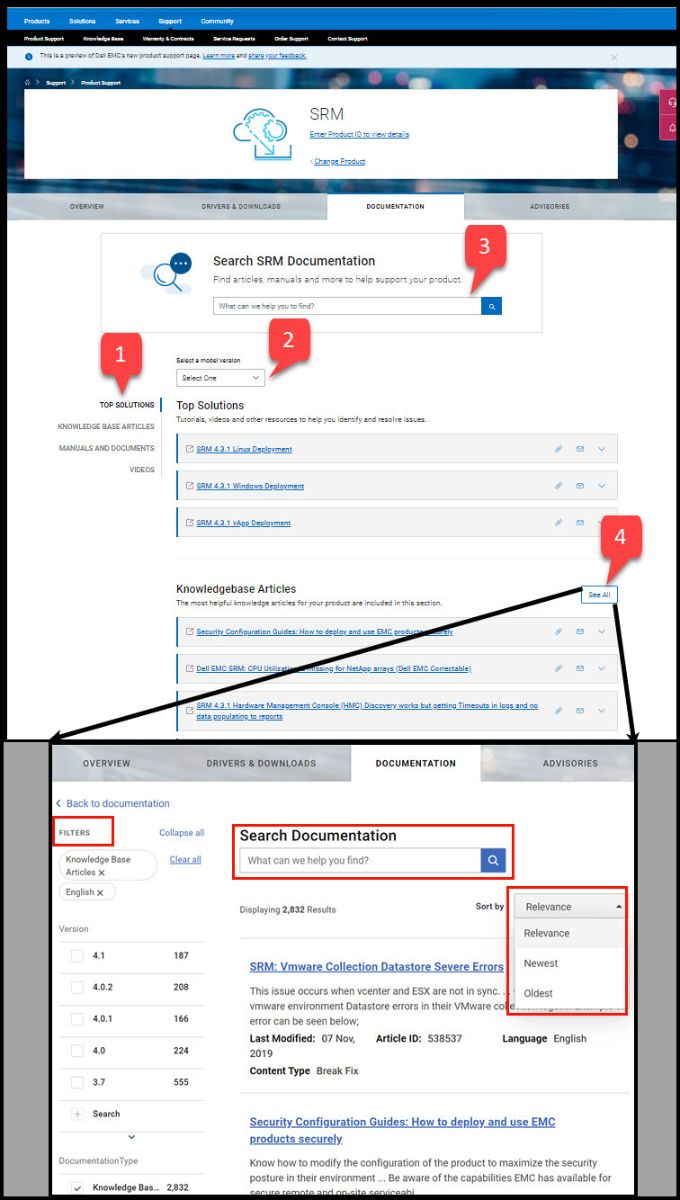 Select Documentation
Select Documentation
- Top Solutions is the content formerly known as "Recommended Resources"
- There are multiple tabs to search content
- Each section allows for different search options
- Select from Top Solutions, Knowledge Base Articles, Manuals and Documents & Videos
- Provides a list of major topics for search
- Based on the product not all sections are available
- Select a model version
- Use the drop down to select the software versions
- Allows for specific properties or documents for the SRM software installed
- Search bar provides the ability to search context sensitive articles
- Find articles, manuals and more to help support the product
- Search key words to bring up the relevant data
- See All opens a new page that has multiple filters and search options
- Filters provide the ability to choose articles by Version, Documentation Type, Knowledge Base Articles & Language
- Search Documentation allows search for specific properties or documents
- Sort by options are Relevance, Newest or Oldest
Drivers & Downloads
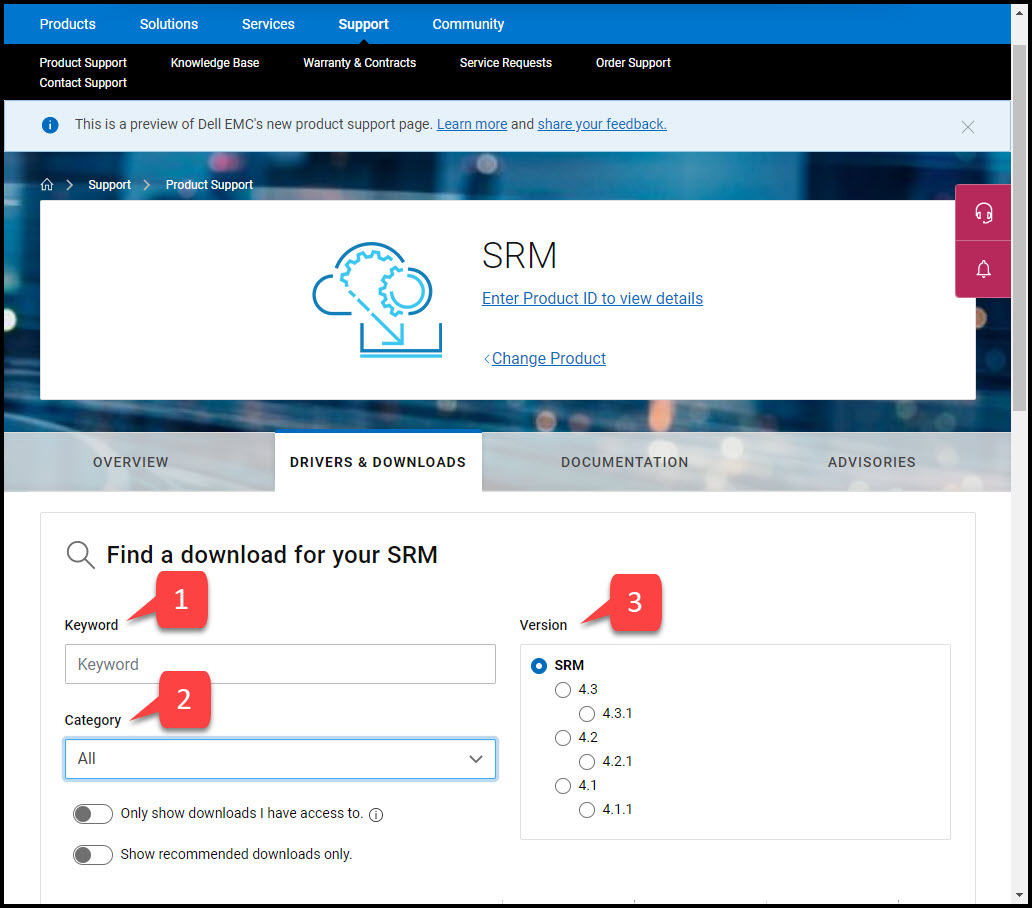 Select Drivers & Downloads shows the list of downloads for the product. To narrow the selection use the available filter categories
Select Drivers & Downloads shows the list of downloads for the product. To narrow the selection use the available filter categories
- Keyword search provides for more precise results
- Category is drop down with Full Release, Product Tool & Update. There are buttons to limit the search results
- Version has buttons to select the correct release of software
Article Properties
Article Number: 000134436
Article Type: Solution
Last Modified: 21 Feb 2021
Version: 3
Find answers to your questions from other Dell users
Support Services
Check if your device is covered by Support Services.