Article Number: 000198584
Windows 10 IoT Enterprise LTSC 2021'in İşletim Sistemi Yeniden Yüklemesini Gerçekleştirme
Summary: Windows 10 IoT Enterprise LTSC 2021, Dell desteği tarafından sağlanan bir USB sürücüsü kullanılarak yeniden yüklenebilir.
Article Content
Instructions
Etkilenen Platformlar:
- OptiPlex 3000 İnce İstemci
- OptiPlex Hepsi Bir Arada 7410
- OptiPlex Hepsi Bir Arada 7420
- OptiPlex Micro 7010
- OptiPlex Micro 7020
- Latitude 3440
- Latitude 5440
- Latitude 5450
Etkilenen İşletim Sistemleri:
- Windows 10 IoT Enterprise LTSC 2021
Windows 10 IoT Enterprise LTSC 2021 İşletim Sistemini Yeniden Yükleme
İşletim sistemini yeniden yükleme:
- İnce istemciyi bir güç kaynağına bağlayın.
- Dell desteği tarafından ince istemciye yönelik olarak sağlanan USB sürücüsünü bağlayın.
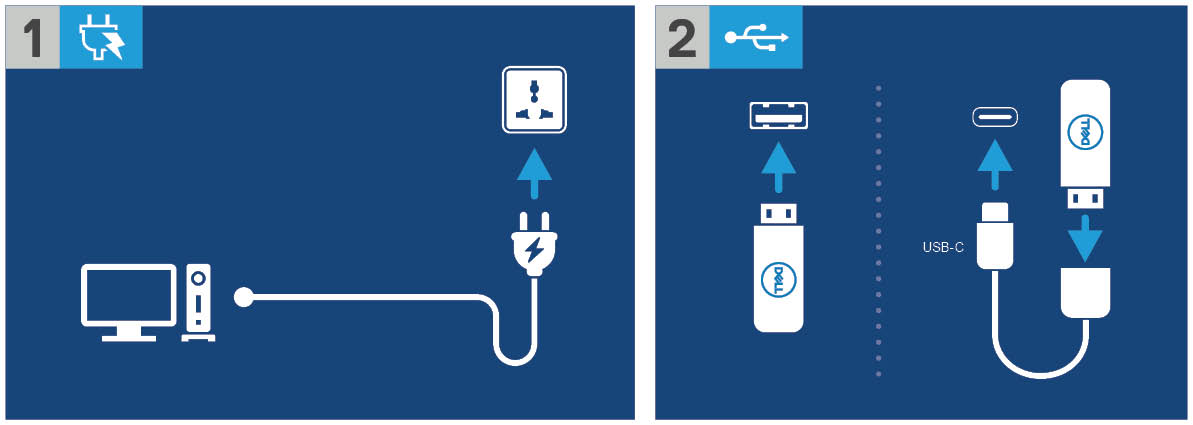
Şekil 1: Güç kaynağına bağlanın ve USB sürücüsünü bağlayın
- Aygıtı açın ve F12 tuşuna dokunun.
- Önyükleme Menüsünden USB Storage Device (USB Depolama Aygıtı) öğesini seçin.
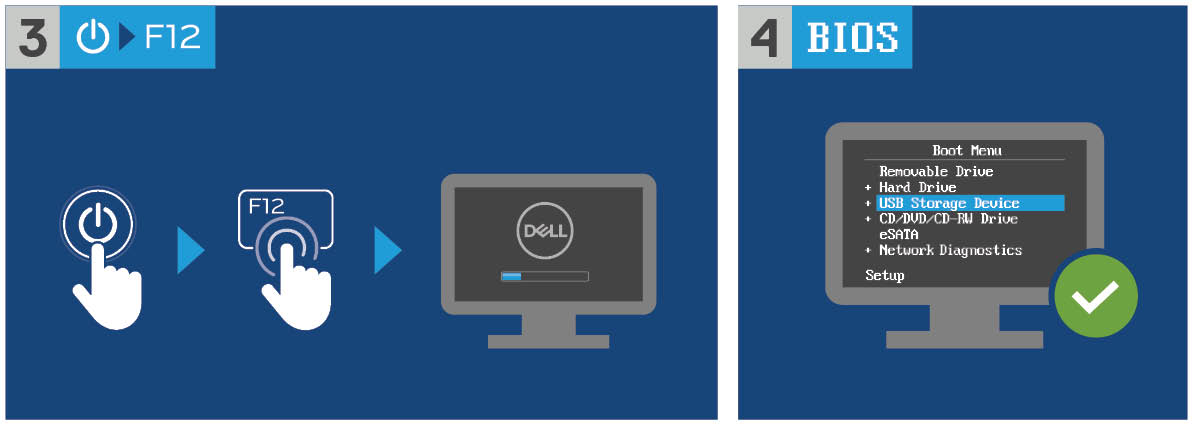
Şekil 2: Cihazı açın, F12 tuşuna dokunun ve USB Depolama Aygıtı'nı seçin
- İşletim sistemi görüntüsünü seçin.
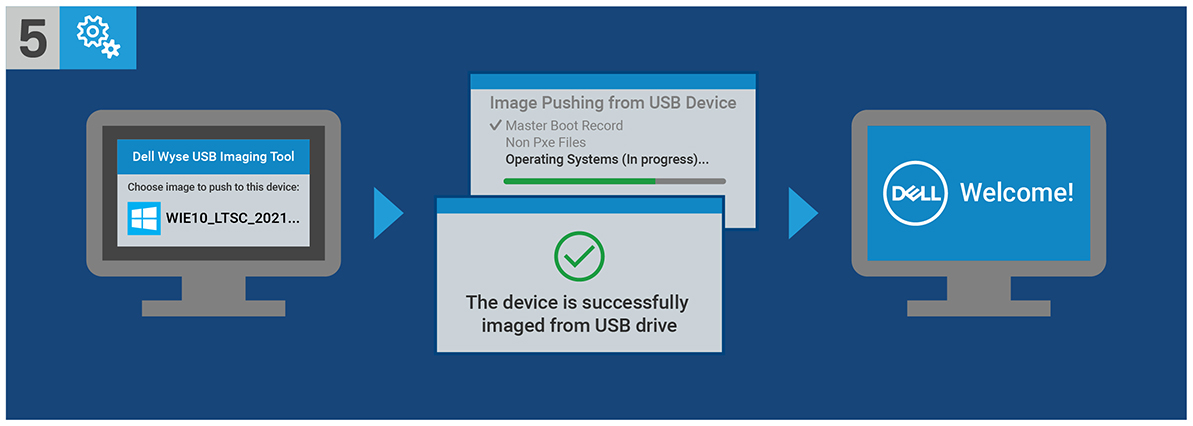
Şekil 3: (Yalnızca İngilizce) İşletim sistemi görüntüsünü seçin
Not: Yükleme tamamlandıktan sonra Windows 10 IoT Enterprise LTSC 2021 işletim sistemi önyüklenir. Önyüklemeden önce USB sürücüsünü çıkardığınızdan emin olun.
Article Properties
Affected Product
Latitude 3440, Latitude 5440, Latitude 5450, OptiPlex 3000 Thin Client, OptiPlex Micro 7010, OptiPlex Micro 7020, OptiPlex All-In-One 7410, OptiPlex All-in-One 7420
Last Published Date
04 Apr 2024
Version
13
Article Type
How To