Windows 10 IoT Enterprise LTSC 2021のオペレーティング システムの再インストールを実行する方法
Summary: Windows 10 IoT Enterprise LTSC 2021は、Dellサポートが提供するUSBドライブを使用して再インストールできます。
Instructions
影響を受けるプラットフォーム:
- OptiPlex 3000シン クライアント
- OptiPlex All-in-One 7410
- OptiPlex All-in-One 7420
- OptiPlexマイクロ7010
- OptiPlexマイクロ7020
- Latitude 3440
- Latitude 5440
- Latitude 5450
対象オペレーティング システム:
- Windows 10 IoT Enterprise LTSC 2021
Windows 10 IoT Enterprise LTSC 2021オペレーティング システムの再インストール
オペレーティング システムを再インストールするには、次の手順を実行します。
- シン クライアントを電源に接続します。
- Dellサポートから提供されたUSBドライブをシン クライアントに接続します。
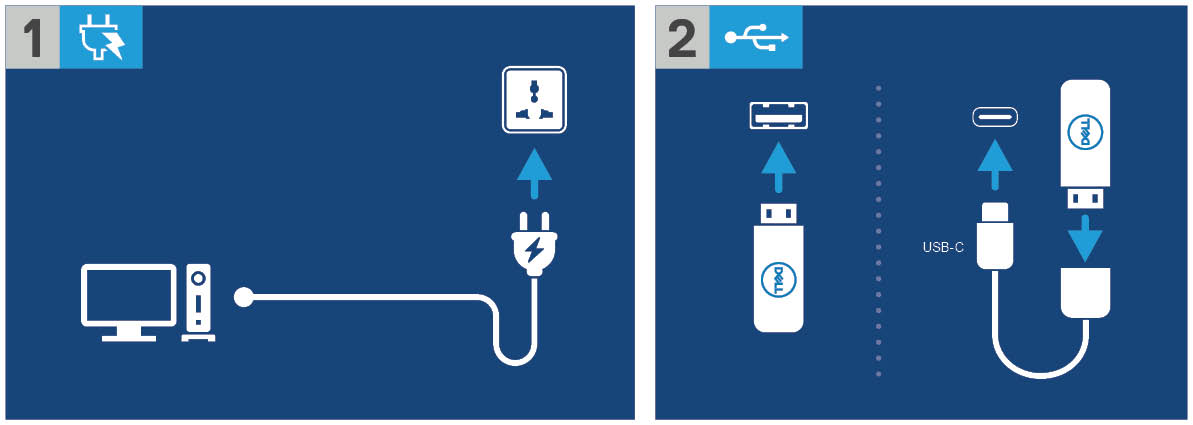
図1: 電源に接続し、USBドライブを接続します
- デバイスの電源を入れ、 F12 キーをタップします。
- Boot Menuから[USB Storage Device]を選択します。
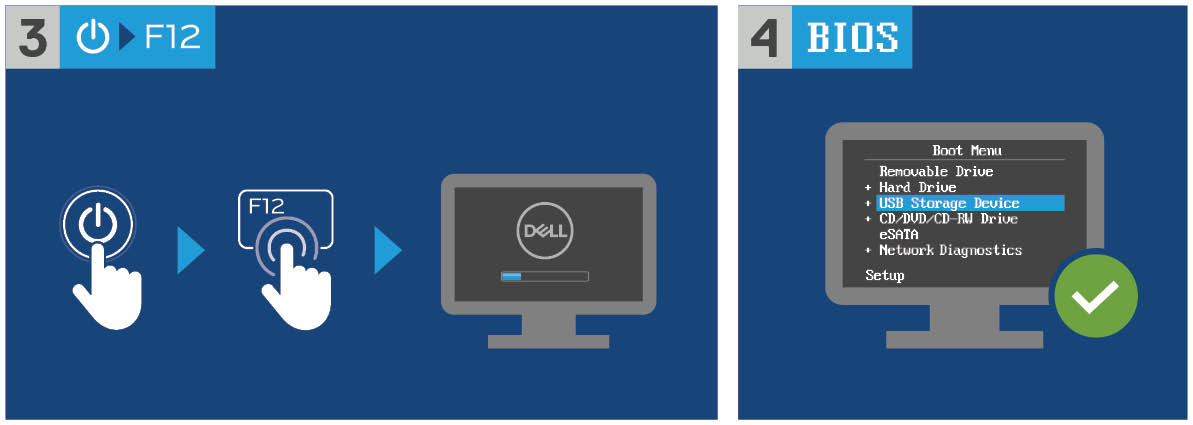
図2:デバイスの電源を入れ、 F12 キーをタップして[USBストレージ デバイス]を選択します
- オペレーティング システム イメージを選択します。
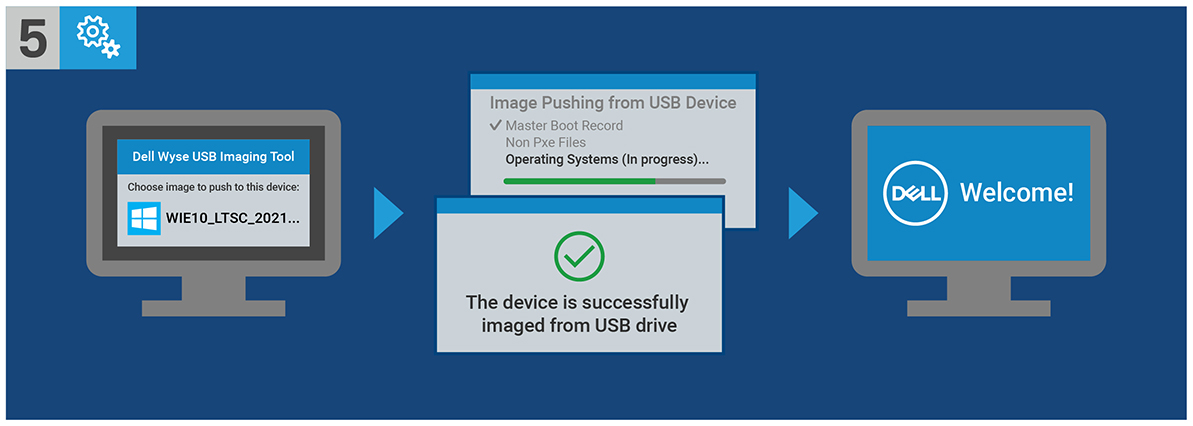
図3:(英語のみ)オペレーティング システム イメージを選択します
注:インストールが完了すると、Windows 10 IoT Enterprise LTSC 2021オペレーティング システムが起動します。起動する前に、必ずUSBドライブを取り外してください。
Affected Products
Latitude 3440, Latitude 5440, Latitude 5450, OptiPlex 3000 Thin Client, OptiPlex Micro 7010, OptiPlex Micro 7020, OptiPlex All-In-One 7410, OptiPlex All-in-One 7420Article Properties
Article Number: 000198584
Article Type: How To
Last Modified: 04 Apr 2024
Version: 13
Find answers to your questions from other Dell users
Support Services
Check if your device is covered by Support Services.
Article Properties
Article Number: 000198584
Article Type: How To
Last Modified: 04 Apr 2024
Version: 13
Find answers to your questions from other Dell users
Support Services
Check if your device is covered by Support Services.