Setting Up the P2415Q and P2715Q Monitors with HDMI 2.0 that Support 4K x 2K 60Hz
Oversigt: This article describes an issue with Dell P2415Q and P2715Q monitors purchased after February 2016 (Version A03). These displays have HDMI 2.0 capability but HDMI 1.4 is enabled by default. ...
Denne artikel gælder for
Denne artikel gælder ikke for
Denne artikel er ikke knyttet til et bestemt produkt.
Det er ikke alle produktversioner, der er identificeret i denne artikel.
Symptomer
High Definition Multimedia Interface (HDMI) version 2.0 provides the user with 4K x 2K resolution capability @60 hz for Dell P2415Q and P2715Q flat panel displays. This HDMI 2.0 capability is only available on the P2415Q and P2715Q displays sold after February 2016 (Version A03). The HDMI 2.0 option is not enabled from the factory.
Dell P2415Q and P2715Q monitors purchased before March 2016 (Versions A00, A01, A02), only support HDMI 1.4 and provide 4K x 2K (3840 x 2160 pixels) resolution @ 30 Hz using the HDMI cable connection. 4K x 2K @60 Hz is available by DisplayPort connection on these displays.
Årsag
No cause information
Løsning
You can enable HDMI 2.0 in your P2415Q, or P2715Q flat panel displays purchased after February 2016 (Version A03) using the following steps:
- Unplug all video cables from the display. (Leave only the power connected to the display.)
- Power on the display.
- Select the HDMI (MHL) input option. (A floating dialogue box appears.)
- Press and hold the button that is associated with the Green check mark for 6 to 8 seconds (Figure 1).
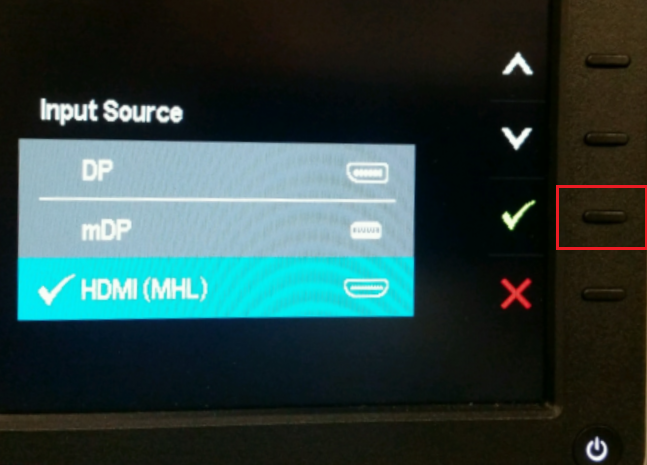
Figure 1
- A dialogue box appears that states HDMI 1.4 Enable or Disable (Figure 2).
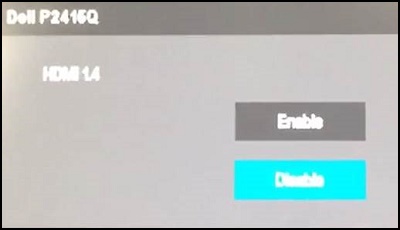
Figure 2
- Select the option to Disable HDMI 1.4 support and press the button next to the green check mark to confirm the selection.
- Reconnect the video cables to the display.
 NOTE: Performing a Factory Reset of the display in the Onscreen Display (OSD) menu. Open the OSD menu by pressing the button above the power button. Then press the arrow down to select Other, and then arrow down to and select Factory Reset. This reverts the display back to HDMI 1.4 and this change to HDMI 2.0 must be repeated.
NOTE: Performing a Factory Reset of the display in the Onscreen Display (OSD) menu. Open the OSD menu by pressing the button above the power button. Then press the arrow down to select Other, and then arrow down to and select Factory Reset. This reverts the display back to HDMI 1.4 and this change to HDMI 2.0 must be repeated.
Additional Information
Dell P2715Q/P2415Q User's Guide (in English)
Berørte produkter
Dell P2415Q, Dell P2715QArtikelegenskaber
Artikelnummer: 000126493
Artikeltype: Solution
Senest ændret: 27 jul. 2024
Version: 5
Find svar på dine spørgsmål fra andre Dell-brugere
Supportservices
Kontrollér, om din enhed er dækket af supportservices.