How to Configure the Trusted Platform Module (TPM) When It's Greyed Out in BIOS on a Latitude 7350
Summary: This article describes a TPM issue for the Latitude 7350 where the enable option for the TPM is greyed out in the BIOS.
This article applies to
This article does not apply to
This article is not tied to any specific product.
Not all product versions are identified in this article.
Symptoms
This article describes a TPM issue for the Latitude 7350 where the enable option for the TPM is greyed out in the BIOS.
Example of what this issue looks like in the BIOS:
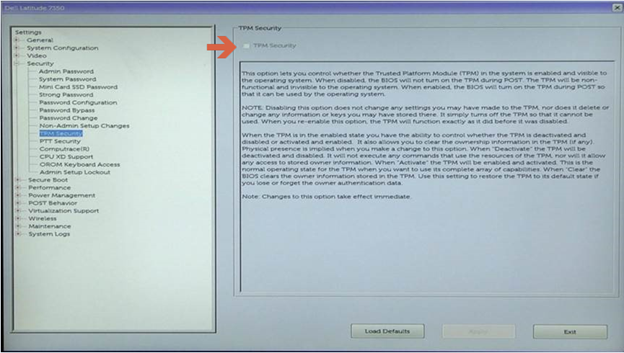
Cause
This is expected behavior, Intel Platform Trust Technology(PTT) is enabled by default on the Latitude 7350 which causes the "TPM Security" option to be disabled, since both TPM and PTT cannot be enabled at the same time.

Resolution
Steps to Disable PTT in the BIOS to Enable TPM Security:
- Tap the F2 key when the Dell logo appears to enter the BIOS
- Expand the "Security" section, click "PTT Security", and deselect Intel Platform Trust Technology
NOTE: If PTT is greyed out as well, re-enable PTT by disabling Intel Trusted Execution under Virtualization Support.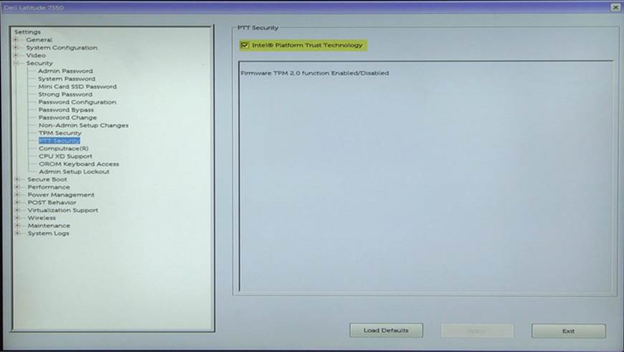
- Click Apply and Exit to reboot
- On reboot, tap the F2 key when the Dell logo appears to re-enter the BIOS
- Expand the "Security" section, click "TPM Security", and select TPM Security
- Click Apply and Exit to reboot into the Operating System and enable BitLocker
Affected Products
Latitude 7350 2-in-1 (End of Life)Article Properties
Article Number: 000143414
Article Type: Solution
Last Modified: 11 فبراير 2025
Version: 6
Find answers to your questions from other Dell users
Support Services
Check if your device is covered by Support Services.