How to Get Support for Wyse Management Suite
Summary: This article covers how to obtain product support on Wyse Management Suite (WMS).
This article applies to
This article does not apply to
This article is not tied to any specific product.
Not all product versions are identified in this article.
Instructions
Affected Products:
- Wyse Management Suite Public Cloud
- Wyse Management Suite Private Cloud
- Wyse Management Suite Standard
Wyse Management Suite offers three variations of the product:
- Wyse Management Suite Public Cloud
- Solution-as-a-Service (SaaS) offer
- Full features and functions
- Requires an active ProSupport license
- Wyse Management Suite Private Cloud
- On-premises offer
- Full features and functions
- Requires an active ProSupport license
- Wyse Management Suite Standard
- On-premises offer
- Limited features and functions
- Free with the purchase of compatible Wyse hardware
Warning:
- Wyse Management Suite Standard offers only limited technical support on:
- Assistance with obtaining the product
- Troubleshooting product installation/ update issues
- Wyse Management Suite Standard offers no additional technical support for any unlisted function and feature.
- Technical support is not available on any Wyse Management Suite Private or Public Cloud trial license.
- For out-of-scope support assistance, reference the self-help options listed below.
Self-Help Options
Most technical issues or questions can be resolved by referencing:
To obtain support:
If you have a Dell service tag click Technical Support, otherwise click Order Support for more information:
Technical Support
- Go to https://www.dell.com/support/home.
- To the right of the page, select Contact Us and then click Technical Support
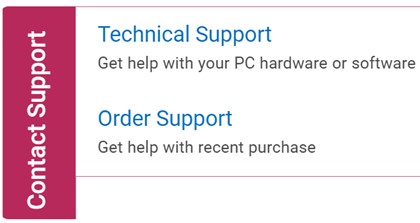
- Click Enter service tag.
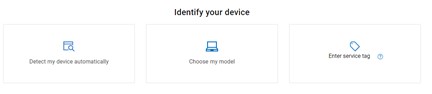
- Under Identify your product, type your Service Tag and then click Submit.
 Note:
Note:- Service tag requirements differ between product offerings:
- Wyse Management Suite Private and Public Cloud:
- Enter the software service tag obtained through your product order.
- Wyse Management Suite Standard:
- Enter the hardware service tag for your Wyse thin client.
- Wyse Management Suite Private and Public Cloud:
- If you are unable to locate the appropriate service tag, reach out to your sales agent for assistance.
- Service tag requirements differ between product offerings:
- On prompt, select either International Support or Support in [REGION].
 Note:
Note:- [REGION] is based on the country or region that the product was purchased at.
- Your [REGION] may differ from the above screenshot.
- From the drop-down menu, select Software and 3rd party applications and then click Next.
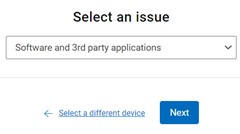
- Select an available contact option.

Order Support
- Go to https://www.dell.com/support/home.
- To the right of the page, select Contact Us and then click Order Support
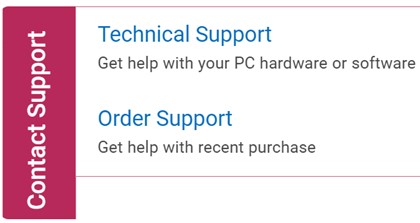
- Type your Order Number and then click Find My Order.
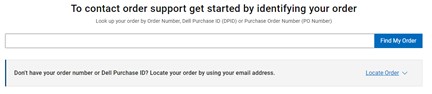
- To the right of the page, click Contact Customer Support.
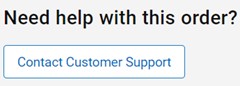
- From the drop-down, select Missing or Wrong Items.
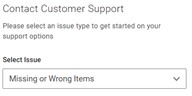
- Select an available contact option.
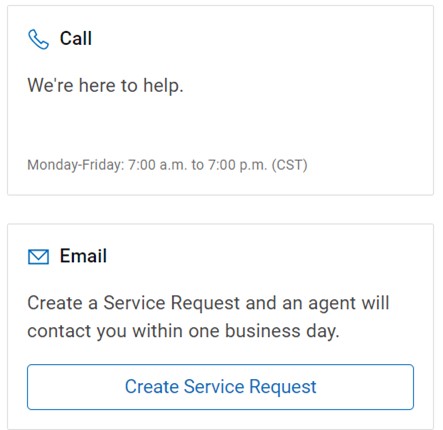
Note:
- Contact options may differ by your region.
- Reference this article (000125938) when contacting technical support.
Additional Information
Recommended Articles
Here are some recommended articles related to this topic that might be of interest to you.
Affected Products
Wyse Management SuiteArticle Properties
Article Number: 000125938
Article Type: How To
Last Modified: 20 Sep 2024
Version: 30
Find answers to your questions from other Dell users
Support Services
Check if your device is covered by Support Services.