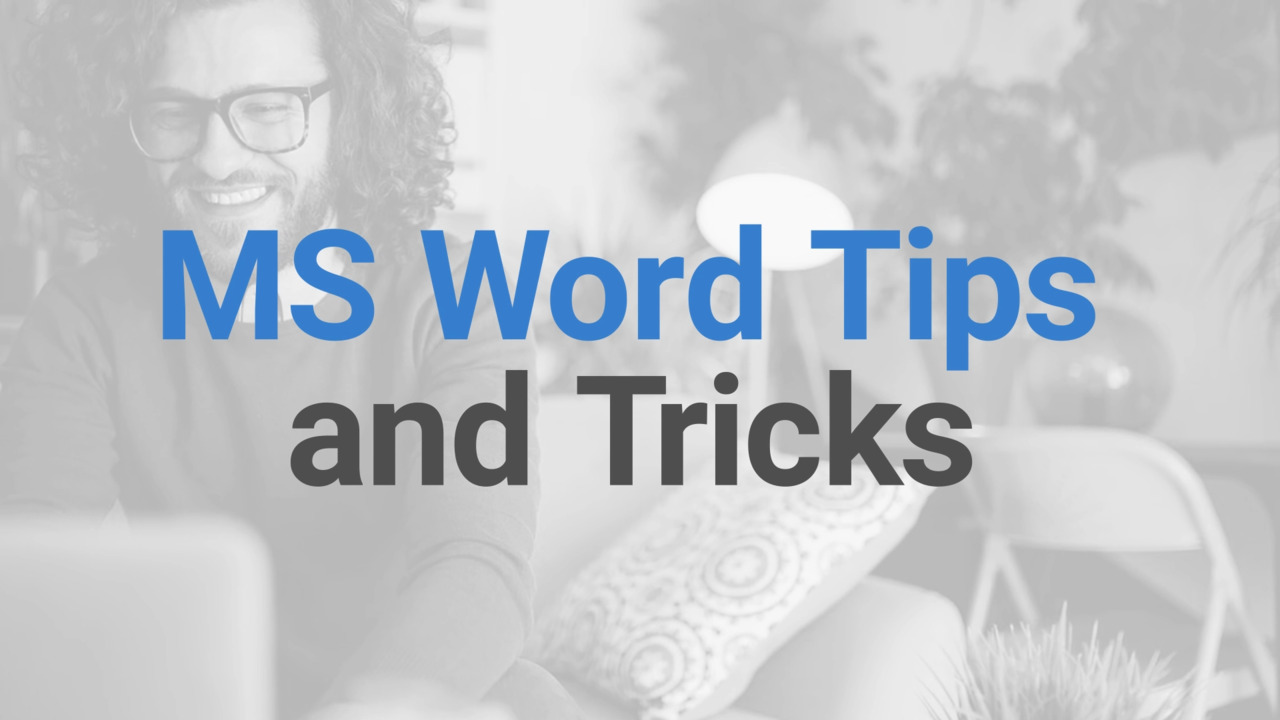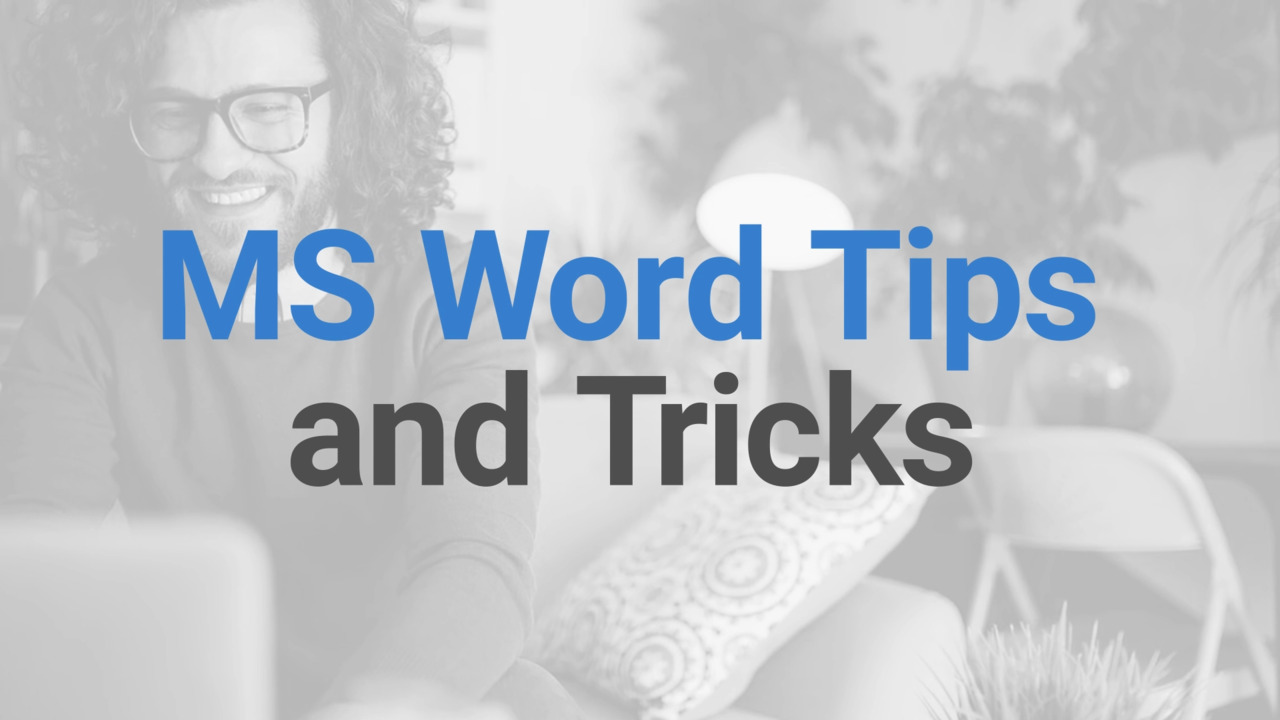Here are a few useful tips to use when working on your documents in Microsoft Word. If you are working in a document that has different kinds of text format, you might want all the text to be the same. To do this, select the text you want to change. Then, in the "Font" section on the "Home" tab, click on the "Clear All Formatting" icon.
This will return the selected text to the default formatting. Change the capitalization of text with a button called "Change Case." Select the text you want to change, and click on the "Change Case" icon. You will be presented with a list of options. Sentence case will capitalize only the first letter of a sentence. UPPERCASE will make all letters capitalized, and "lowercase" will exclude capital letters.
To capitalize the first letter of each word, click "Capitalize Each Word." To invert the case between two types, click on "tOGGLE cASE." For example, whatever was lower will become upper, and what was upper will become lower.
To replace specific text, in the "Home" tab, select "Replace." Enter the word or phrase you wish to replace in "Find what", and enter your next text in "Replace with." Choose "Replace All" to change all occurrences of the word or phrase, or select "Find Next" until you find the one you want to update and click "Replace."
If you have any questions about the information in this video, please contact us via one of the options on our Support website so we can assist you.