How to Optimize your System using SupportAssist
Published MAR 18, 2025
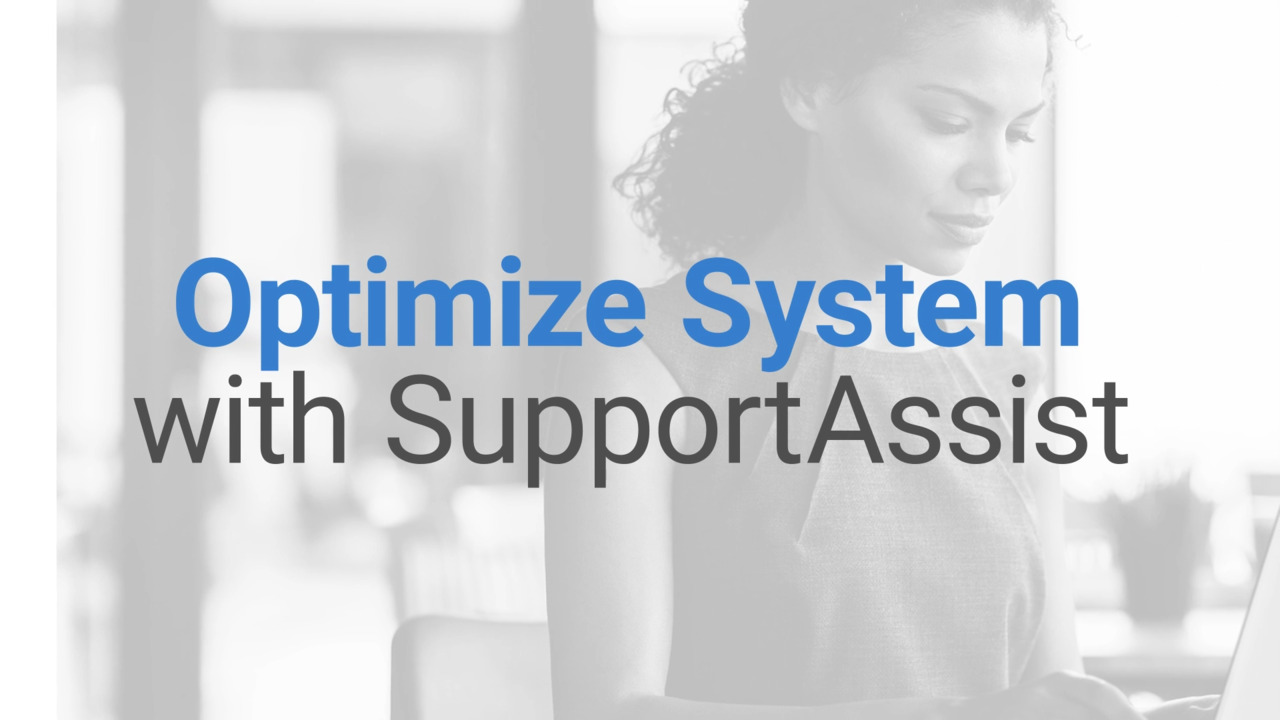
Video Player is loading.
Learn how to optimize your computer using Dell SupportAssist. This process involves running a full hardware scan, checking for outdated drivers, and installing any necessary updates to improve your system's performance.
Related Articles
- Dell Products: How to Create a Support Request Online for Your, In-warranty Dell Product
- How to Run a Diagnostic Test Using SupportAssist
- How to Identify the Dell SupportAssist OS Recovery Version
- Repair and Restore your Computer Using SupportAssist OS Recovery
- Error Code Received During Installation of SupportAssist Version 4.0 or Above




