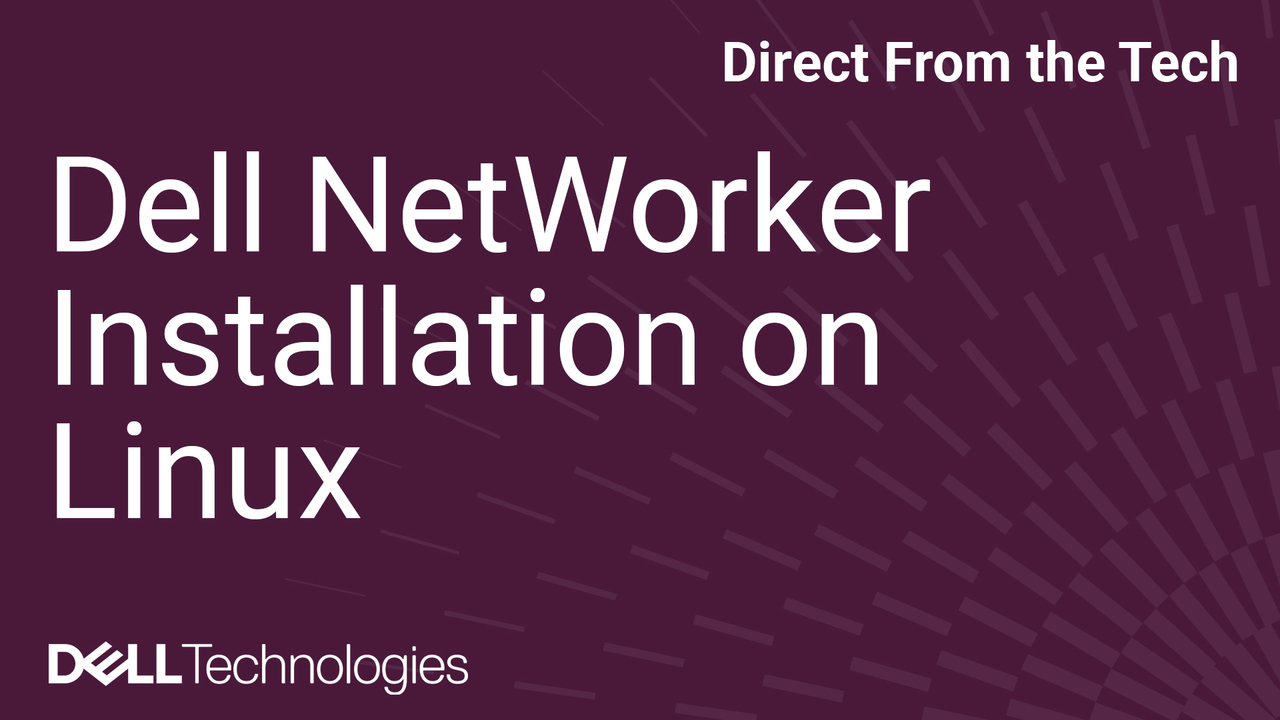The NetWorker data protection software can be installed on various Linux distributions. The NetWorker Compatibility Matrix lists the supported operating systems of each NetWorker package for each NetWorker version. The NetWorker software can be downloaded from the NetWorker products page on the Dell support site. Log into the Dell support site using your Dell support account. The Overview tab contains important information regarding the service life of supported NetWorker releases. The Documentation tab contains the official NetWorker documentation, including the NetWorker version-specific installation guide.
These guides contain important information regarding system requirements and operating system dependencies. They also provide instructions on how to install and manage the NetWorker software on each supported operating system. The Drivers and Downloads tab can be used to download NetWorker. If we search Linux, we will see each supported Linux package for each NetWorker version. You can expand the details of the package, which will list what the package contains along with the file name and size of the package. Once you’ve downloaded NetWorker, you can copy it to a Linux host using an SCP agent of your choosing.
Once you’ve copied the NetWorker package to a location of your choosing on the Linux host, you can connect to it using an SSH agent. In this example, I’ve logged in as root and I’ve copied the package to a folder called SW repo. As we can see, there’s a package here called NW with the major release 19.11, and then Linux and the package architecture. I had downloaded the x64 19.11 NetWorker package. As you’ll see, I also have the NetWorker Runtime Environment here. In this demonstration, we will be installing the NetWorker server on this host, which requires a Java Runtime Environment. This can be facilitated using the NetWorker Runtime Environment, which is also available for download on the NetWorker support site.
To extract the NetWorker package, you can use the Linux tar command. For example, tar xvf and then the package. This creates a folder Linux and then uncore whatever architecture the package was. In this case, we have x86_64. As mentioned, I will be installing a NetWorker server. So before we go into the folder containing the NetWorker server packages, we will install the NetWorker Runtime Environment. On CentOS, Oracle Enterprise Linux, SUSE, or Red Hat systems, you can use the RPM or YUM package management utilities. So to install NRE in this case, we would do rpm -ivh and then the NRE RPM file.
After the installation has completed, we will run the NRE configuration script. We will now see NRE under /opt/NRE. To install NetWorker, we will change directory using the cd command into the extracted package folder. This package includes both RPM and DEB packages. This system is a Red Hat system, so we will only be using the RPM packages, which we can filter using the ls command. We will do ls -l | grep for RPM to briefly overview the packages. We have the lgadpt package. This package must be installed if you are installing the NetWorker server software and plan on protecting NetWorker for NetWorker Module for Microsoft clients. The lgac package is used on the NetWorker server as the authentication service.
This package requires you to have a runtime environment such as NetWorker Runtime Environment installed. The lgbbb package is the block-based backup package used if you plan on installing the NetWorker client software to perform block-based backups. The lgcln package is the NetWorker client software. This must be installed on any NetWorker server, storage node, NetWorker Management Console, or any system you plan on performing NetWorker backups of. The lgtfr package provides French language support. The lgja package provides Japanese language support. The lgtoko package provides Korean language support. The LGTOMAN package is the NetWorker Man pages. The LGNMC is the NetWorker Management Console package.
This package requires you to have a runtime environment such as the NetWorker Runtime Environment package installed. This package provides the Java-based management utility for NetWorker. The LGNODE package is the NetWorker storage node software. This must be installed on any NetWorker server but can also be installed on a standalone host to be a remote NetWorker storage node. The LGNWI and LGNWISCV packages are for installing the HTML-based NetWorker web user interface. This is a management user interface for the NetWorker server which can be installed on the NetWorker server or standalone host. Both packages require installing a Java runtime environment such as the NetWorker Runtime Environment.
If you are installing the NWI on a host which is not the NetWorker server, you would use the LGNWI package. If you are installing the NWI on a host which is the NetWorker server, you would use the LGNWISCV package. The LGSCV package is the NetWorker service software. This package requires that you have a Java runtime environment such as NetWorker Runtime Environment installed. The LGXTDCLNT package is the extended client software. This package is used if you are installing NetWorker modules on the system or require running pre or post scripts as part of the backup. Additional features are included in the NetWorker installation guide. The LGTZH package is used to provide Chinese language support. As mentioned, I will be installing the NetWorker server software. So I will install the client, the optional Man pages. We will also be installing the NMC, which is optional and does not have to be installed on the NetWorker server.
The NetWorker storage node, the NetWorker web user interface, which is also optional and does not need to be installed on the NetWorker server. The server package and then the extended client software. To do this, I will use the RPM command rpm -ivh and then specify the packages that we wish to install. Monitor the screen output until completion. Depending on the package installed, you may be prompted to run post-installation scripts. If you have installed the NetWorker server and NRE service, you will need to run the NRE configure script before starting any services. Similarly, if you’ve installed the NetWorker web user interface or the NetWorker Management Console, you will also need to run post-installation scripts. We will now run the NRE configure script. The script prompts you to specify the Java runtime environment. In this case, we’ve installed NetWorker Runtime Environment, so the default path shown is correct. As a part of the script, you will be prompted to create a keystore password.
You will also be prompted to create a password for the NetWorker administrator account. Once the service has been configured, you can start the NetWorker server services using the systemctl or service commands. In this example, I will use systemctl start networker. You may need to wait a few minutes for all of the services to start. Once the NetWorker server services have started, you should be able to connect to the localhost on port 9090. We can do this using the curl command curl -v localhost:9090. As we can see, connecting to localhost on port 9090 was successful. We will now run the NetWorker Management Console and NetWorker web user interface configuration scripts. When running the NetWorker web user interface configuration script, you will also be prompted to specify the Java runtime environment.
As mentioned, the NetWorker Runtime Environment is installed on this system, so the default path shown is correct. You’ll be prompted to specify the hostname of the NetWorker authentication host. In this case, we are using the NetWorker server, so the default option provided is correct. Otherwise, specify the fully qualified domain name of the authentication host. Similarly, we are prompted to specify the NetWorker server we wish to manage using the NetWorker web user interface. In this case, we are managing the NetWorker server where the same package is installed, so the default option is correct. Otherwise, specify the FQDN of the NetWorker server you wish to manage from NWI. We must also specify the OC port. The default port is 9090, so we will just hit enter here. We will also need to specify a keystore password for the NetWorker web user interface.
Once the script has completed, you can start the NWI service using systemctl or service commands. In this case, I will use systemctl start nwui. Lastly, we will need to configure the NetWorker Management Console. We can run the script outputted in the installation. In this option, we will specify to create a new certificate. We will use the default NMCB location and we are not migrating from a previous release. You will need to specify the authentication service host. In this case, it is the same host as the NetWorker server. Otherwise, you would need to provide the fully qualified domain name of the NetWorker authentication host. Optionally, we can specify to start all of the NMC services after the script is completed. We can use the nsradmin command to list the services running on the NetWorker server and their corresponding ports. You will need to make sure that the operating system firewall is configured to allow these ports.
The ports shown are within the default NetWorker port range using nsrports. For additional ports, refer to the NetWorker Security Configuration Guide. I will also briefly demo how to install NetWorker on Debian or Ubuntu-based systems. The main difference is that we would use dpkg instead of the rpm command. So in this example, we could use dpkg -i and then specify the NetWorker Runtime Environment. Once the installation has completed, we will run the post-installation configuration script. You can change directory into the extracted package. You would use the same tar command on a Debian or Ubuntu system that we used on the Red Hat system. Similarly, we can filter this output for the DEB packages instead of the RPM packages with ls -l | grep deb. We will use dpkg -i to install the NetWorker server software. In this example, we will only install the NetWorker server software and will not install the NetWorker Management Console. Once the installation has completed, we can run the post-installation configuration script.
We will use the default NRE installation path and specify a keystore password. We will also specify a password for the NetWorker administrator account. Once the script has completed, we can start the NetWorker services using the systemctl or service commands. For example, systemctl start networker. Once the NetWorker server services have started, we should be able to connect to port 9090 on the localhost. Again, we can use the curl command. As you can see, we’ve successfully connected to port 9090 on localhost. As mentioned, depending on the operating system, you can use the RPM package manager on Red Hat, SUSE, CentOS, or Oracle Enterprise Linux.
We can list which NetWorker packages are installed using rpm -qa | grep lg. To remove NetWorker, you would use rpm -e and then list each of the packages you wish to remove. To upgrade NetWorker, you could use rpm -Uvh and then specify the upgraded RPM files from the recently downloaded NetWorker package. On Debian and Ubuntu systems, you can use dpkg -l | grep lg. To remove NetWorker packages, you could use dpkg -r and then specify the name of each of the NetWorker packages you wish to remove. This concludes installing NetWorker on Linux-based operating systems.