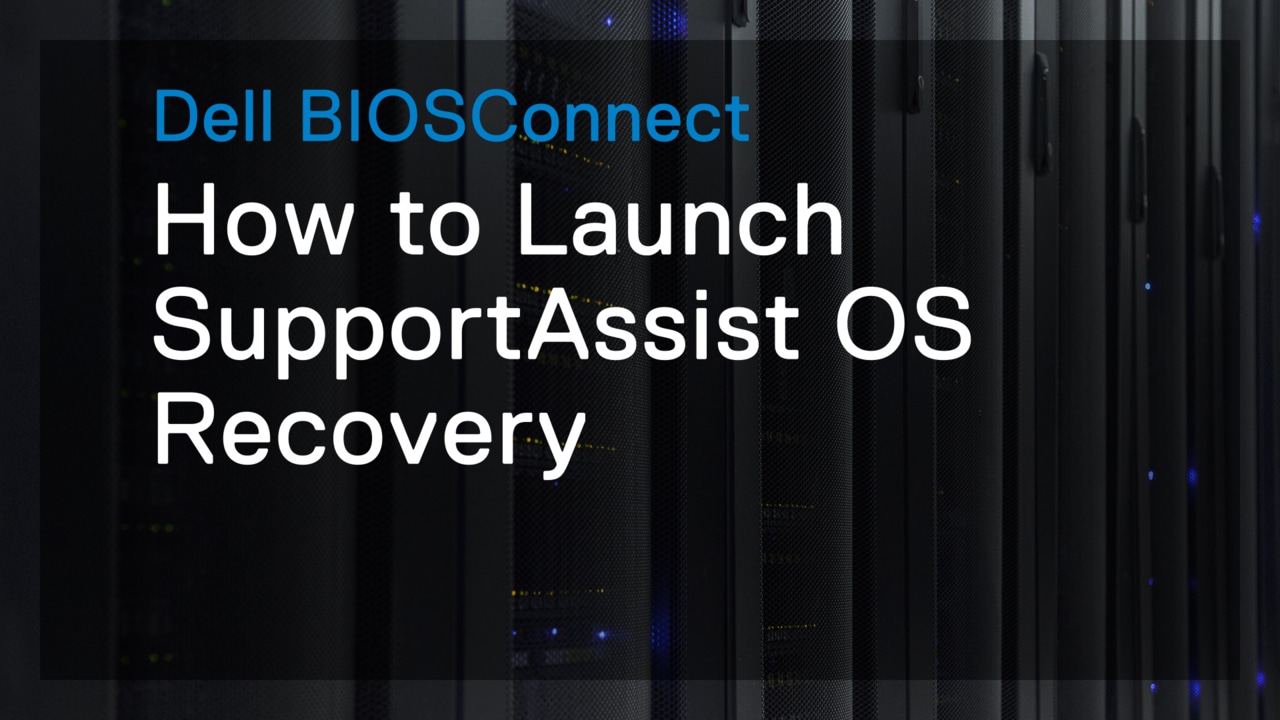This video will show the process for installing a Linux Operating System In unattended BIOS mode. From the Lifecycle Controller Home page, click OS Deployment And then Deploy OS.
Ensure that RAID is already configured and select Go Directly to OS Deployment, And then click Next. Under Boot Mode, select BIOS and then disable the Secure Boot option.
Select the desired operating system from the drop-down menu, And then click Next. The OS drivers for the selected OS are then copied to a temporary drive.
This process will take a few minutes to complete. On the Select Installation Mode screen, select Unattended Install. Then select USB Drive to import the OS configuration file.
Then select Virtual Floppy from the Select Device drop-down menu. For the File Path, type "ks.cfg" and then click Next. Once the configuration file is verified and copied, click OK.
On the Insert OS Media screen, click Next. Wait until the process is completed, then click Finish to reboot and begin The unattended OS installation process.
Once the system has rebooted, a command line interface is displayed. Press Tab for configuration options. Delete "quiet" from the path and replace it with usbcore.autosuspend=-1 ks=hd:LABEL=OEMDRV.
Then, press Enter to start the unattended OS installation process. For more information about the Dell Lifecycle Controller, visit Dell.com/techcenter/lc.