Using Modern Drivers (with Universal Windows Platform Apps) in a Closed Environment (No Access to Microsoft Store/Windows Update)
Summary: Steps for getting Universal Windows Platform UWP driver apps to work with System Center Configuration Manager (SCCM). The steps are for when there is no network connection to the Windows Store or to Windows update. ...
Symptoms
Universal Windows Platform Apps with No Access to the Microsoft Store or Windows Update
"Modern" drivers that no longer use the Win32 architecture uses Microsoft’s Universal Application Platform to perform service and end-user application operations.
These Universal Windows Platform (UWP) applications use the Microsoft Store to authenticate a license that is included with the UWP application. Most Users by default, block Windows Update and the Microsoft Store; this is now causing difficulties with the applications that are associated with certain drivers.
The most common issue is the WavesMaxx Audio Service not running, resulting in problems switching between headphones and internal speakers of computers.
Cause
Resolution
Here is how to use Microsoft System Center Configuration Manager (SCCM) to deploy the UWP applications (sideloading):
- Contact Dell Technical Support and ask to have this issue that is escalated to the Advanced Technical Support (ATS) to obtain the UWP Application. UWP Applications may be available from the Dell Support Site in the future.
Example: WavesMaxx Audio for Dell 2019 Systems
MaxxAudioProForDell2019_2.0.54.0_x64.appxbundle_Windows10_PreinstallKit.zip
This file contains an appx file, .NET framework files, VC LIB files, and a license file (Figure 1):
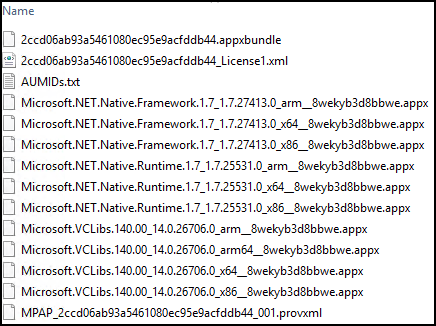
Figure 1
Note: UWP apps usually require a user to be logged in for the license file to be bound to that current user.
SCCM does not support deploying APPX programs using the Operating System Deployment (OSD) phase. If the apps are deployed during OSD, they are deleted once the end-user signs on.
- Extract the UWP .zip file to a directory on the SCCM Server.
- Create the UWP package in SCCM (Figure 2).
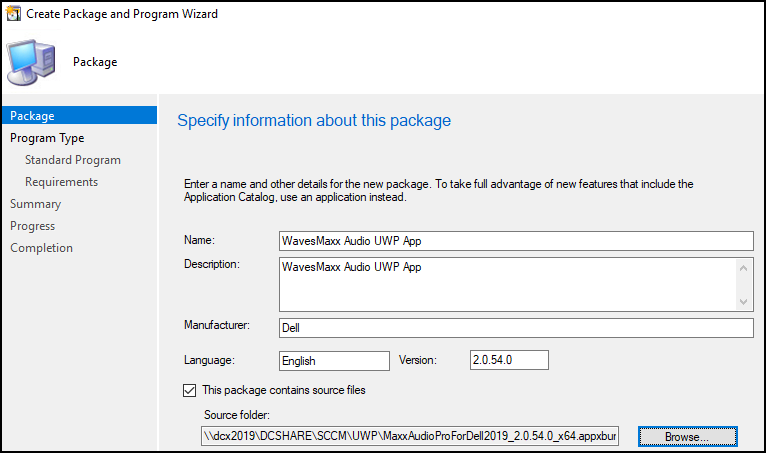
Figure 2
Note: Do not create a program if prompted.
- Distribute the content to the Distribution Point.
- Create a custom Task Sequence in SCCM.
- Create Run Command-Line step to use PowerShell to Provision the UWP App.
Note: Ensure to specify the UWP Package in the Task Sequence Step (Figure 3).- powershell -ex bypass -c Add-AppxProvisionedPackage -Online -PackagePath
2ccd06ab93a5461080ec95e9acfddb44.appxbundle -License
2ccd06ab93a5461080ec95e9acfddb44_License1.xml
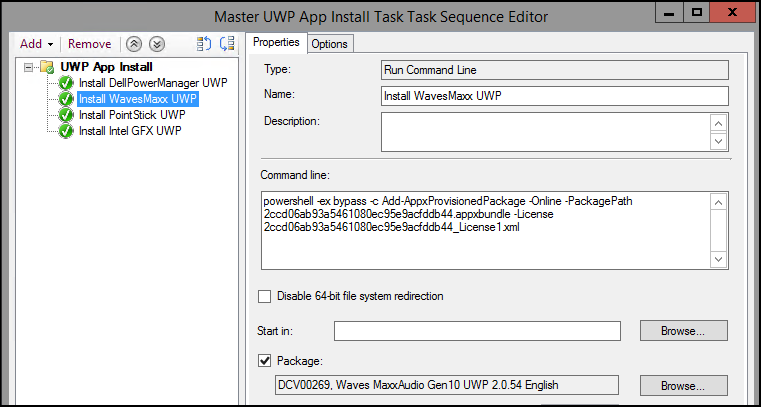
Figure 3
- powershell -ex bypass -c Add-AppxProvisionedPackage -Online -PackagePath
- Deploy the Task Sequence to the desired Device Collection (Figure 4):
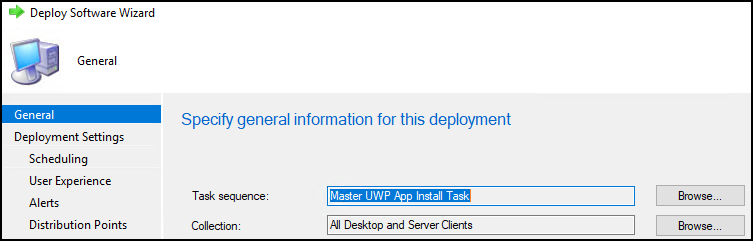
Figure 4
If set for "Required," the Task Sequence will run shortly after the end user logs in for the first time.
After installation is complete (Figure 5):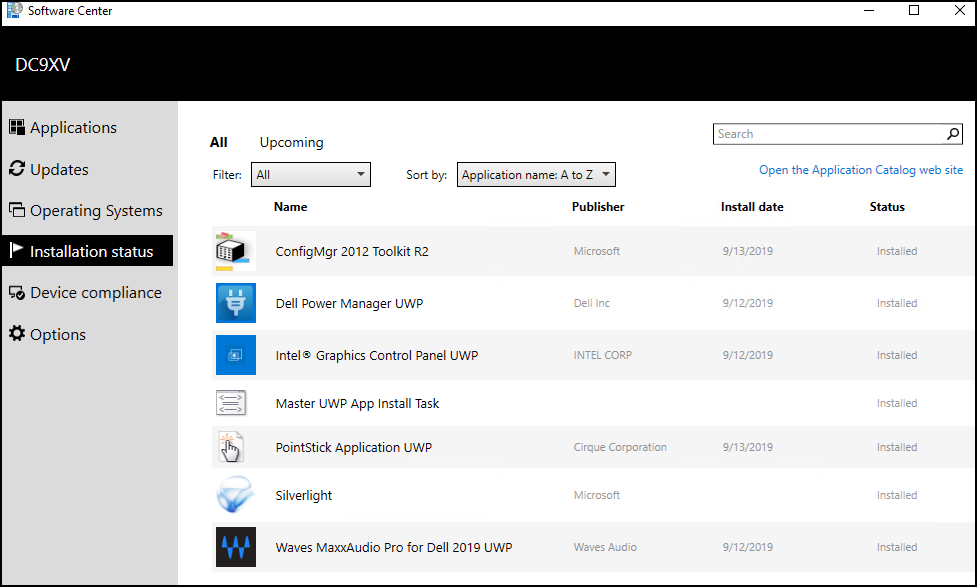
Figure 5